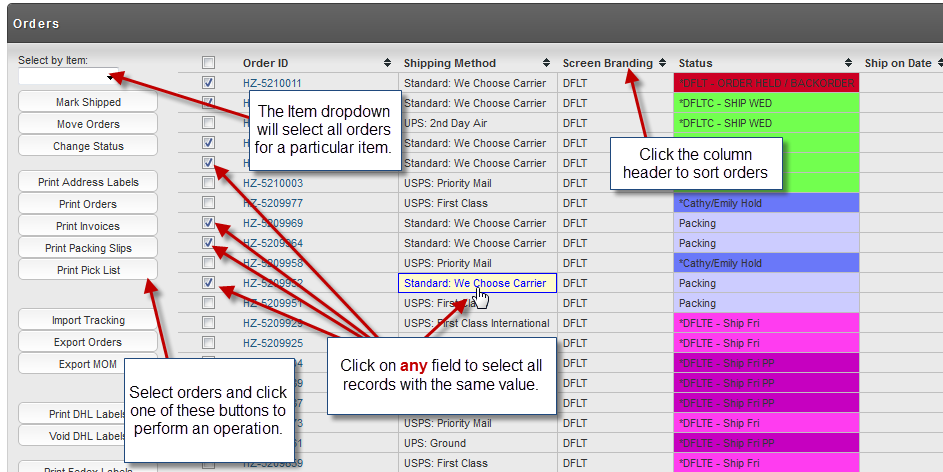Self Serviced Distribution Center
Self Serviced Distribution Center
This section is basically for those merchants doing all or a portion of their shipping. It provides you the ability to keep track of the Pick, Pack and Ship operations, making it as efficient as possible. The shipping department tool bar (explained later) allows you to print various labels, import/export orders to UPS WorldShip, Endicia Dazzle, Fedex, MOM or to a file. You can also edit orders, add shipping information and mark orders as shipped (completed). The following is a sample of the screen and functions [buttons].
Order Navigation
The shipping department order list is designed to be fast. However, not everything is intuitive. Please read through the following instructions to familiarize yourself with the order list navigation.
- Click column headers to sort records. This will also generate statistics (statistics display right below the buttons on the left).
- Click on any field value to select all records with similar values.
- Select records (check them) and click a button to the left to perform an operation.
- Each order id is hyperlinked to an single order viewing page.
- The item drop down box in the top left of the screen will select all records which contain that item. (You cannot tell what items an order contains except that it is checked when the item is chosen, unless you view the order.)
Meta Keys
- Hold down
Ctrlto add selected items to the currently checked orders. - Hold down
Shiftto remove selected items from the currently checked orders.
The screenshot below draws attention to each feature.
See Also: