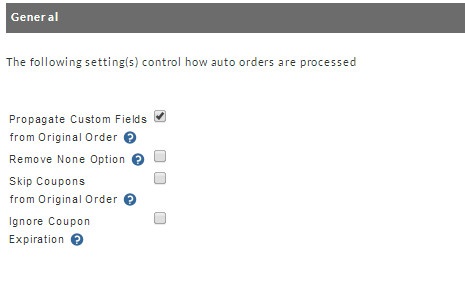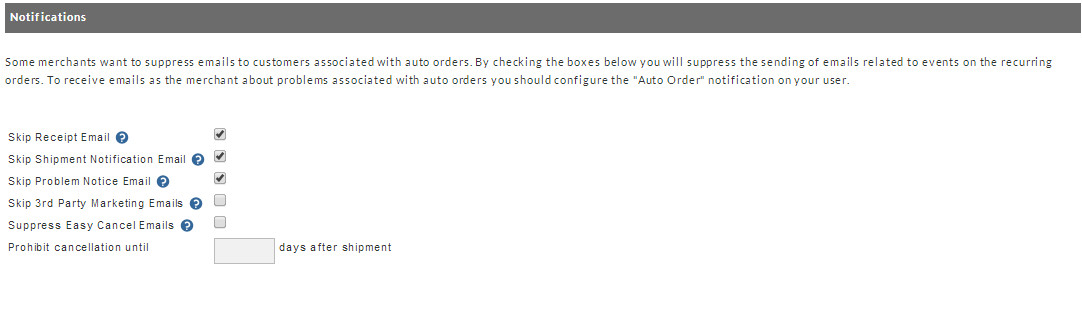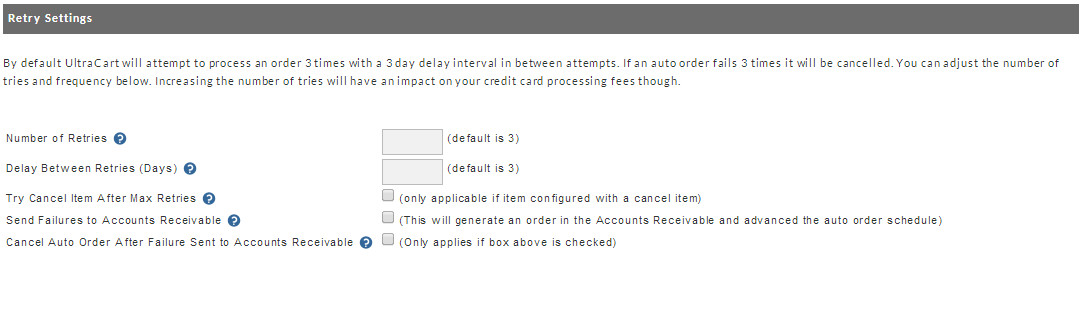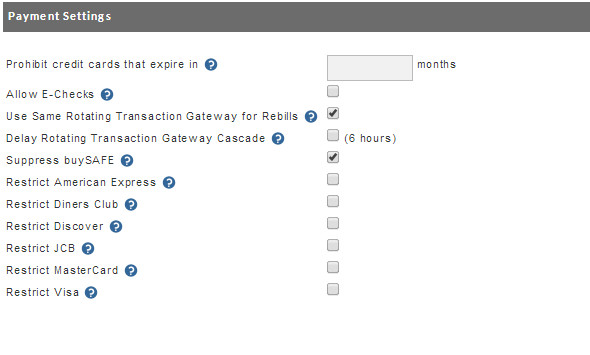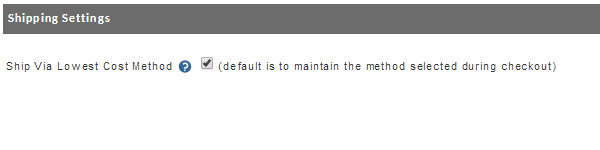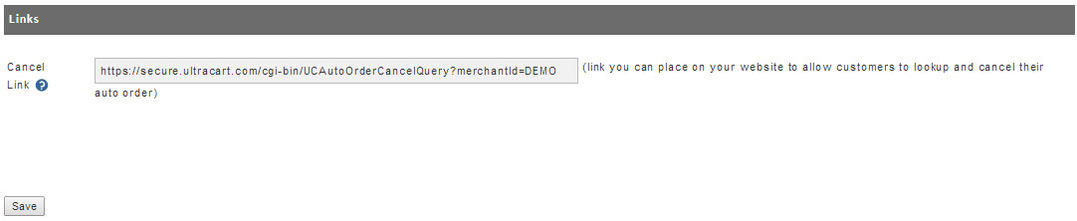Auto Order Processing
The Auto Order Processing section provides special settings for auto orders. There are 6 sections here; General, Notifications, Retry Settings, Payment Settings, Shipping Settings, and Links.
General
NAVIGATION: Main Menu → Configuration → (middle menu) Order Management → Auto Order Processing
There are four fields in this section; Propagate Custom Fields, Remove None Option, Skip Coupons, Ignore Coupon Expiration.
Click on the check box to the right of the field you want activated for your Auto Orders.
Click the Save button at the bottom when finished.
Notifications
Some merchants want to suppress emails associated with auto orders. By checking the boxes on this screen you will suppress the sending of emails related to events on the recurring orders.
Auto Order Skip Notification settings
Place a check in the box to the right of the type of email you want to suppress. Click the "Save" button on the bottom of the screen when finished.
Retry Settings
By default UltraCart will attempt to process an order 3 times with a 3 day delay interval in between attempts. If an auto order fails 3 times it will be cancelled. Merchants can adjust the number of tries and frequency at this screen. Keep in mind that increasing the number of tries will have an impact on your credit card processing fees.
Processing Retries configuration
Enter your desired Number of Retries & number of days for Delay Between Retries in the text boxes provided.
If you leave the "Number of Retries" and "Delay Between Retries (Days)" blank, they will default to 3 retries and 3 days between each attempt and processing the auto order.
We recommend the "Delay Between Reties (Days)" be configured with at least 3 because that provides sufficient time for the decline attempt, which becomes a temporary "hold" against the card's available credit for the amount of the attempted transaction to age away (typically 2-3 business days.)
"Try Cancel Item After Max Retries" will trigger the processing of an order with the cancel item, if one has been configured
Click the "Send Failures to Accounts Receivable" check box if you want to send failures to Accounts Receivable so you can follow-up with the customer directly.
Important Note
Configuring the "Send Failures to Accounts Receivable" checkbox disables the automated retries settings. If you turn on this setting the auto orders will not auto disable the auto order schedule for the customer, unless you configure the "Cancel Auto Order After Failure Sent To Accounts Receivable" as well.
Payment Settings
Here you can restrict certain credit cards from being used for the recurring auto orders. What this means is if you have "Restrict Visa" checked (for example), a customer can indeed process the original Auto Order using their Visa. However, when the recurring order processes, say a month from now, it will fail processing. Make certain you understand the ramifications of this feature before using it. If in doubt, contact UltraCart Support.
| Field | Description |
|---|---|
| "Prohibit Credit Cards That Expire In __ Months" | This will perform a validation against the customers supplied credit card and require the card to have an expiration date equal to or greater than the defined months. |
| Prohibit E-Checks | If you have e-checks as a configured payment method, then setting, if selected would suppress E-Check form appearing as a payment method for auto orders. |
Auth Test Zero Dollar Orders
| If selected, will activate to settings in the option section of the auto order tab of the item editor:
|
Use Same Rotating Transaction Gateway for Rebills
| Will override the otherwise defaulted rotating gateway rules and will maintain the same RTG used on the original order. |
Delay Rotating Transaction Gateway Cascade (***Only appears if valid to configured payment gateway) | The default is to initate the cascade (rollover) to the next gateway on a decline. If this settig is selected a 6 hour delay occurs. |
| Restrict American Express | Restricts the payment method from being used for auto order purchases. |
| Restrict Diners Club | Restricts the payment method from being used for auto order purchases. |
| Restrict Discover | Restricts the payment method from being used for auto order purchases. |
| Restrict JCB | Restricts the payment method from being used for auto order purchases. |
| Restrict MasterCard | Restricts the payment method from being used for auto order purchases. |
| Restrict Visa | Restricts the payment method from being used for auto order purchases. |
Click on the check box to the right of the credit card(s) you want restricted from use for the recurring orders.
Click the "Save" button at the bottom when finished.