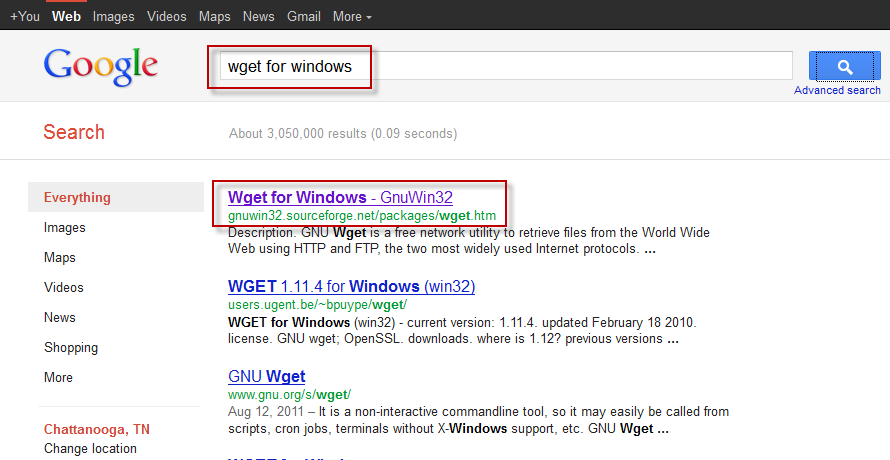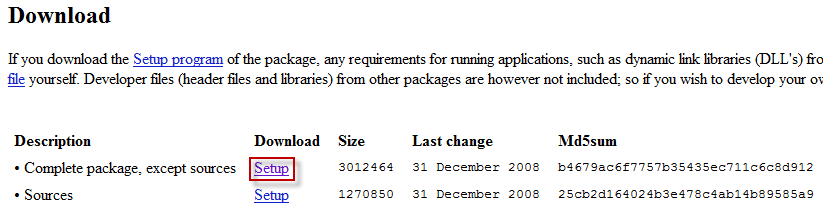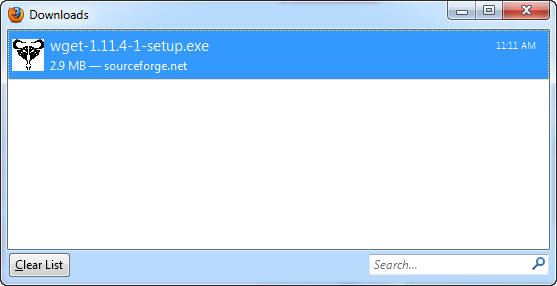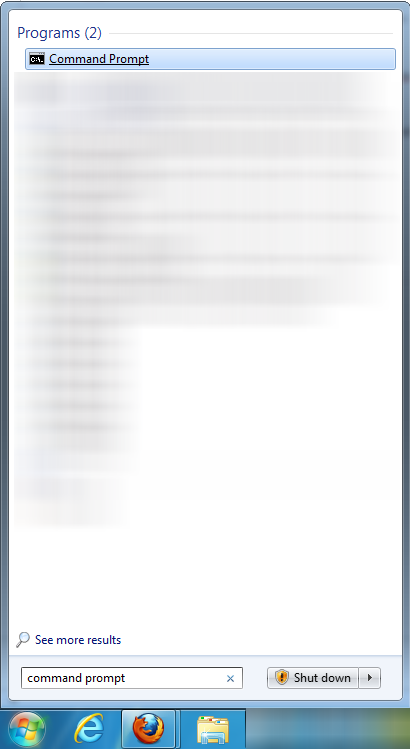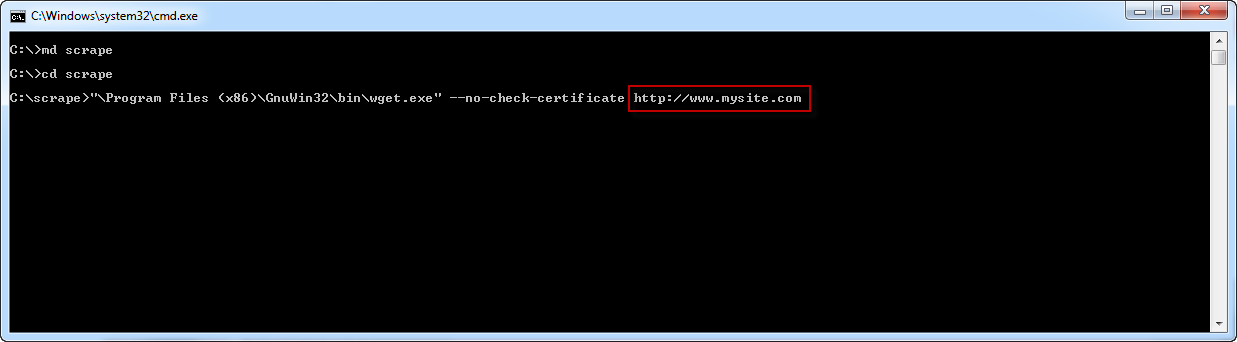Scraping an Old Static Site to Maintain Existing Content
Scraping an Old Static Site to Maintain Existing Content
When migrating to an UltraCart catalog you may have an existing static website that you've created. It's never a good idea to radically change the link structure of your site. The search engines will not be happy and could severely drop your ranking. If you've been around a long time customers may have also bookmarked some of your pages. In this tutorial we will cover the usage of some simple tools to scrape a static site and then upload the content into the UltraCart catalog file system.
Installing Wget
Wget is a powerful GNU utility for Linux that has been ported to Windows. In this tutorial we're going to assume you are running on windows. The first thing we need to do is go to Google and search "Wget for Windows" as shown below.
Click the first link shown in the search results which is a download page from sourceforge.net where the project is hosted. You should scroll down the download page and click the Setup link as shown below.
Once the download is complete you will see your FireFox download manager.
Click on the file and run through the installer. Accept all the defaults on the install.... next next next finished install.
Scraping the Site
Next click on the Windows icon in the lower left corner of your computer and enter "Command Prompt" in the search field. You should see the command prompt shown in the result pane as shown below.
Click on the Command Prompt and it will open the black command prompt window. Next make a directory called "scrape" and the change to it. After you are in the directory you will need to enter the command shown below to invoke wget and scrape the site. Notice that the end of the command is the URL to the site you want to scrape.
Uploading the Scraped Site
Please make sure you have set an FTP password for your user under Main Menu → Configuration → Users → [Edit] → New FTP Password
Next we need to connect to the virtual FTP server and upload the files as shown in the screenshot below.
- Connect to the Virtual FTP using
- server: merchantftp.ultracart.com
- username: <merchant id>/<login>
- password: <virtual FTP password>
- Change the directories to
- local directory to c:\scrape\<site name>
- remote directory to /catalog/<site name>/file-system
- Highlight all the files on the local side and drag them to the remote side.
This will upload all the contents of your static site to the catalog's file system.