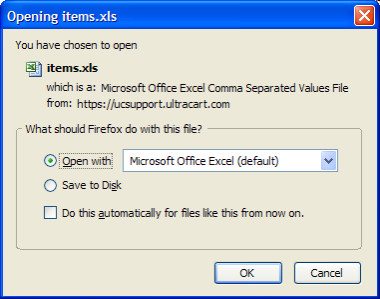Batch Item Export
Introduction
The batch item export utility allows you to quickly generate an Excel Spreadsheet or CSV file of all or some of your store item information (fields). This can come in real handy for a quick and simple way to update (change) a lot of information for your existing store items. You EXPORT the item information, open it into a spreadsheet, edit and save the new data on your system (CSV format) and then IMPORT the information back into UltraCart using the Batch Item Import utility.
To begin the export process you will first select the data to be exported.
Navigation
Main Menu → Items → Tools → Batch Item Export [link]
There are 3 basic steps; Select the data (Folder(s)) you want exported, indicate if you want Child Folders included and select the Export Format.
Selecting Export Data
The Batch Item Export screen will display a listing of your folders in a scrollable window. If you've never created folders then only one folder, "Filing Cabinet", will appear in the selection window. It is selected by default.If you have multiple folders, select the folders that contain the items you want exported. You can select multiple folders by holding down your keyboard 'Ctrl' key while clicking.
Exporting Child Folders
If you want all subfolders downloaded along with the parent folders that you select, click on the check box to the right of the "Export Child Folders" prompt.
Example: Figure 305 shows the "Accessories" folder selected. Since the Export Child Folders box is checked, the subfolder "Tiny Accessories" will be exported as well.
Selecting Export Format
The last step is to select the Export Format. Click the radio button to the left of either Excel Spreadsheet format or Comma Separated Values (CSV). If the Excel Format will not import into your version of Excel, then use the CSV format.
Click on the "download" button to download the data. Most system will display a dialog box similar to the one shown below. You usually will have the option to Open or Save the file to your system.
Once you open the file into your spreadsheet, you can edit and save it to your system.