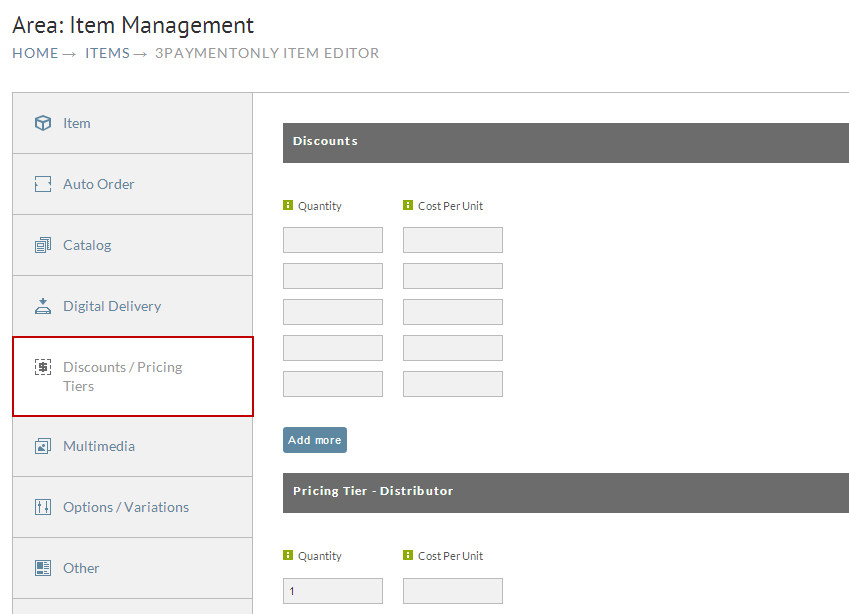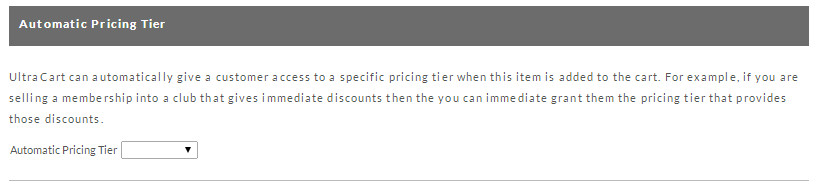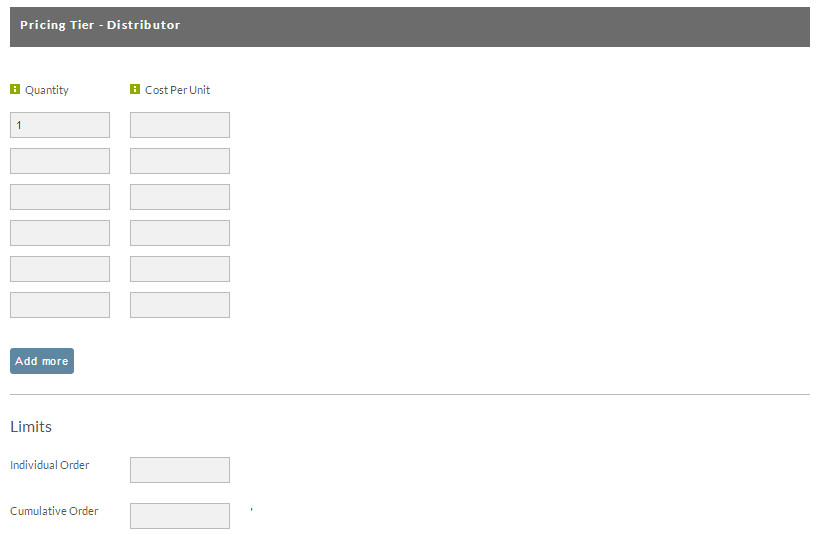Discounts & Pricing Tiers Tab
This page describes how to use discounts & pricing tiers to offer your customers more customized pricing
Discounts
This pricing structure affords merchants an opportunity to establish discounts (volume) for individual items. The costs are set at varying ranges based on the number of items purchased. Discounts established here will be available for any and all customers. If a customer qualifies for more than one set of discounts (for example, if they are also part of a specific pricing tier), they will automatically receive the lowest price for which they qualify.
When the discounts screen appears, enter your quantity ranges along with cost per unit. In the above example, 1 to 5 items are priced at $100.00 each, 6 to 10 items are $95.00 each and 20 items or more are priced at $900.00 each. If you have need for more than five rows, click the "Add More" button. Click on the "Save" button when finished.
Automatic Pricing Tier
You can use the automatic pricing tier functionality for a variety of purposes. For example, if you are selling a membership subscription that offers a discount, you can allow your customers to automatically receive the appropriate discount when this item is placed in the cart.
When using this feature, please note that the customer is not automatically assigned to the pricing tier specified. You will still need to add the pricing tier to the customer's customer profile.
Pricing Tiers
This section allows you to customize pricing offered to each of your pricing tiers. These differ from the volume discounts we discussed early in that
- You can restrict them for certain customers (profiles)
- You can specify additional special settings such as: Tax Exempt, Allow Purchase Order, Allow COD, Free Shipping and many more.
Pricing Tiers are created at via the Pricing Tiers screen under the Customer Profiles section. Until you have configured at least one pricing tier, this section will be empty.
In the above example, we have configured two pricing tiers, Distributor and Wholesale.
The first setting to configure should be the single item cost. The "Cost" field is optional, and is used if you want to set a lower basic cost than the standard retail price, but yet higher than the cost of the first discount tier.
Next, you would configure the quantity ranges and cost per unit as desired. The behavior for this section is similar to the Discounts section described above. As before, if you need more than the five initial rows, simply click on the Add More button.
Volume Limits
You can also set quantity limits for each Pricing Tier. For each tier you can specify a maximum quantity for a single order, or an overall maximum quantity for all orders combined.
Implementation Notes
Pricing tiers only work if you have Customer Profiles enabled on your store. Once you have enabled customer profiles, you can edit each individual customer and customize which pricing tiers they are authorized to utilize. If you have specified a global discount in the pricing tier, the customer will receive the best price for which they qualify across all tiers and options.
For example, if you have a customer that is in both the Wholesale and Distributor pricing tiers, and the Wholesale has a global discount of 10%, but the per-item price specified for the Distributor pricing tier is more than 10% off the retail price, the customer would automatically receive the Distributor price for the item.