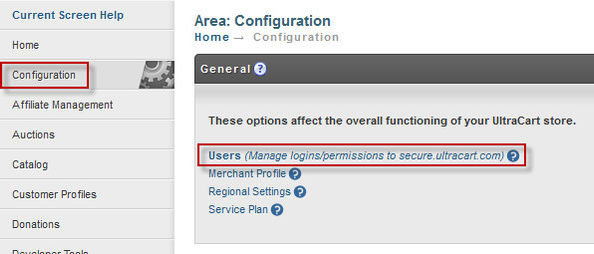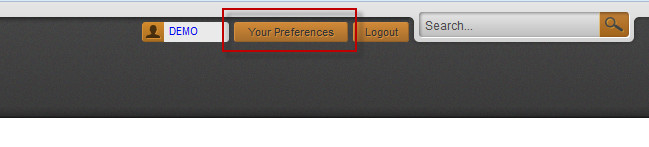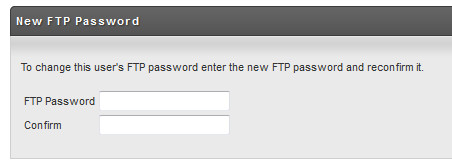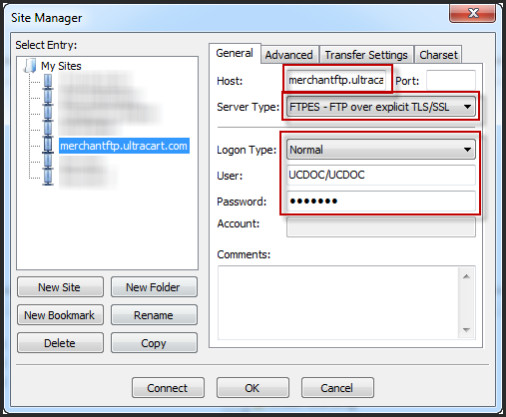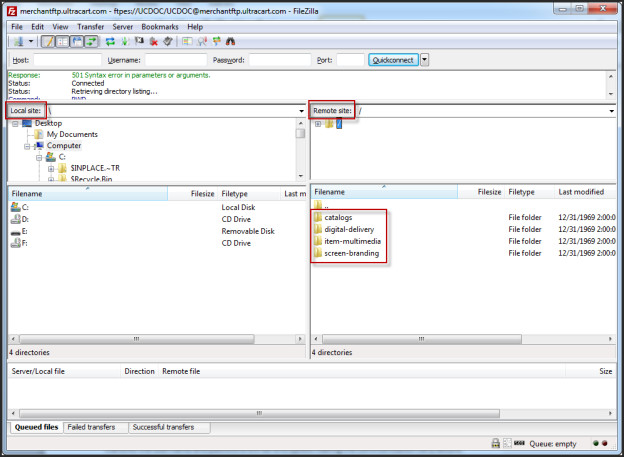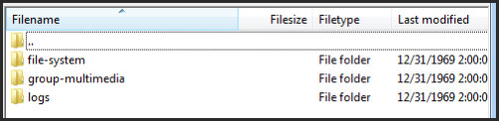FTP Server Access - Catalog
This information is for the legacy Catalog that has been replaced by UltraCart StoreFronts as of May 2015.
This information remains for long time merchants who may still be using a legacy catalog. Please see the StoreFronts User Guide for current catalog technology.
Overview
FTP is a very convenient way to access a lot of files on a remote server. UltraCart provides FTP server access to allow users access to:
- catalog file system
- catalog group multimedia
- catalog log files
- digital delivery files
- item multimedia
- screen branding graphics
Using the FTP server with the catalog allows a merchant to upload static content like HTML, CSS, graphics, and JavaScript.
Configuring User FTP Password
Navigation
The first step in accessing the FTP server is to configure an FTP password on the user.
First click on the Configuration link on the left hand navigation and then click on the "Users" link under General as shown below.
Alternatively you can set your own FTP password from the Your Preferences screen by clicking Your Preferences in the upper right corner of the page as shown below.
Click "Edit" on the user to set the FTP password on. If a user does not have administrator permissions they will have to request an FTP password be set by the administrator. On the user editor screen there is a section labeled "FTP Password" with fields to enter and confirm the new password.
FTP Host/User Credentials
After an FTP password is configured the FTP server is accessed with the following credentials:
Server | merchantftp.ultracart.com |
Username | <MerchantID>/<LOGIN> |
Password | <FTP Password> |
| SFTP Port Number | 21 |
Notice that the values in angle brackets are replaced with the actual values for the account.
Please make sure to study the format for the credentials carefully.
FTP Blocking Due To Failed Attempts
FTP Client Configuration
One of the most popular FTP clients available for free is CuteFTP. This quality open source FTP client is downloadable from https://installer.globalscape.com/pub/cuteftp/cuteftp.exe
The screen shot below shows the proper configuration in the CuteFTP site manager for accessing the UltraCart FTP server.
(Please Note: A previously recommended FTP client, Filezilla, is no longer recommend due to issues with malware that is inserted from some file download repositories.)
Notice the use of credentials as explained earlier in this chapter. The other field highlighted on the configuration screen is the server type. The UltraCart FTP server supports FTPES (FTP over explicit TLS/SSL). If this option is available, UltraCart recommends using it because the FTP control port used to transmit the username and password will be encrypted making the communication very secure.
While a complete tutorial on how to use FTP is out of the scope of this guide, below is a brief explanation of the windows. Notice the client is divided into two sides "Local site" and "Remote site". The remote site represents the UltraCart FTP server.
FTP Folder Hierarchy
Off the root folder there are four child folders:
- catalogs
- digital-delivery
- item-multimedia
- screen-branding
By clicking on the catalogs folder the FTP client will drill down into the folder and show the subfolders. There is one folder for each catalog host configured on the UltraCart account.
After clicking on the hostname folder, in this case ucdoc.ultracart.com, the FTP client will show three child folders as shown below:
The three child folders each represent different file level functionality within a catalog.
file-system | The file system folder provides a generic file system for the catalog. Users can upload entire static sites to the file system folder including directories, subdirectories. Static content such as CSS and graphics is often used by the catalog templates for the look & feel of site. Note: If you are using tools like Dreamweaver to upload/download content then you will want to set the "root" folder in Dreamweaver to the "file-system" folder. which has a complete path of /catalogs/<host name>/file-system/ |
group-multimedia | Group multimedia folder allows the navigation of the group hierarchy of the site and storage of multimedia associated with each group. Usage of group multimedia is covered in a later chapter, but FTPing files in is an efficient method of uploading the content to UltraCart |
logs | The log directory provides access to the last six weeks of traffic on a catalog. Log files are formatted in Apache common log format and can be processed by a variety of 3rd party log analysis tools. |
Whenever a user requests a URL from the catalog that does not have a filename (such as http://ucdoc.ultracart.com/ ), UltraCart first checks to see if a file named "index.html" exists on the file system in the requested folder. If the file exists it will be served up to the client. A custom home page is created by placing the file "index.html" in the directory "/catalogs/<hostname>/file-system/". The naming conversion of "index.html" is the most common for default files. Other names like "index.htm" and "default.htm" are not supported. If a site contains those file names, they should be renamed before uploading them to the catalog file system.
PHP Support
A common assumption is that every hosting site supports PHP files. UltraCart's catalog system does not support PHP files because it is a virtual hosting environment shared by multiple tenants. If a site has PHP content for something like a blog it should be hosted in a subdomain pointed to commodity LAMP (Linux, Apache, MySQL, and PHP) hosting environments like GoDaddy, 1&1, etc. hosting environments. If you do upload PHP files to UltraCart the system will not interpret them and will simply serve them up to the browser as any other binary content.
Troubleshooting login Issues
Let's compare the logging of a succesful login versus a failed attempt.
Here is an successful login:
Status: Resolving address of merchantftp.ultracart.com Status: Connecting to 74.116.32.26:21... Status: Connection established, waiting for welcome message... Response: 220 Service ready for new user. Command: AUTH TLS Response: 234 Command AUTH okay; starting TLS connection. Status: Initializing TLS... Status: Verifying certificate... Command: USER DEMO9/Admin2 Status: TLS/SSL connection established. Response: 331 User name okay, need password for BATTS/pbatts. Command: PASS ************** Response: 230 User logged in, proceed. Command: SYST Response: 215 UNIX Type: Apache FtpServer Command: FEAT Response: 211-Extensions supported Response: SIZE Response: MDTM Response: REST STREAM Response: LANG en;zh-tw;ja;is Response: MLST Size;Modify;Type;Perm Response: AUTH SSL Response: AUTH TLS Response: MODE Z Response: UTF8 Response: TVFS Response: MD5 Response: MMD5 Response: MFMT Response: 211 End Command: OPTS UTF8 ON Response: 200 Command OPTS okay. Command: PBSZ 0 Response: 200 Command PBSZ okay. Command: PROT P Response: 200 Command PROT okay. Command: OPTS MLST size;modify;type; Response: 200 Command OPTS okay. Status: Connected Status: Retrieving directory listing... Command: PWD Response: 257 "/" is current directory. Command: TYPE I Response: 200 Command TYPE okay. Command: PASV Response: 227 Entering Passive Mode (74,116,32,26,132,147) Command: MLSD Response: 150 File status okay; about to open data connection. Response: 226 Closing data connection. Status: Directory listing successful
Here is an example of a failed attempt (prior to a block being initiated:
Status: Resolving address of merchantftp.ultracart.com Status: Connecting to 74.116.32.26:21... Status: Connection established, waiting for welcome message... Response: 220 Service ready for new user. Command: USER DEMO9/Admin2 Response: 331 User name okay, need password for DEMO/Hunter. Command: PASS ********** Response: 530 Authentication failed. Error: Critical error: Could not connect to server
Here is an example of a failed login after three previous failed attempts and the FTP block has been initiated:
Status: Waiting to retry... Status: Resolving address of merchantftp.ultracart.com Status: Connecting to 74.116.32.26:21... Status: Connection established, waiting for welcome message... Error: Could not connect to server
When a block has been initiated, you'll need to email UltraCart Support at support@ultracart.com providing your Ultracart merchantID.