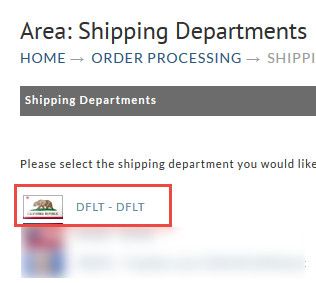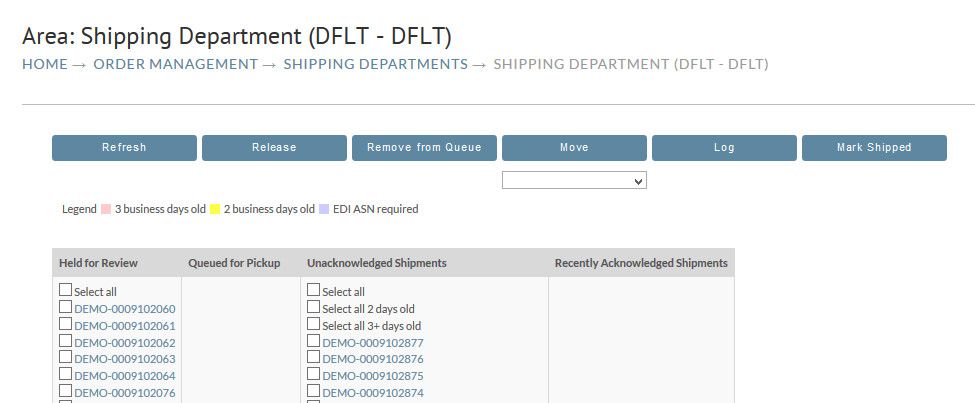Page 4 - Distribution and Shipping
Distribution and Shipping Methods
Before configuring your UltraCart shipping area, you need to make two decisions:
- Are you using an external Distribution Center (aka, Fulfillment Center, Fulfillment House, Pick/Pack/Ship, etc.)?
- Are you managing your own shipping in-house?
If you're using a Distribution Center (please see our Fulfillment Partners to make sure they're integrated), you will need to get the credentials from them to sign up. Once your credentials are entered, you can specify daily shipment cutoff times, customer communication, and distribution center restrictions (such as whether your DC will only ship to the continental US).
If you're managing your shipping in-house you can choose to implement UltraCart's proprietary UltraShip Software and Shipping System, or you can manage your in-house shipping manually. With UltraShip, the software resides on your shipping computer. At the time of day you choose you can download all of your new orders and UltraShip will pull them out of UltraCart, batch and process them according to shipper, and print out packing and shipping labels for you. There are many other aspects of UltraShip you can configure, including using a scale and barcode scanner.
If you are managing your own shipping in-house, then you will need to export your orders from UltraCart and import them into your shipping carrier's system for processing.
UltraCart integrates with these delivery networks:
FedEx, UPS, USPS, Canada Post, Australia Post, DHL, PeriShip, and Watkins.
Click here to see Shipping Methods supported by UltraCart
Shipping Lifecycle
Here's a high level overview of the shipping process beginning with you being notified of an order using FedEx as an example:
1. Export Orders
Navigate to:
Right now there's only one and you can add more in the future.
Order Management → Shipping → [Select Shipping Department] → [Select Orders and Export]
2. Feed Orders to Shipping Software
This section is highly dependent on 3rd party software which is constantly changing. So we'll just summarize the steps and leave the gory details to your shipping software's docs.
- Move file that is created into FedEx Ship Manager
- Import into their system
- Processed by their system
- Export orders from their system with tracking information
3. Import Orders
Back on the last screen from step 1, Import the FedEx file. Done!
This will complete the order in UltraCart and inform your customer via e-mail of their tracking information.
If you do not have many orders, you can do this manually by printing out your orders and entering them in to FedEx by hand. But it is a great idea to learn the shipping process so you can take full advantage of the automation allowed in UltraCart.
Tip: Setting up package dimensions provides cost savings for multiple item orders.
Next Page: Creating the Customer Experience