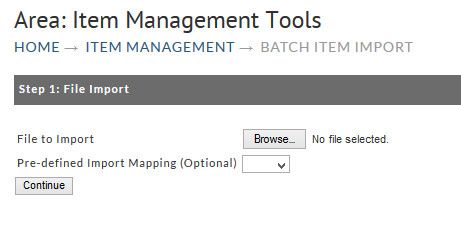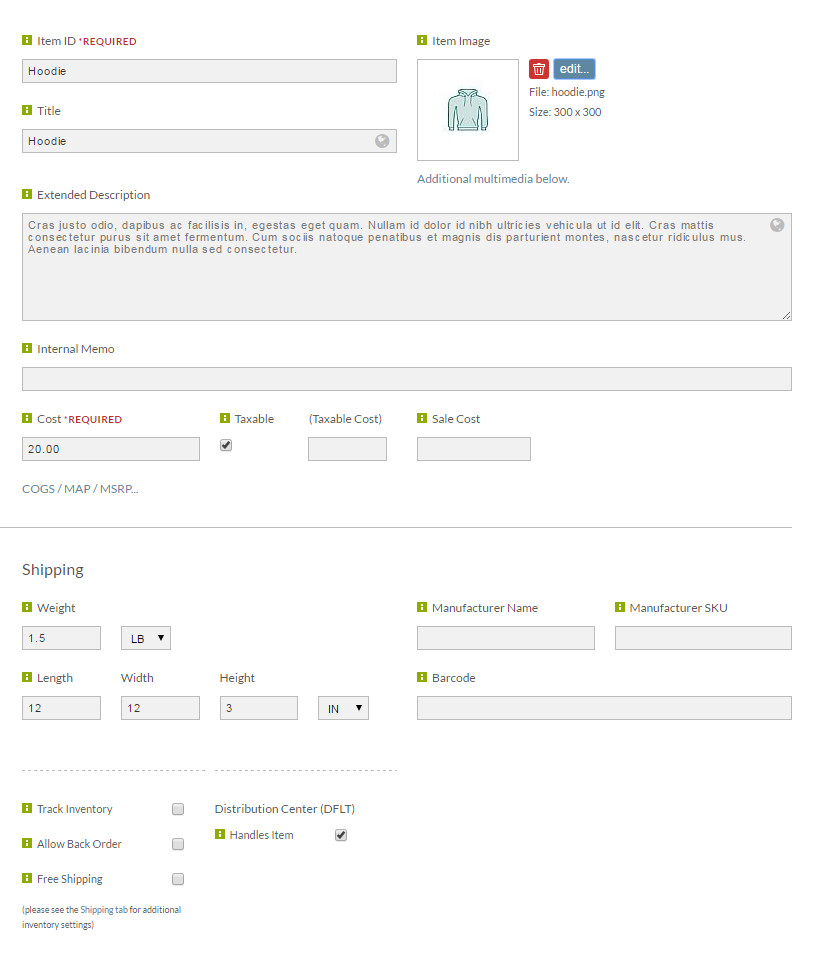Page 2 - Item Management
Adding Your Items
The first step in putting Items into your account is to go the Item Management area in UltraCart or the Item Management guide in docs. If you have more than a few items, you probably noticed that entering your items individually may be time consuming. A faster and easier method is the Batch Item Import whereby you can upload a spreadsheet of your entire Item data. To do this you navigate to:
Login → Item Management → Batch Item Import
and follow the instructions on the screen.
The back end was updated to make it easier to use. Hence, the video will look a little different, but the process to add/update an item is still the same.
Please enter your items with only letters or numbers in your item ID. This isn't a requirement, but will simplify things later.
You may use the Manufacturer SKU, but it is better to use a name that identifies the product. The Item ID will also show up in your Buy Link which you will learn about later as you progress through the Setup Checklist. If you would like your item to be associated to the Manufacturer SKU, you can do so on the Item Editor screen.
Remember, if you get stuck, get some help.
Next Page: Payment Processing