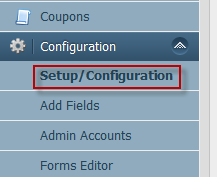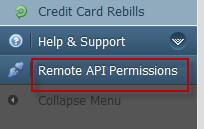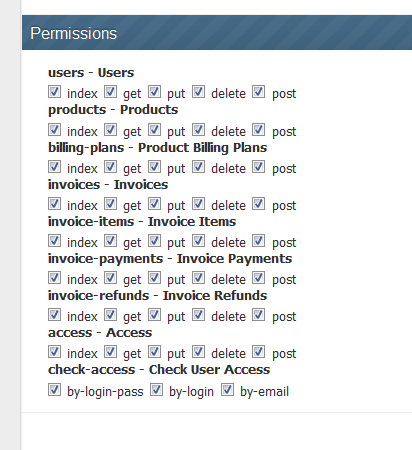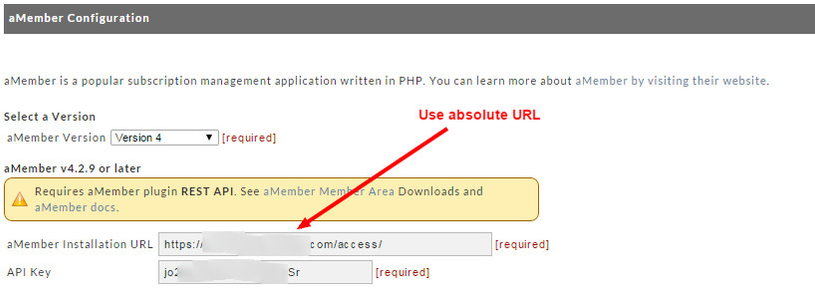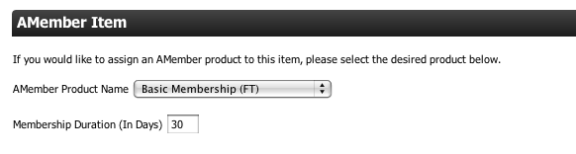aMember Integration
This page instructs how to connect aMember to UltraCart.
Introduction
UltraCart now provides seamless, one-click integration with the aMember membership management system.
aMember is a flexible membership and subscription management PHP script that allows you to setup paid-membership areas on your site. It can also be used without any payment system - you can manage users manually. For more information about aMember, please see their documentation.
Configuring up the aMember Side
- Install aMember. See their documentation for instruction on this.
- Download and install the API module. It can be found in their members only section.
- Follow the instructions here: http://www.amember.com/docs/REST
- Login to your aMember site as admin
- Enable the API module and offline payment
- Navigate to Configuration
- Click the Plugins tab
- Enable the api plugin
- Enable offline as a form of payment
- Be sure to save your changes.
- Navigate to Configuration
- Create your API KEY that UltraCart will use
- Once the API plugin is active, the bottom of the left navigation will have a choice "Remote API Permissions", click that.
- For the comment field, just enter UltraCart.
- Once the API plugin is active, the bottom of the left navigation will have a choice "Remote API Permissions", click that.
- Select (by checking) all of the permissions. Yes, all of them.
- Test it out using the instructions provide by aMember on this page: http://www.amember.com/docs/REST
Configuring the UltraCart Side
Next, log into the UltraCart administration site and navigate to:
Must use Absolute URL!
In the screenshot below the "AMember Installation URL" is incorrectly displayed. You must configure the URL with the "http://" prefix, as an absolute URL is required in that field.
Version 4 or higher
Popluate the following fields
aMember Version | Select Version 4 |
|---|---|
aMember Installation URL | This is the base url of your aMember site. Include the amember directory. You must include the http:// or https://. You do not need any trailing (ending) slashes |
API Key | This is the API key created on your aMember site. (The one we told you to copy earlier, remember?) |
Enable aMember | check this box to turn on the integration. Uncheck it to turn it off. |
Payment System Name | Enter 'offline', the payment plugin you enabled earlier when configuring aMember. |
Password Behavior | Three Choices:
|
Notify on Login Truncation | check this value. You'll want to know. UltraCart uses email address to create aMember user names. The aMember database limits user names to 31 characters. Any email over 31 characters will be truncated. This can be problematic if your customers assume their email is the username. By checking this box, you'll be notified, and can alert the customer that their aMember user name is not their full email address. |
Save your changes. When you do, UltraCart will make a call to your aMember server. If you see any errors, attempt to fix them, and contact UltraCart support if you cannot.
Assigning aMember Items to UltraCart Items
The next step is to assign your aMember items to corresponding UltraCart items. To do this, simply navigate to the desired item in the item editor:
Item Management → Items → [Enter Item ID]
Click on the Digital Delivery tab, and scroll to the bottom of the screen.
Select the aMember item you want associated with this UltraCart item from the dropdown. If you do not want to assign an aMember item, simply select the blank entry from the dropdown. Next, specify the membership duration in days for this item. For example, if this item represents a monthly subscription fee, you would enter a duration of 30 days. Finally, click on save.
Now, when a customer purchases this UltraCart item after payment has been processed, UltraCart will automatically create the necessary user information in aMember, as well as apply the subscription payment for the desired duration.
Once you have made these changes, you should be able to configure & operate your aMember / UltraCart integration.
Common Questions:
Can I integrate more than one aMember account into a single UltraCart Account?
Only one aMember account can be integrated into a single UltraCart account.
(You can integrate (a single) aMember account and (a single) Wishlist Member account, if you need to accommodate two separate membership accounts into a single UltraCart account.)