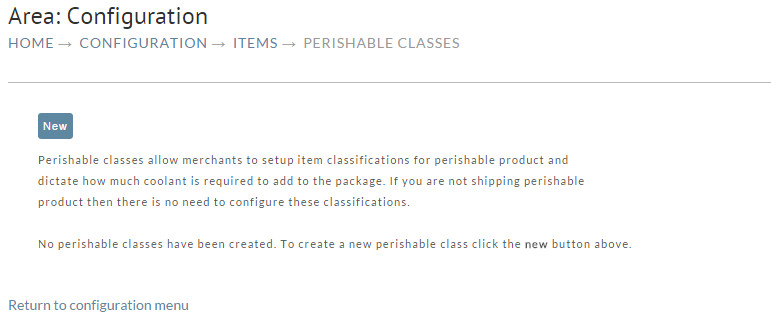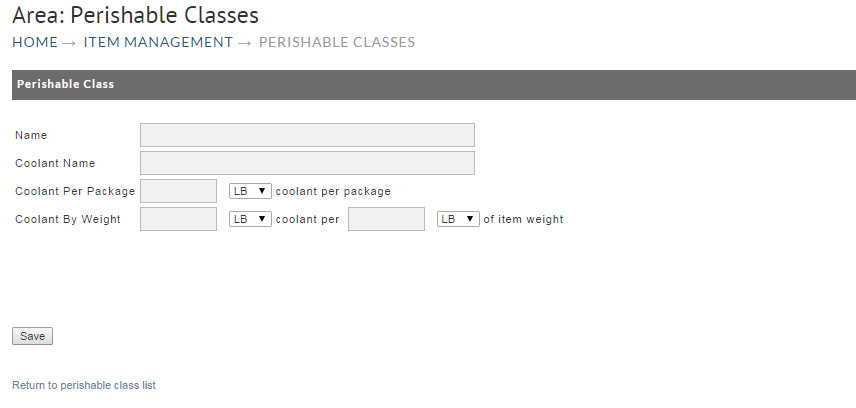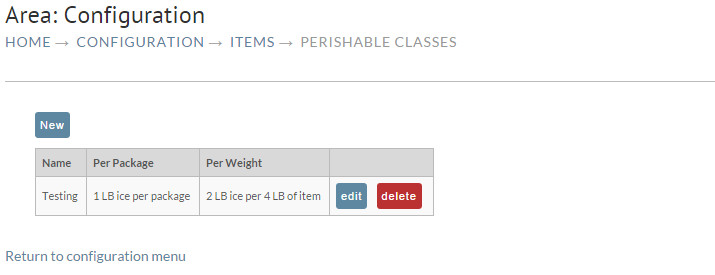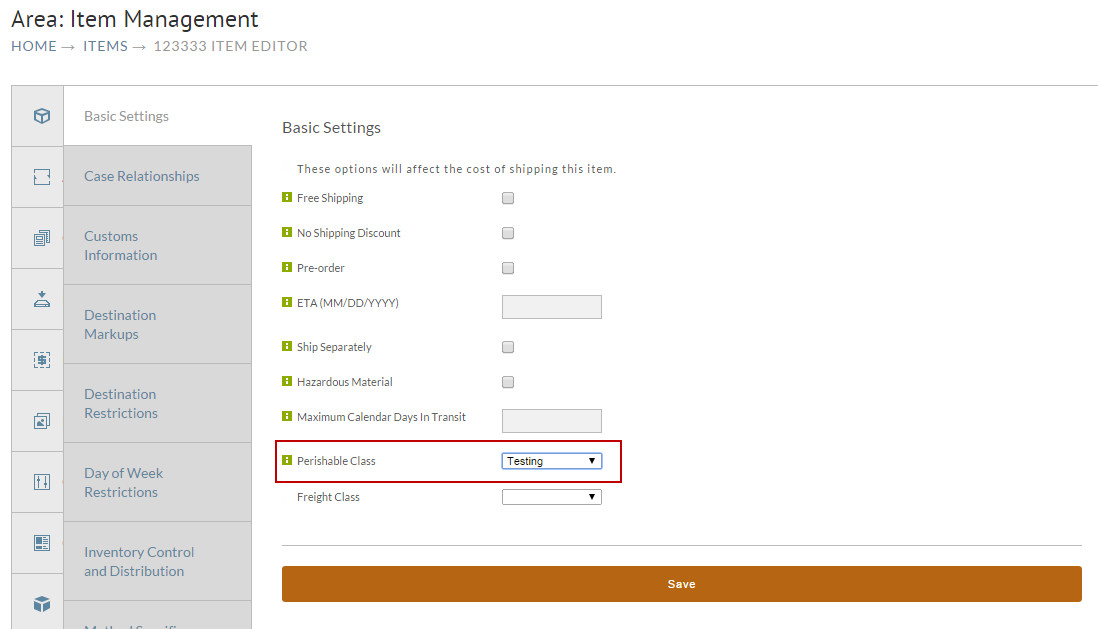Perishable Classes
Navigation
Introduction
Something liable to perish, decay, or spoil rapidly (fresh fish for example) requires great care in handling. So some merchants will be packing special coolants along with the perishable item. When considering shipping estimates, it's very important to identify all factors that might affect the weight of the package. Given that, UltraCart has created this section allowing merchants to configure any number of perishable classes.
Creating perishable classes here will become selectable from a drop-down list in the Item Editor for specific items.
Configuring Perishable Classes
If no perishable classes have been created, you will see the following screen.
New Perishable Class
To create a Perishable Class, click on the "New" button. The following screen will appear with 5 fields to complete.
| Name | Description |
|---|---|
| Name | Enter a name that will be easily recognizable when it appears in the drop-down list in the Item Editor. |
| Coolant Name | Enter the name of the coolant used (i.e., gel refrigerants, dry ice, etc.) Some shipping labels, like FedEx, will print 'Dry Ice' on the label if the shipped items have a Perishable Class with a Coolant Name = "Dry Ice". So use that name if you are in fact using Dry Ice and need the shipping label to reflect it.
|
| Coolant Per Package | Enter the weight of the coolant per package into the text box. Then select whichever is applicable; LB for pounds, OZ for ounces, or KG for Kilograms from the drop down list. |
| Coolant by Weight | Enter the amount (weight) of coolant per amount of Item weight. |
Click the "Save" button when finished. You will be returned to the Perishable Class screen where your new entry will be shown.
Click the "edit" button to make changes. Click the "delete" button to remove the Perishable Class.
Selecting Perishable Class
You can select the perishable class desired at:
Select your perishable class from the drop down list. Click the "Save" button at the bottom of the screen when finished. Complete the same procedure for all items that have the use of perishable classes.