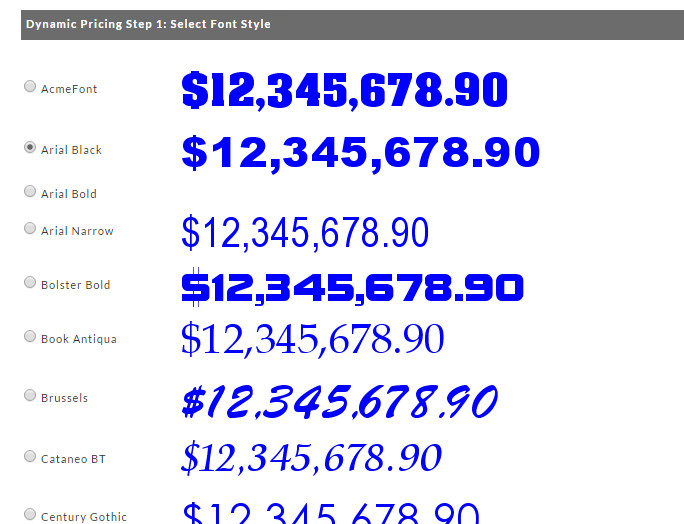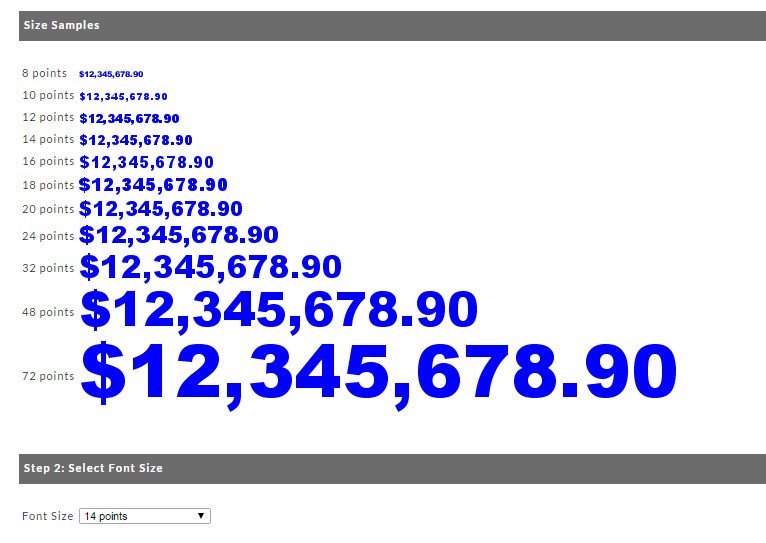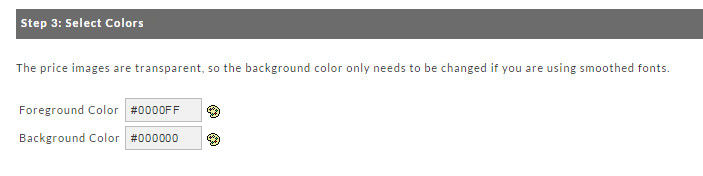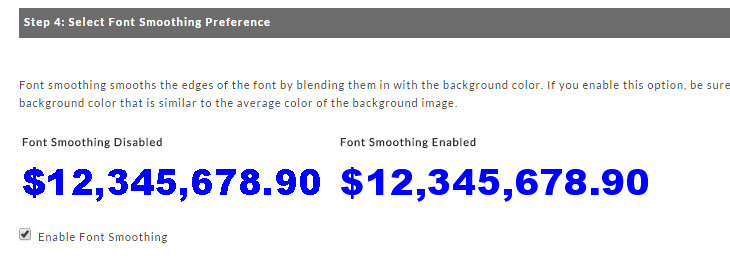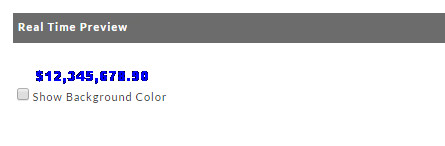Dynamic Pricing
Introduction
Dynamic pricing is the process of embedding images for the prices of each individual item into web pages. UltraCart generates the images based upon the current price of the item. By leveraging dynamic pricing throughout a merchant's website the price of an item can be changed and the website immediately reflects the change without the need to edit and upload a new html page. Merchants that have a very large inventory or one whose prices change frequently should seriously consider using dynamic pricing.
There are 4 steps to configure dynamic pricing: Select a Font Style, Set the Font Size, Set the Font Color and Font Smoothing. Whenever you make a change to any setting during these steps, the real-time preview at the bottom of the screen will update to reflect the current settings. You can use this to accurately match your existing web site design.
Navigation
Home → Configuration → (Middle menu) Items → Dynamic Pricing
Step 1 - Select a Font Style for your price images
UltraCart provides a wide variety of fonts to match just about any web design. To choose a font, click on the radio button to the left of the sample price and press the "Continue" button.
Step 2 - Set the Font Size
This screen provides examples, in the style you selected, of font sizes. Make your choice using the drop down menu.
Step 3 - Set The Font Colors
This section allows you to set your fonts foreground and background colors. Click on the Pallet Icon to the right of the coding to bring up a color pallet. Once the pallet appears, click on the color of choice. Repeat the process for choosing the background color.
Step 4 - Select Font Smoothing Preference
Font smoothing smooths the edges of the font by blending them in with the background color. If you enable this option, be sure to set the background color to the same as your website's background. If your website uses a background image, select a background color that is similar to the average color of the background image.
Real Time Preview
Provides a real time display of the dynamic pricing as you are making changes with the above configuration.
The image tag and javascript URL's are located in the item links page in item management, where you get the add to cart link:
Main Menu > Items > Item Management > Then click the chain link icon in the actions column of the item list and scroll down to the Dynamic Pricing section of the page.