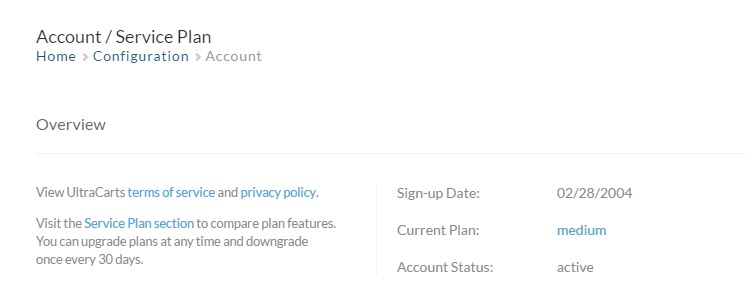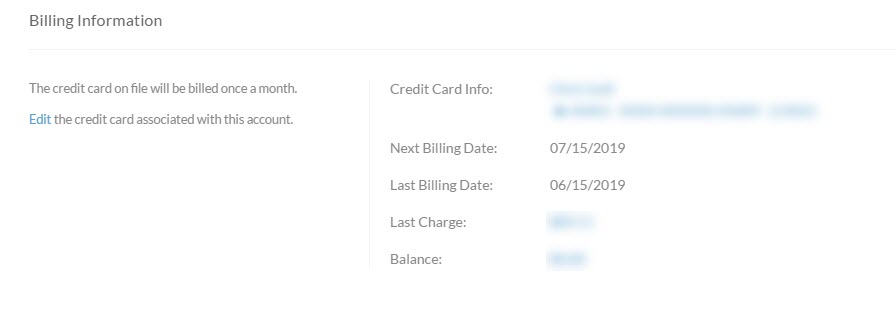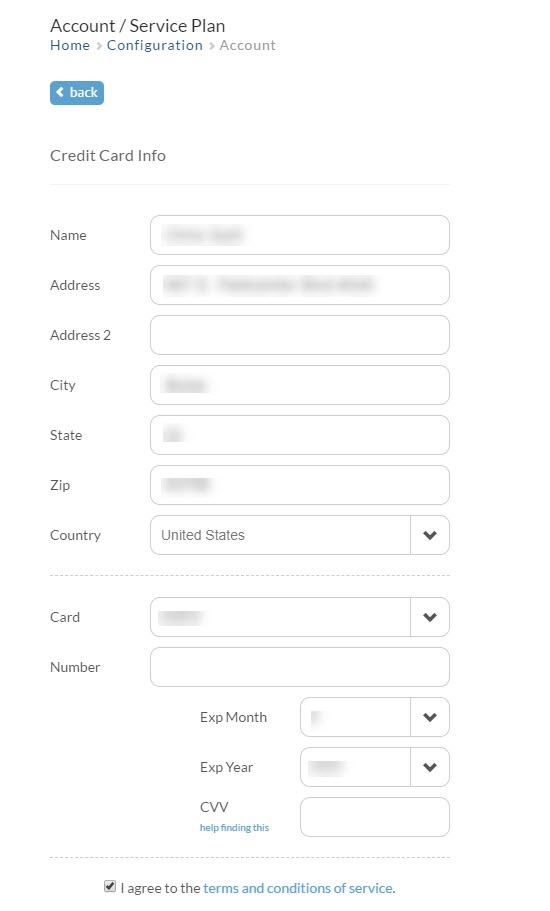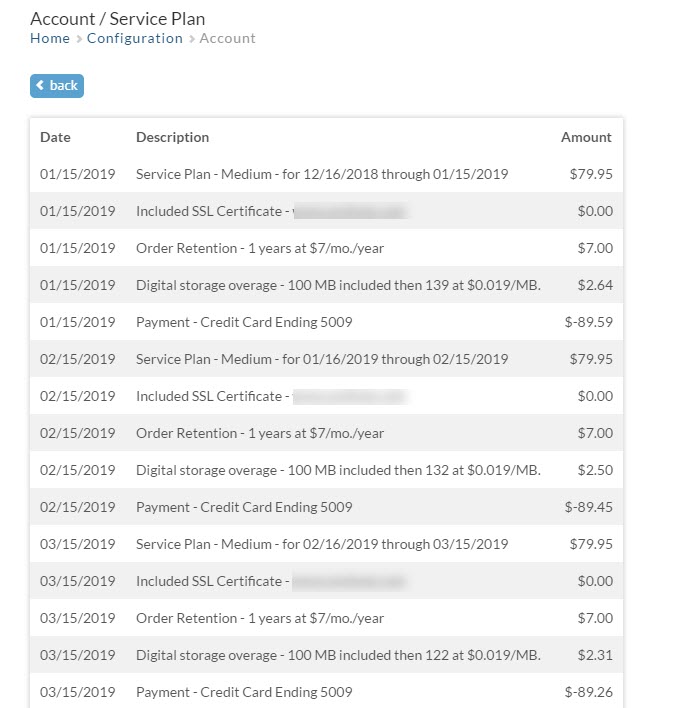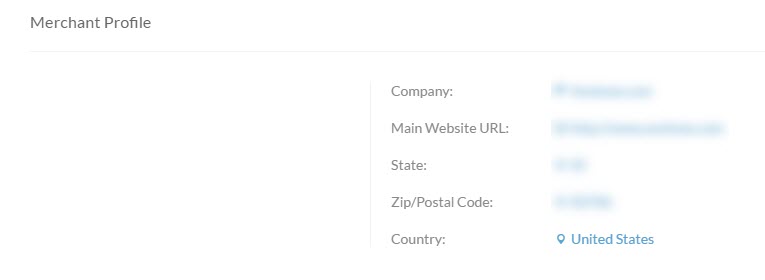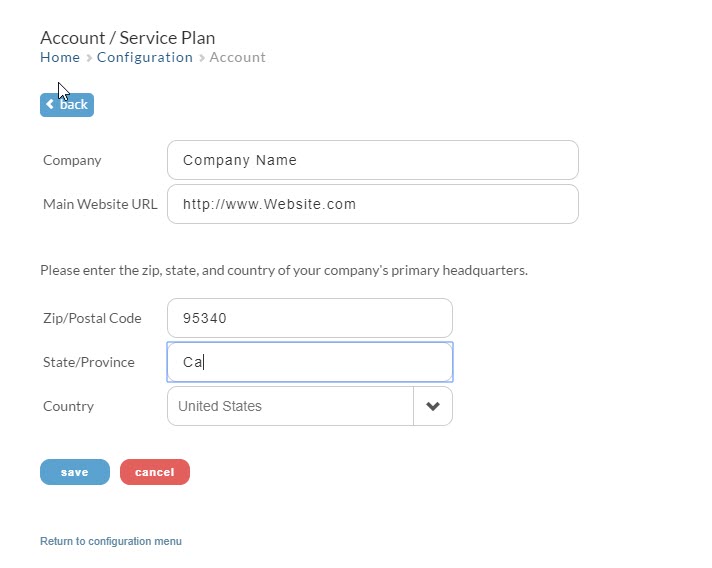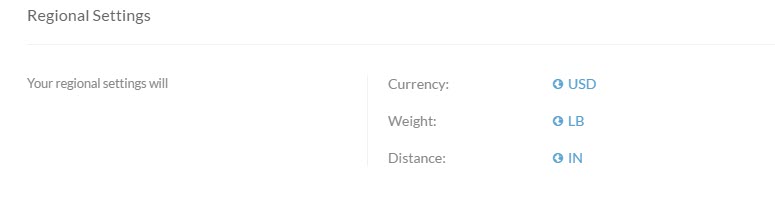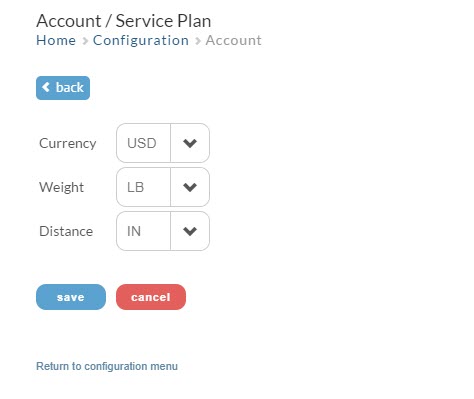Service Plan
Overview
The Account/Service Plan page allows you to view billing activity and other imortant account details regarding your UltraCart account.
The Account/Service Plan page consists of 7 sections:
- Overview
- Displays the account's sign-up date, current plan, and account status.
- Billing Information
- Displays the credit card on file, next billing date, and balance.
- Users and Permissions
- Lists the owner user and staff users, with options to add, edit, or make owner.
- Merchant Profile
- Displays store information, including company, website URL, and location.
- Security Settings
- Displays 2FA settings.
- Regional Settings
- Displays regional settings, including currency, weight, and distance.
- Account Status
- Displays the current account status and options to deactivate the account.
Overview
Your account type is determined by the features used, along with the gross sales during each billable period. Trial accounts will be provided details regarding the number of trial days remaining. Click here to view UltraCart Pricing.
To view and select your Service Plan, click either the hyperlinked 'Service Plan Section' or the hyperlink on the Current Plan.
Service Plan Selection
The service plans will be presented with the currently active service plan appearing with a green checkmark in the top right corner. The remaining plans will either appear with a green 'Choose Plan' button and if there are any plan levels that currently do not apply to the account configuration will be greyed out in appearance with red highlighting of the issue that are preventing selection of that plan. You can mouseover the red items to get more detail on that conflict with selection of that service plan level.
After making your Service Plan selection, click the 'Back' button to return to the Account configuration page.
Billing Information
The Billing information section will display the card on file for the account, the next and last months billing date, along with the last charge and any remaining balance on the account.
The Billing Credit Card section consists of the fields to enter (and update) the credit card details provided to process the UltraCart service charges.
To add or update the billing credit card, billing name and billing address details on file, click 'Edit the credit card associated with this account', or alterntively, click on the existing name and card details listed on file.
'Edit Users' Permission Required
- To access the service plan page, your user login must have the "Edit Service Plan" permission.
- All users that have the "Edit Service Plan" permission will receive billing and payment notifications.
How To Update The Credit Card On file
Then enter your credit card details or update existing details on file, then click the save button to save your changes.
When you are done updating billing information, simply click the save button at the bottom of the page.
Billing Activity
The Billing Information section also provide the last 6 months of Billing Activity. If you have billing questions, this is the first place to look.
To view the Billing Activity, click on the hyerlinked Balance:
The Billing activity section provides a line item breakdown of the UltraCart service charges including basic service plan fees, premium service fees (including digital delivery storage and bandwidth calculated at the end of each billable cycle), integration fees, setup fees, Premium Support fees, etc.
Descriptions For Common Billing Line Items
Common Billing Line Items
- Basic Pricing
- Premium Service fees (see bottom section of pricing page)
- Google Product Search fees
- Order retention fees beyond one year
- Channel Partner Integrations
- Professional Services & Pro Support payments: Account Setup Packages, Custom Checkout, Catalog setup, Web Development
- Declined card processing fee (a $1.00 processing fee is assessed for each declined transaction)
- Fraud Score Checks $0.01 per card check (See: Fraud Prevention)
Users and Permissions
Users and Permissions
Each UltraCart account has one owner user and can have additional staff users depending upon the service plan.
NOTE: You can also assign users to groups for role specific permission assignments.
There are two types of users in UltraCart: Owner User and Regular User.
Owner User
- The initial user created is automatically granted the "Edit Users" permission and is the Owner User.
- The Owner User has control over the account and other users.
- The Owner User cannot be edited or removed by other users, even those with the "Edit Users" permission.
- The Owner User can:
- Edit their own account
- Relinquish ownership to another user
- Change the account owner
Regular User
- Any user who is not the Owner User is a Regular or Staff User.
- Staff Users can be created and assigned permissions as needed.
- Staff Users have limited access to the account and can be edited or deleted by users with the "Edit Users" permission.
Important Notes About User Permissions
- Users should only have the permissions they need to perform their job.
- Users should not share login credentials with others.
- Each user must have a valid email address on file in order to response to email notifications such as password reset, IP block resets, etc.
- The "Edit Users" permission is a 'Admin' permission that should be granted carefully, as it allows users to add and edit other users and also change their own assigned user permissions.
Merchant Profile
Merchant Profile allows you to specify very important information about your Company. This information is used throughout UltraCart so please be sure that it is correct and up-to-date.
Make sure that thse details are up to date and accurate.
To edit these settings simply click on any one of the hyperlinked options to open the profile page as shown below:
Field details
Field | Information needed |
|---|---|
| Company | Enter your Company Name - This is also your account name in UltraCart |
| Store URL | Enter your Store URL (web site) using an absolute URL |
| Zip/Postal Code | Enter your Postal Zip Code |
| State/Province | Enter your State or Province |
| Country | Enter your Country from the drop-down menu |
When you have finished entering your information, click the save button to save your changes & return to the main Configuration menu.
Regional Settings
Merchant Profile allows the merchant to set their personal preference for weight measurements (pounds or kilograms) and distance measurements (inches or centimeters).
To edit these setting simply click on any one of the options to open the edit page as shown below.
Use the "drop-down" menu to choose your setting in each category. Click the "Save" button to return to the Account page.
Frequently Asked Questions
Question: Can UltraCart provide us an invoice for our monthly service?
Answer: UltraCart does not generate invoices for the monthly service billing. Instead, UltraCart sends out a billing email notification to each user on the account that has the "Edit Service Plan" user permission enabled. In addition, the last 6 months of billing line items are listed in the Service Plan page.
*Upon request, UltraCart can provide a spreadsheet containing your accounts complete billing history.
Question: Does UltraCart provide alternative payment option to Credit Cards, such as PayPal or by Paper Check?
Answer: UltraCart requires a credit card on file for service billing. However, if there is an extenuating circumstance (like the hacked credit card) requiring a temporary solution, prepayments of 6 months or 12 months, via Paypal may be accepted. In order to arrange your prepayment please email billing@ultracart.com