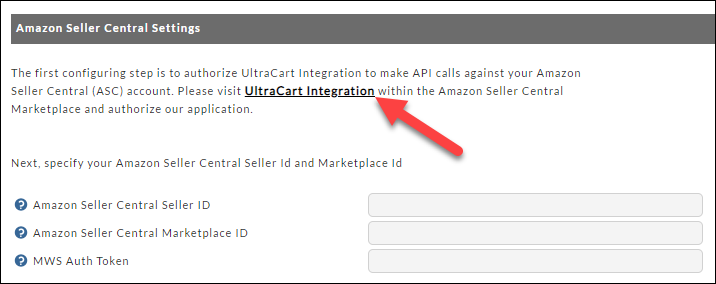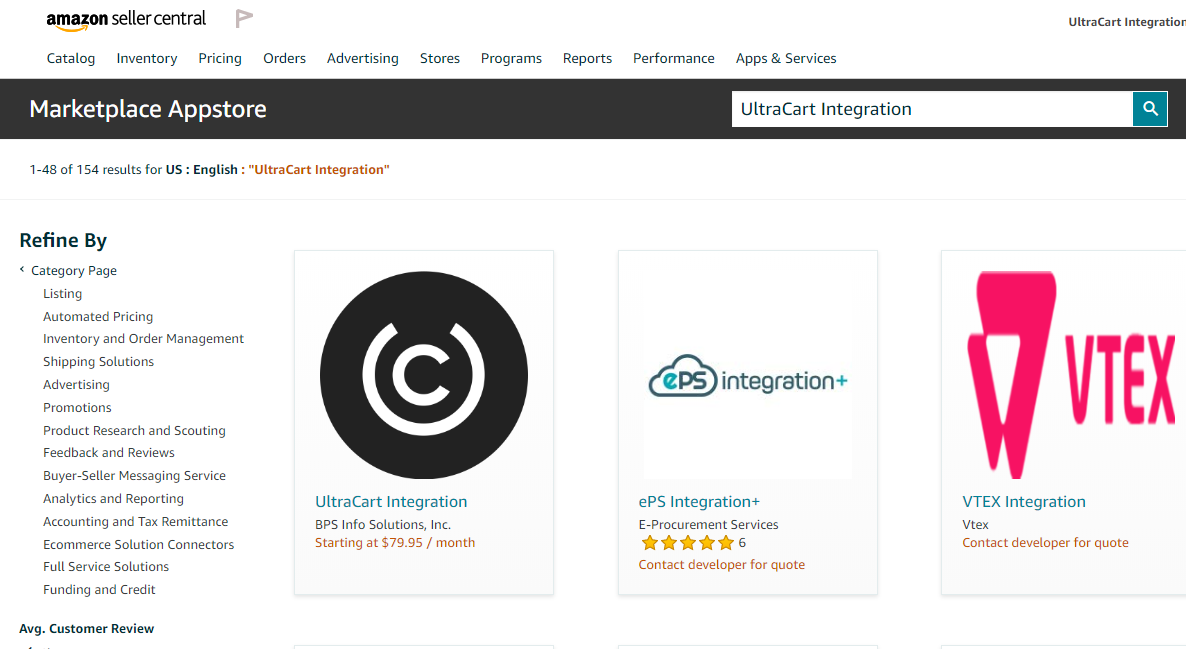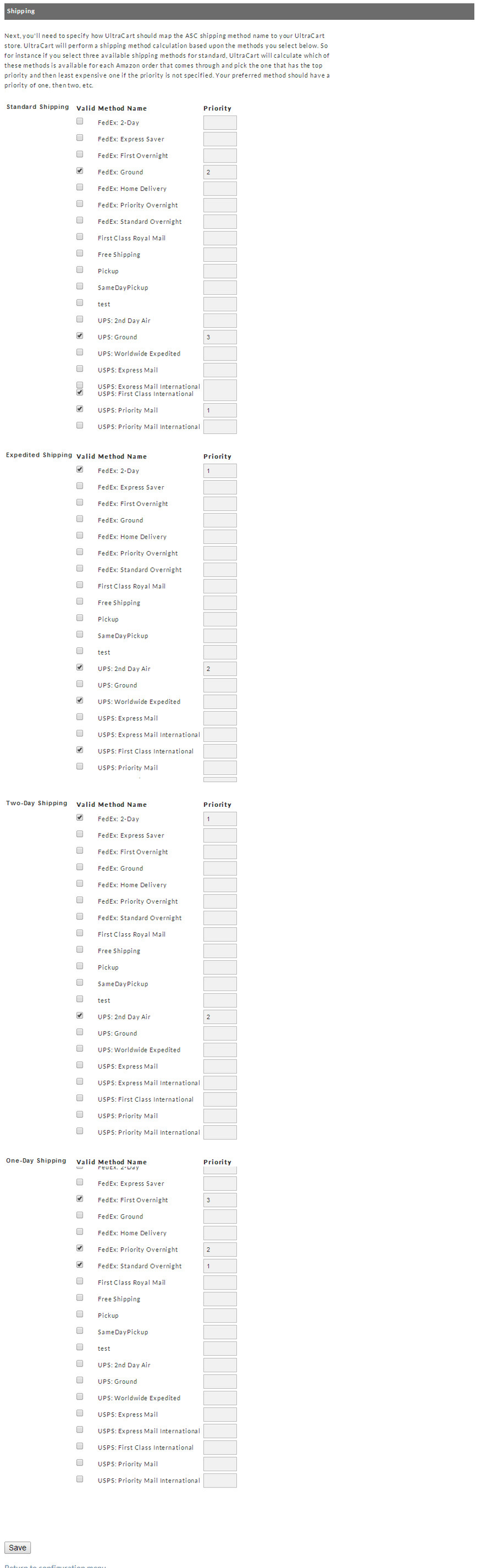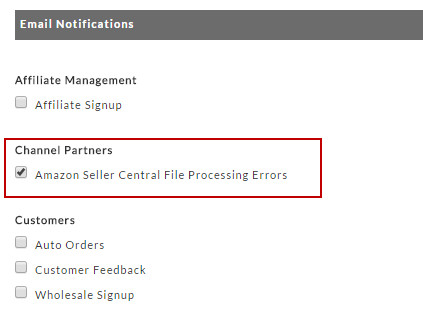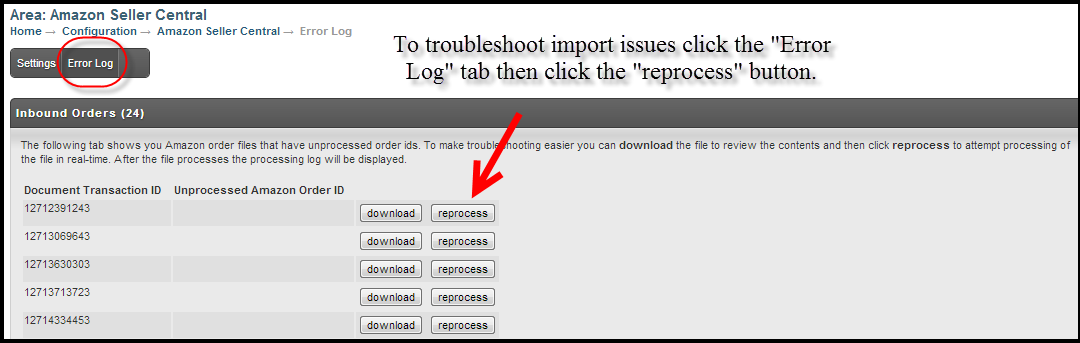Amazon Seller Central
This integration has been discontinued
Attention: Due to implementation of strict data protection policy (DPP) implemented by Amazon, this integration is not longer available.
(*We do have manual spreadsheet upload tools that can be enabled on your account, by request. If interested, please email support@ultracart.com along with your Merchant ID.)
Amazon Seller Central
Important Note Regarding Amazon's Data Protection Policy
As of May 29th, 2020, Amazon has implemented new strict data protection policy (DPP). This policy prevents UltraCart from transmitting the customers' personally identifiable information (PII) to a 3rd party (this includes fulfillment services. If you are fulfilling your products using 3rd party fulfillment service, your fulfillment house will need to contact Amazon to become approved for directly importing the Amazon orders from Amazon.
In order to view the PII details of an imported Amazon order, you'll need to enable the user permission 'View Amazon PII" in the user editor:
If no user is configured to receive the notification for "Amazon Seller Central File Processing Errors", then any user with the "Edit Setting" permission will now receive the error messages generated by Amazon Seller Central.
Amazon Seller Central
The Amazon Seller Central channel partner allows you to have your orders for Amazon automatically flow down into UltraCart and the corresponding tracking and inventory information flow back up to Amazon. This greatly simplifies your interaction with the Amazon marketplace because it allows your shipping department to interact with all orders in a uniform fashion.
To begin configuring Amazon Seller Central on your account navigate to:
Main Menu → Configuration → Integrations → Amazon Seller Central
Pricing
Amazon Seller Central is included in the Medium, Large and Enterprise account plans. When you activate Amazon Seller Central the account will automatically update to the new plan if needed.
Sections
At the top of the page, there are three tabs to the page:
- Settings
- Error Log
- Import
| Name | Description |
|---|---|
| Settings | This is the primary tab. You'll configure the settings for the ASC integration |
| Error Log | This is the location to check when troubleshooting import issues. (Accessible only once you have configured the settings tab with at least your ASC credentials.) |
| Import | Tnis is where you can upload your item import spreadsheet. |
Authentication Credentials
To integrate your UltraCart account to Amazon Seller Central simply click on the link in the text section that appears directly above the three credentials fields:
"The first configuring step is to authorize UltraCart Integration to make API calls against your Amazon Seller Central (ASC) account.
Please visit UltraCart Integration within the Amazon Seller Central Marketplace and authorize our application."
- Navigation from your Amazon Seller Central dashboard (You must do this with the Primary user on your ASC account):
- Click 'Apps & Services', then Click 'Discover Apps', then in the search field type 'UltraCart Integration'.
- Next, click 'UltraCart Integration' in search results, then on the right side, Click the 'Authorize Now' button to initiate the authorization.
- The next page will auto populate with the UltraCart Developer's Name and Developer ID, click the 'Next'
- You'll be prompted with an agreement checkbox. Select the checkbox, then click the 'Next' button.
- You'll be presented with your 'Seller ID', 'Marketplace ID', & 'MWS Auth Token'
- Copy and paste the displayed ASC credentials into UltraCart, then save the changes.
Keep your Credentials secure
IMPORTANT NOTE: Make sure to keep your credentials secure - you do not want to give anybody access to your ASC account!
This will take you to the Amazon Seller Central Marketplace.
In the app store, select UltraCart app then click the button on the right side of the page titled "Authorize now" located along the right side of the page :
Once this is done simply follow the steps to complete the authorization process, to get the integration credentials:
| Amazon Seller Central Seller ID |
| Amazon Seller Central Marketplace ID |
MWS Auth Token |
You will need to copy & paste the three credentials, as you will need to configure these credentials within UltraCart:
Next, return to UltraCart and paste in the three credentials into UltraCart, then click the save button to cave the updated credentials.
Amazon Web Services 'Action Required' Application Re-authorization
The Amazon Web Service requires periodic reauthorization every 12 months. You'll receive an email notification when the reauthorization deadline is approaching.
An example of the action email from Amazon:
From: Amazon Marketplace Web Service <donotreply@amazon.com>
Sent: Thursday, May 20, 2021 3:30 AM
To: xxxxxxxxxxxx@xxxxxx,com
Subject: ACTION REQUIRED - Your software application authorization will expire in 9 days
Dear xxxxxxx, |
Action is required by you to renew your authorization to enable software applications from BPS Info Solutions, Inc. to access your Amazon selling account on your behalf using Amazon Marketplace Web Service. This might impact your Amazon integration, including your Amazon Pay integration if you have one. |
Developer ID:123680290990 |
Developer nickname: BPS Info Solutions, Inc. |
Access expiration date: 2021-05-29 |
Configuration Fields
There are numerous options on how you process orders for Amazon Seller Central that you will want to consider configuring. Below is a screen shot of this section of the configuration with an explanation of each field.
Field | Description | Optional |
|---|---|---|
Don't process orders placed before (MM/DD/YYYY) | You should configure this field to prevent UltraCart processing orders that may already exist in your ASC account. If you are not sure what to put here, enter today's date to be safe! | Yes - Recommended |
Screen Branding Theme Code | If you want all ASC orders to be associated with a specific screen branding theme for email messaging purposes, enter that code in this field | Yes |
Ignore Specific Amazon Item Ids | If you need to ignore certain items on Amazon you can enter them here | Yes |
Ignore Specific Amazon Order Ids | If you need to ignore certain order ids on Amazon you can enter them here | Yes |
Import orders as purchase orders | Some merchants want the orders to flow in as purchase orders for accounting purposes. If that is your style of accounting you can check this box | Yes |
| Import orders as completed---(Bring them in for just accounting purposes) | This setting will send the orders to completed to bypass shipping department. | |
Include Price in Hourly Inventory File | If you want UltraCart to send the latest prices in each hourly inventory file then check this box. | Yes |
Send Complete Inventory Files Hourly | If you are listing products manually on Amazon, but want UltraCart to send inventory information check this box. | Yes |
| Default Lead Time | Configured in minutes. | |
Send Emails Directly | Amazons default policy is that no direct email communication with the customer should take place. If you notice on all the Amazon orders that come in the email is a proxied through Amazon so they can monitor your communication. If you are going to enable this feature, please make sure you have discussed this with Amazon and obtained their permission first. | No |
Send All Unconfigured Items in Inventory File for Category | If you are sending complete inventory file for manually listed items then you'll need to pick which Amazon category the items are in. Typically merchants are selling in a single Amazon category | Yes |
Inventory Buffer | Since UltraCart updates Amazon hourly about inventory changes, you may want to have a buffer on what you report to Amazon to prevent overselling a product during periods when you are having high volume sales, such as during the holiday season. For instance, you may want to set the buffer to 2 so that you report 2 less units to Amazon than you really have in inventory at the moment to account for the delayed process of the inventory update. NOTE: If you have multiple distribution centers (DC) then you'll see a separate "Inventory Buffer" configuration field for each DC. | Yes - Recommended |
Shipping
Within the Amazon Seller Central system you can configure four different types of methods:
- Standard
- Expedited
- Two-Day
- One-Day
When orders flow down from Amazon UltraCart has to translate the shipping code on Amazon to your internal shipping method. UltraCart does this by giving you the ability to configure a mapping and priority. Below you will see the configuration for each method. For example if you want Standard Shipping to map to USPS: First Class, USPS: Priority Mail, and then UPS: Ground you would check each of those boxes. If you specify a priority then UltraCart will pick the LOWEST priority (so 1 is first, 2 second, etc.) based upon availability for their address. If you don't specify any priorities then UltraCart will always select the cheapest shipping method that rates for the given items and address on the order.
Note Regarding Shipping Method Service Levels
Shipping Method Mapping
NOTE: You are required to configure at least one shipping method to each of the Shipping services levels.
However, you control which levels are available to your customers based on your configuration within Amazon.
So, for example, if you are not providing a "1 Day" shipping method in Amazon, then no orders will be imported with the "1 Day Shipping" service level.
Item Configuration
- You'll also need to configure the "Amazon" tab for each of your items. Your choose the appropriate category form the provided list for the product and then fill in the required field (you may wish to further configure additional field that appear on the tab.)
- If your Amazon SKU and UltraCart itemID differ, then you'll also need to navigate to the "Other" tab in the item editor and configure the Amazon SKU for the UltraCart item into the Channel Partner SKU Mapping section:
Item syncing tools
The following tools are available to sync your items between UltraCart and Amazon Seller Central:
- Amazon Seller Central Manual Upload -This feature is for those merchants using Amazon Seller Central to sell their items and that have already uploaded their spreadsheet inventory. This section allows those merchants to force an immediate upload to Amazon of changed item data instead of having to wait for the normal hourly upload job. Merchants that already have Amazon Seller Central configured will see the following upload screen.
Amazon Seller Central Import - This feature is for those merchants using Amazon Seller Central to sell their items. Those users will have a special Excel spreadsheet provided by Amazon that UltraCart can read to import their store items into the system.
Helpful resources
Related resources
Amazon Seller Central Inventory File Templates
https://www.amazon.com/gp/help/customer/display.html?nodeId=200186090
Amazon Seller Central Building Your Spreadsheet
https://www.amazon.com/gp/help/customer/display.html?nodeId=200203300
Learning About Errors
One critical step in configuration is making sure that UltraCart can notify the proper individuals within your organization about errors. UltraCart does this by sending emails to any users with the Amazon Seller Central notification selected. Make sure that at least one user has this notification by navigating to:
Click edit on the user to receive the notifications and then check the Amazon Seller Central notification on their user as shown below.
Reviewing the Error Log
If you see documents in the inbound orders section of the error log page, click the "reprocess" button then review the error details.
The issue will usually reside in either the shipping method mapping or in the item sku mapping.
If the log details displayed after clicking the "reprocess" button are not obvious, click the "download" button and inspect the order details. Again, you'll probably want to focus on the address, and item details to see if anything jumps out at you regarding the shipping methods that you have mapped on the "Settings" tab (this is the configuraiton section where you selected which individual shipping methods you have configured in UltraCart correspond with the Amazon shipping method option options ("Standard Shipping, "Expedited Shipping" , "Two-Day Shipping" & "One-Day Shipping").
If you are unable to determine the cause and appropriate configuration changes, email support@ultracart.com for further assistance.
Channel Partner Mapping Errors
See Channel Partner Mapping for Amazon Seller Central Import
Disabling Integration
If you want to turn off the Amazon Seller Central integration, remove the four MWS credential fields configured in the Authentication Credentials section and save the page.
Frequently Asked Questions
Q: We have orders that come in from our Amazon Seller Central account, we want to find out why orders are coming through in situations where we do not have inventory to fill for an item?
Answer: Amazon processes information through asynchronous batch files. In high volume scenarios that can get you into trouble. High volume sellers with ASC integration use the inventory buffer option to help protect against over selling scenarios. (Example: One of our higher volume merchants uses a inventory buffer setting of 2 on their configuration. That means UltraCart reports to Amazon two less than the merchant actually has in inventory in order to account for the fact it can take Amazon up to an hour to process an inventory file change, and with sales happening on Amazon, eBay and their own website it provides "a buffer" to their inventory that accounts for sale that are occurring from other sources. This setting is under Configuration -> Channel Partners -> Amazon Seller Central -> Inventory Buffer (See the "Options" section above)
Q: I need to configure the item type in the Amazon tab of the item editor, but its not clickable?
Answer: That's an outdated way to configure the item details. If you have a small n umber of items to list, you can do that directly from the Amazon web interface. If you have a large number of items, then the better option will be to use the Amazon Seller Central Import tool, located:
Main menu > Items > Tools > Amazon Seller Central Import
Amazon provides the import spreadsheet, its a complex spreadsheet, which is why this option is better for accounts with large item counts.
You can find more details about the product categories and the their corresponding product types here:
https://services.amazon.com/services/soa-approval-category.htm/ref=asus_soa_snav_cat
Q: UltraCart sends inventory files to our Seller Central account, but puts in a default of 1,000 for every item. We want the amounts to actually be correct, so if something is low or out of stock that Amazon gets the correct inventory. How do we make this work correctly?
Answer: If an item is not set to track inventory then the behavior is to tell Amazon 1000 units. Enable inventory tracking on the item, configure the proper inventory level, and then give UltraCart an hour to send a file and Amazon a half hour to process that before the change reflects.
Q: I just ran the Amazon Seller Central import. I noticed that your Amazon implementation is not sending the correct Amazon price to Amazon SC. The Amazon template that we upload to your system has different pricing for our Amazon items however, the items on Amazon have the UltraCart item pricing instead. I can’t find any errors on Amazon. What is happening to the price from my import file?
Answer: UltraCart sends the price configured within UltraCart for the item(s), the price in the Amazon import template file is ignored.
Important Amazon Listing Rule
Amazon's terms and conditions state that a merchant must sell their items on Amazon at the lowest price you sell anywhere else or they can terminate your account.