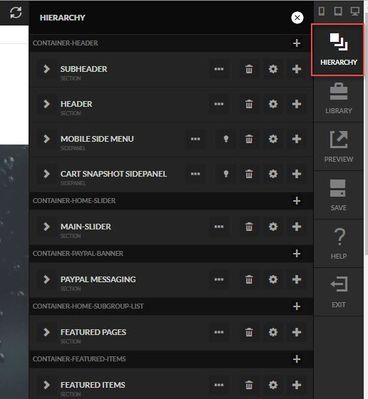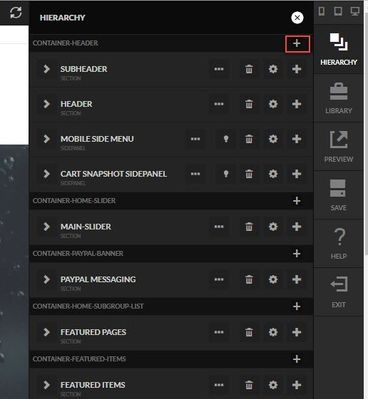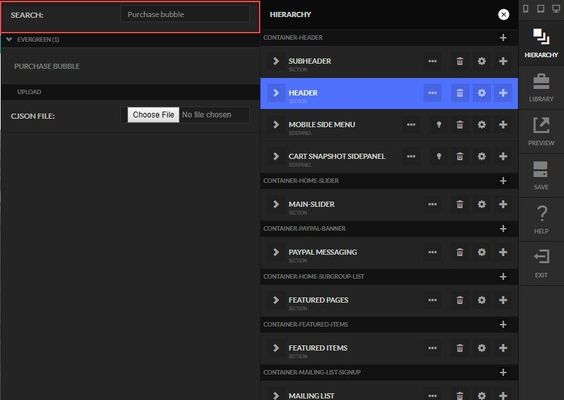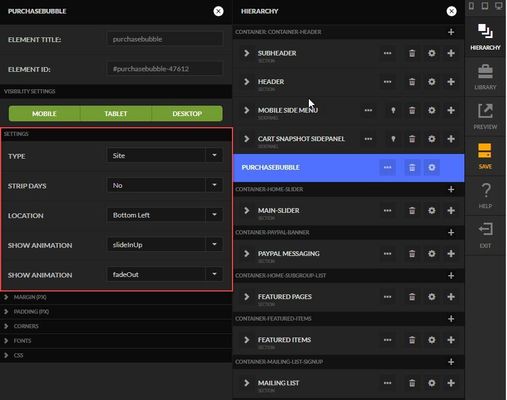Adding Purchase Bubbles
This tutorial will explain how to add the Purchase Bubbles element to a Storefronts site or checkout only.
(Please Note: The "Elements" storefront theme required)
What is a purchase bubble?
Purchase Bubbles are representations of recently processed orders that help to highlight products to visitors of your store. The purchase bubbles give your customer a sense of activity occurring in your storefront and will help build confidence and reduce purchasing doubts with social proof. There is no better confidence builder than good sales activity, and purchase bubbles make it easy to make your customers, especially new customers, than proof of happy customers!
Please note that the purchase bubble element will use the last 20 orders on the account. As new orders come in old orders will be replaced to keep the list fresh. If there are no orders on the account, no information will be displayed.
Steps
Let's get started by opening the editor and clicking on the hierarchy menu on the right.
Now that we have the Hierarchy open, we want to add the Purchase Bubbles element as part of the Container-Header, we can do this by clicking on the + icon to the right of the container name as shown below.
Clicking on the + will open a new section to the left, within this section simply type "purchase bubble" and then click on the element below to add it.
Simply click on the Element to add it to this container. Once we have added the Purchase Bubble element a new section will be displayed with a few settings that can be changed to control the look and feel of the bubble.
Now that we have the new element added, simply click the Save icon to the right to save the change.