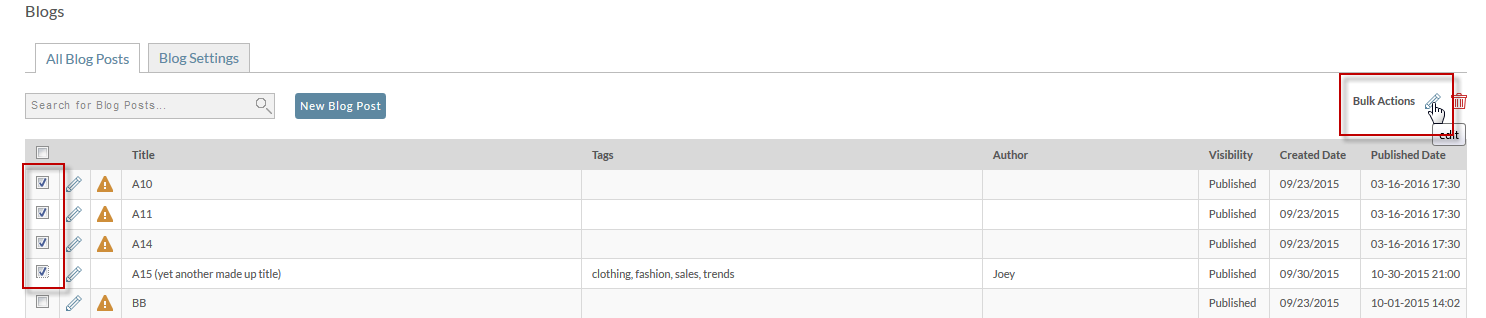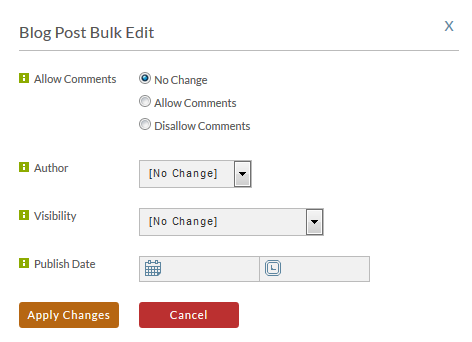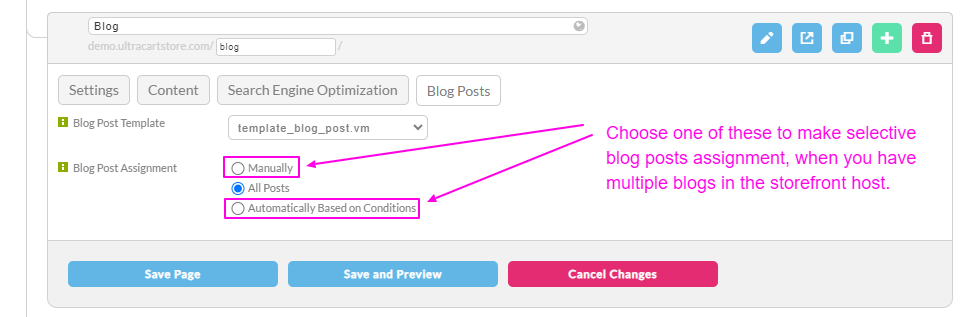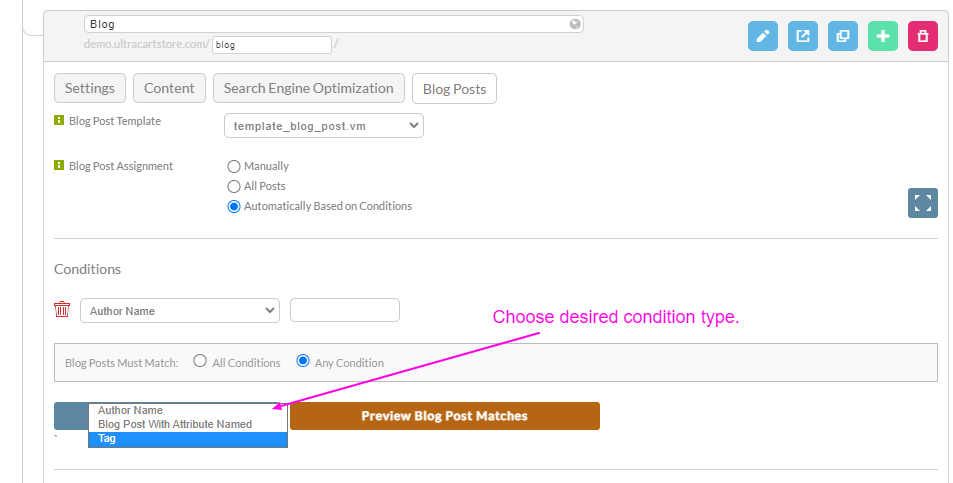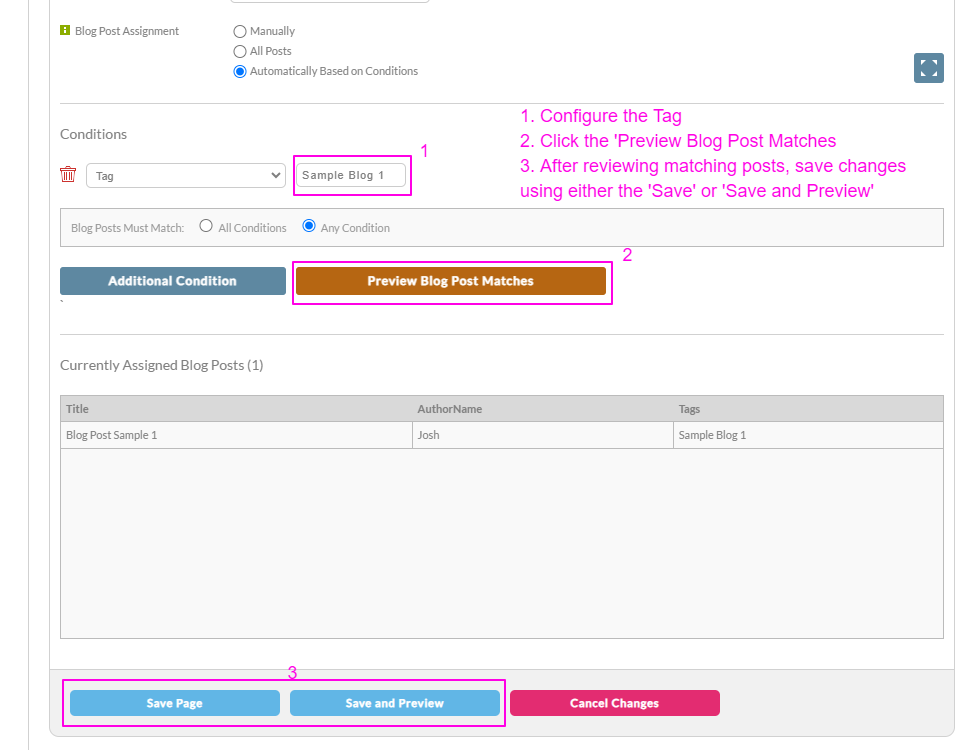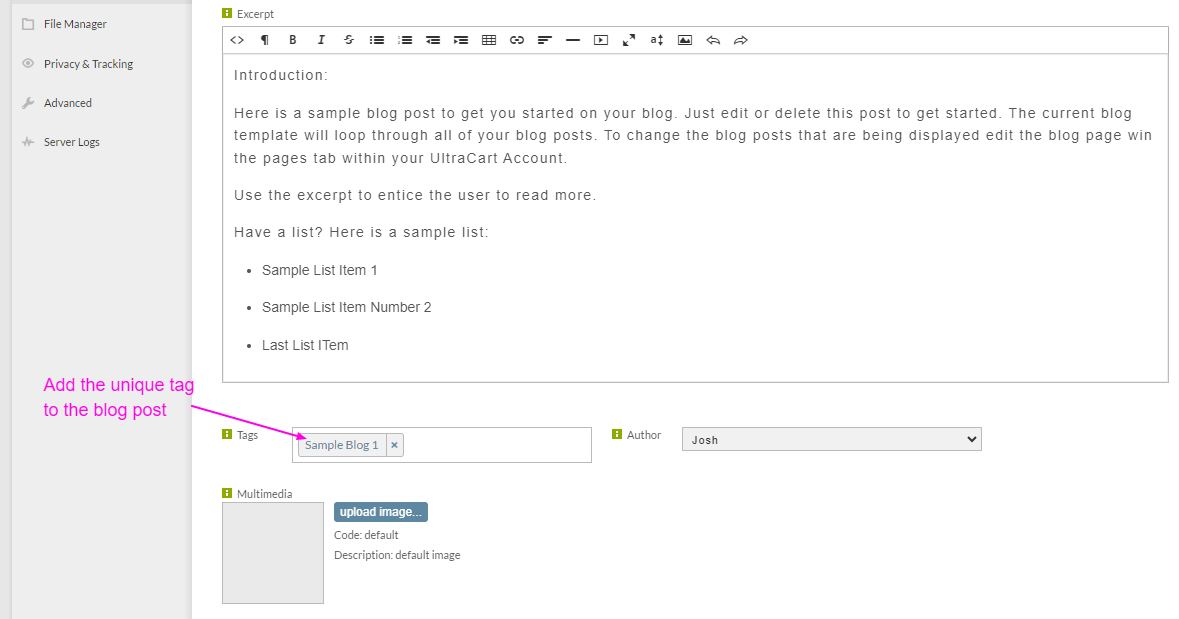Assigning an individual blog post to one or more blogs
Having Multiple Blogs On Your Web Site
How to create multiple blogs on your web site
It's really quite simple. Just create multiple pages, make sure each have the Blog Posts tab filled out, and you're done!
Updating Multiple Blog Posts At Once
- Click on the StoreFront Blogs tab.
- Select one or more posts
- Click the edit button
And edit pop up will display giving the following options:
- change comment behavior
- change author
- change visibility
- change publish date
You may change any or all of the options at one time. When finished, click Apply Changes.
Selectively Assigning Post Posts To A Specific Blog When You Have Multiple Blogs In A Storefront
Q: I have two blogs on my storefront and I want to selectively assign certain blog posts to only appear on a specific blog, how can I do that?
A: Within the storefront page editor, select the 'Blog Posts' tab then choose the radio button for 'Blog Post Assignment' either 'Manually' or 'Automatically based on Conditions':
If you choose 'Automatically based on Conditions', the Conditions section appears, in the drop-down list for conditions, you'll choose from 'Author Name', 'Blog Post With Attribute Named', or 'Tag':
Tags and attributes can be assign to the blog post when creating the blog post.
Please note that when adding conditions. the Blog Post Conditions editor will have a radio button choice for 'Blog Posts Must Match' either 'All Conditions' or 'Any Condition'.
After adding conditions, you can click the 'Preview Blog Posts Matches' button to view the posts that match the conditions that you have assigned to the blog:
For the scenario where you wish to assign certain posts to only one or the other blog, assign a unique tag or attribute to the post that matches the blog to which wish to have the post assigned:
Example Assignment Tag in the Blog Post Editor
Related Documentation