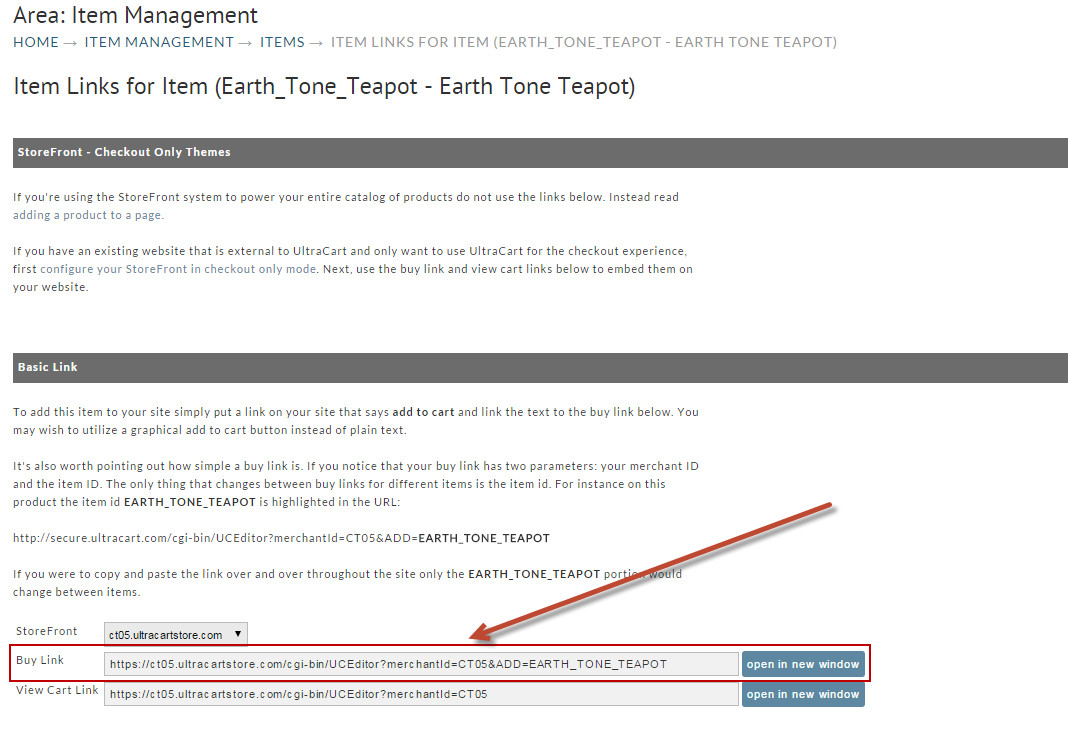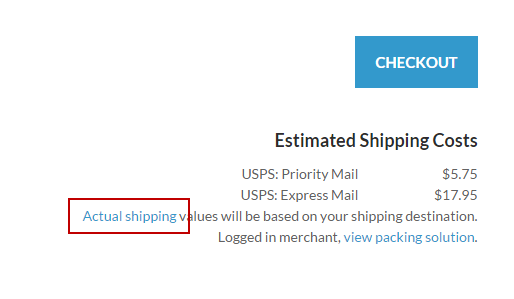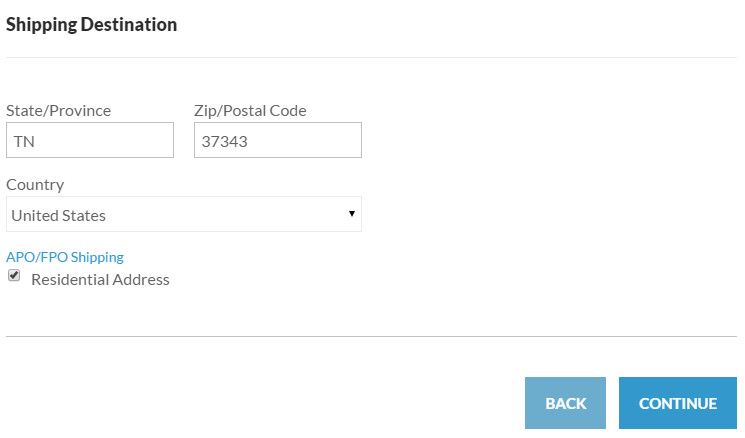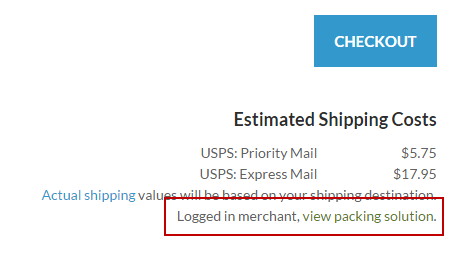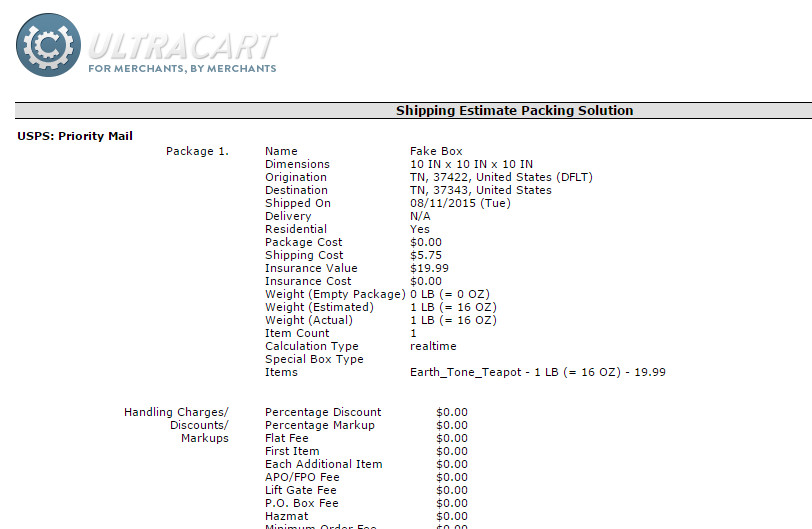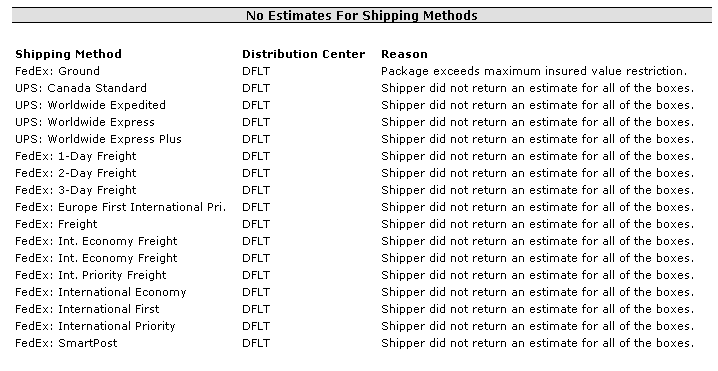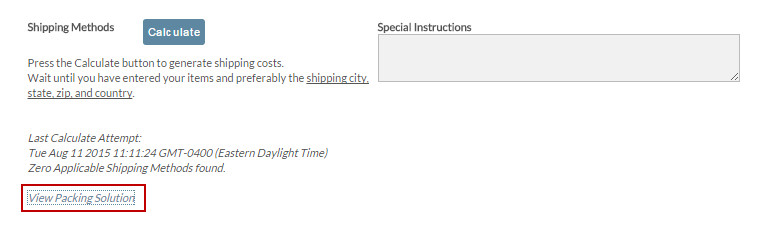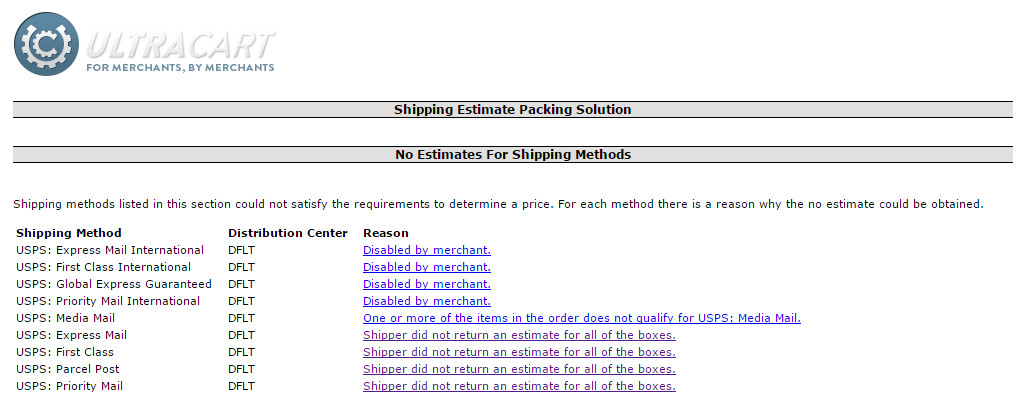Why Are My Shipping Estimates Not Displaying During Checkout?
Shipping cost calculation involves many factors. By default the built shipping methods for the supported shippers default to a "Real-time" calculation that involves a packing solution calculation to determine the package weight and dimensional (L x W, H) details along with the origination point (defined by the City, State, & Postal code details) and the delivery address (Street address, City, State and Postal code details) which are then transmitted to the shippers API, which then returns an estimate for each of the configured shipping methods from the shipper that deliver to the delivery address.
Please note: Since these real-time calculated shipping methods communicate with the shippers API in order to determine the valid shipping methods and their calculated shipping cost, there can be server timeouts and other similar "outages" that may occur from time to time.
How Can I Check On The Status Of The Shipping API server(s) for my shipper(s)?
The first thing to check is the status of the shippers servers. You can use this website to track the uptime and reported server issues here: https://www.shippingapimonitor.com/
If the server appears up based on viewing the https://www.shippingapimonitor.com/, then next step is to test the checkout in your troubleshooting mode by logging into your UltraCart account, then either:
- Navigate to your website to initial a shopping cart checkout
OR - Use the "View All Orders (In Any Stage)" tool to locate an order to use for troubleshooting by either viewing the packing solution or coning the order to the BEOE to view the shipping "packing solution" link which will appear just below the estimates (or location of the estimates would appear if none are displaying).
If you are still unsure of the issue or need to better fine tune your shipping configuration, please see the the following Troubleshooting Shipping 'help' document.
Things You can Proactively Do When The Shippers API is Down
- If its the USPS API that is down, you can "Disable the U.S.P.S. Address Standardization" from the checkout process, by selecting that checkbox from the "Checkout Options" tab in the shipping configuration area.
- You can change the shipping method cost calculation from real-time to one of the non real-time calculation options.
Advanced Troubleshooting of your Shipping configuration
- Introduction
- The Problem
- Quick Steps to Troubleshooting from a placed order
- No Estimates for Shipping Methods - Reason Codes
- Detailed Steps to Troubleshooting
- Login to the merchant portal
- Navigate to the Item Screen
- View the links for the item you're having trouble with
- Click on the "open in new window" button to add the item to the cart
- On the cart screen that appears, click the 'Actual Shipping' link
- Enter location information into the form
- Back on the cart page, click the 'View Packing Solution' link
- Review the packing solution for information.
- Scroll to the bottom and review the section 'No Estimates for Shipping Methods'
- Troubleshooting Shipping while using the BEOE
Introduction
This guide will help you diagnose and resolve issues related to missing shipping method estimates in UltraCart. If you or your customers are not seeing expected shipping options during checkout or manual order entry, follow the steps outlined below to identify and correct the issue.
Tip: This guide supports both new merchants and experienced users. If you’re new to UltraCart, take your time with each step and refer to screenshots or linked articles when needed.
The Problem
You're expecting a particular shipping method to display for an order and it's not available.
Does the order show shipping address and shipping method?
If no t, then check the item to ensure that is has a positive weight value configured on it to be treated as a shippable purchase item.
If the order has a shipping address and shipping method, then proceed to the troubleshooting steps below.
Quick Steps to Troubleshooting from a placed order
- Review the order that you are seeing a issue with the shipping calculation.
- From the 'review order' page, mouse-over 'Shipping' in the actions menu, then choose 'packing solution'.
- Review calculated package solution to determine if the item has chosen the correct package. If not. review the item weight and dimensions in item editor.
- Scroll to the bottom and review the section 'No Estimates for Shipping Methods'
- To view the complete packing solution calculations for a given order or checkout scenario, clone the order to the BEOE, then inspect the 'Packing solution', scrolling down to the last section that lists the shipping methods that were not displayed for the checkout scenario.
No Estimates for Shipping Methods - Reason Codes
Below are common scenarios that result in no estimates:
- Disabled by merchant.
- Does not meet the valid only for criteria for this shipping method.
- Does not meet the valid only for pricing tier criteria for this shipping method.
- First Class mail must weigh 13 ounces or less.
- Invalid shipping method for [XXXXX] item(s) in the cart.
- Method is not mapped to the third party fulfillment provider.
- One or more of the items in the order does not qualify for USPS: Media Mail.
- One or more of the items in the order does not qualify for XXXX Shipping Method.
- Error: OriginZip is required when DestinationPostalCode and AcceptanceDateTime are populated.
- Package did not meet individual package weight restriction.
- Package exceeds maximum insured value restriction.
- Package exceeds maximum value restriction.
- Shipper did not return an estimate for all of the boxes.
- Shipping method is invalid because (screen branding theme) is one of the invalid for screen branding themes configured on this method.
- The Destination ZIP Code you have entered is invalid.
- This method is not being rated.
- This shipping method is not valid for residential shipments.
- Total shipment did not meet weight restriction.
- Unable to pack items into boxes.
"Not Valid for" reasons
- This shipping method is not valid for international shipments.
- This shipping method is not valid for domestic shipments.
- This shipping method is not valid for P.O. Box shipments.
- This shipping method is not valid for United States shipments.
- This shipping method is not valid for residential shipments.
- This shipping method is not valid for business shipments.
- This shipping method is not valid to continental US.
- This shipping method is not valid to APO/FPO addresses.
TODO
- Invalid for distribution center [...]
- 6011 - Postal code not served.
- USPS Error: Exceed maximum weight for mail service type. Maximum weight to [...] = [##].
- Shipping method is invalid for shipments sent on [...].
- Error Information: The Destination ZIP Code you have entered is invalid.
- Item [...] requires delivery within [...] calendar days, but delivery will take [...] in transit. Box would ship on [...] and be delivered on [...]
- Customer has invalid pricing tier for this shipping method.
- Error Information: The Origin ZIP Code you have entered is invalid.
- Service not available.
- Saturday delivery not available for the recipient zipcode.
- Error communicating with PeriShip API. Message [...]
- Filtered because [...] is available.
Detailed Steps to Troubleshooting
Here are some screenshots illustrating the steps needs to troubleshoot shipping calculation issues.
Login to the merchant portal
Navigate to the Item Screen
View the links for the item you're having trouble with
Click on the "open in new window" button to add the item to the cart
On the cart screen that appears, click the 'Actual Shipping' link
Enter location information into the form
Back on the cart page, click the 'View Packing Solution' link
Review the packing solution for information.
Scroll to the bottom and review the section 'No Estimates for Shipping Methods'
Troubleshooting Shipping while using the BEOE
Within the BEOE tool you can also troubleshoot any shipping issues by using the "View packing solution" option.
You can find BEOE by going to:
Main Menu → Operations → Order Management → Manually enter an order
Once an address and item has been added there will be a section to Calculate shipping. If you click the Calculate button, but no shipping method are returned or you don't see the one you would expect you can use the "View Packing Solution" link to view the details of the shipment.
We will also display just above the link the "Last Calculation Attempt", and the details we got back. In this case there were zero applicable shipping methods found. By clicking on the " View Packing Solution" we can see that the international shipping method for this account have been disabled and no other method are allowed internationally.