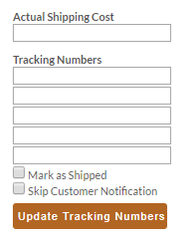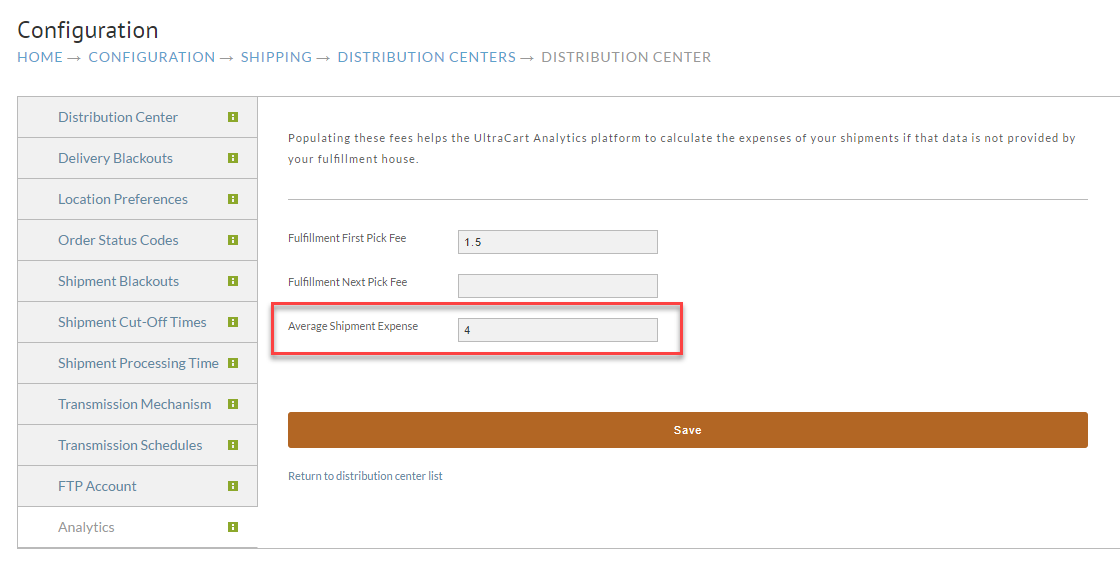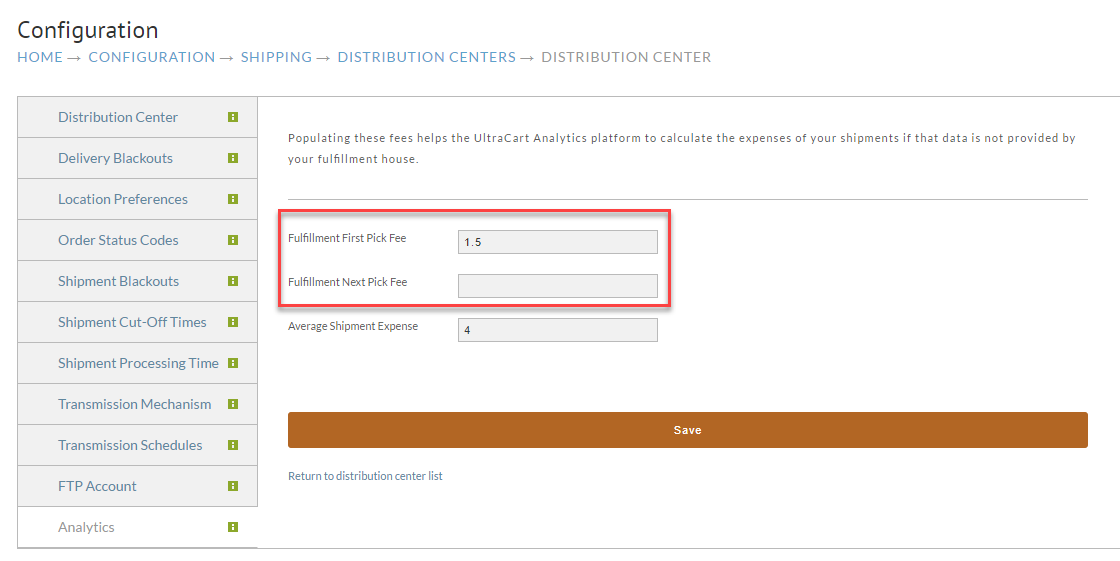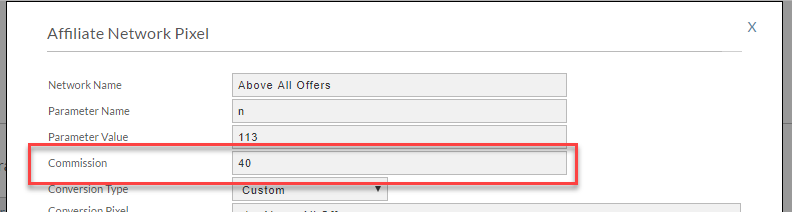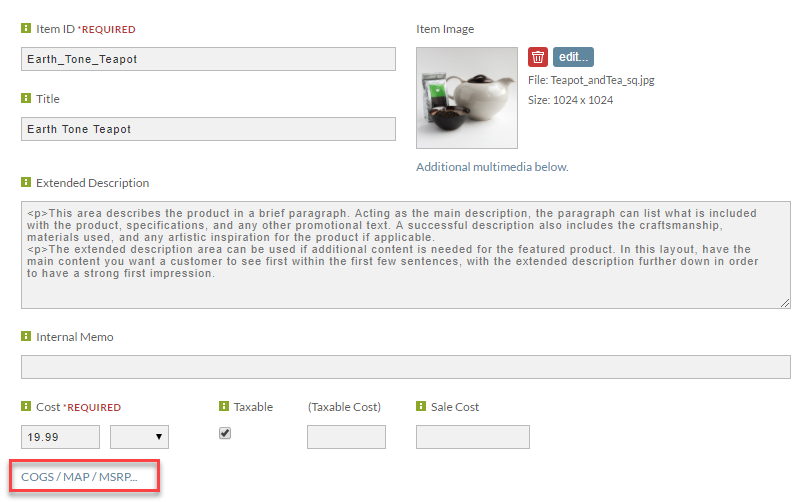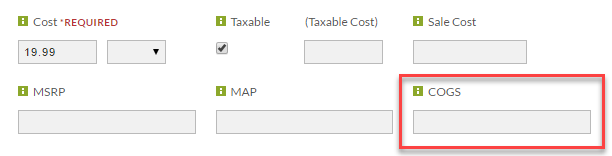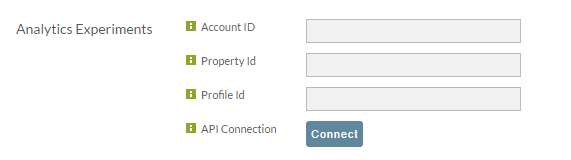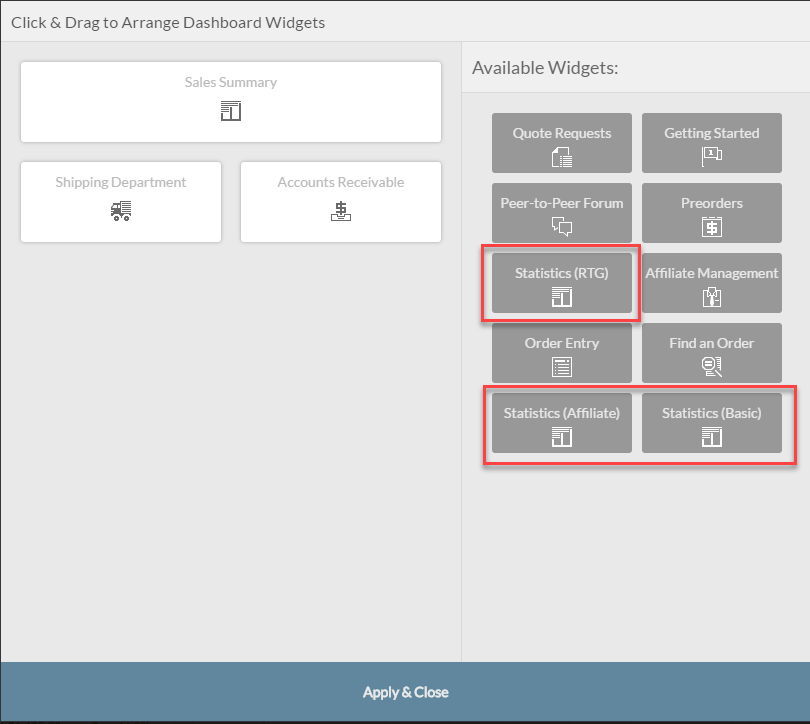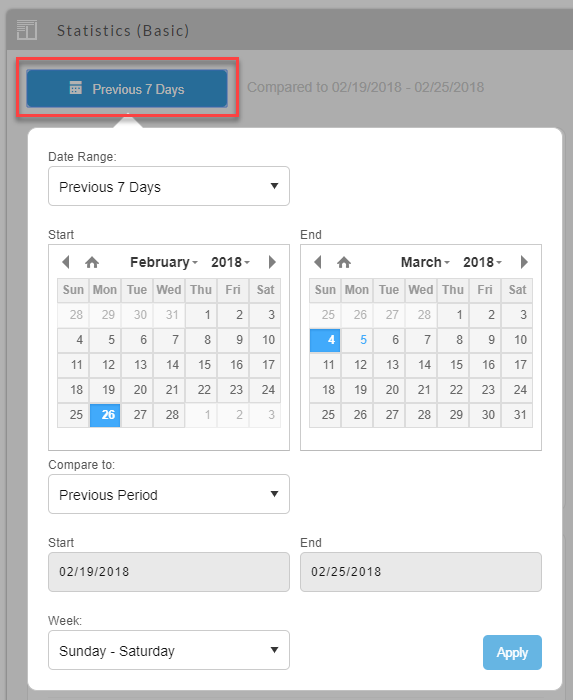This tutorial will help you to make the most out of the UltraCart Analytics platform.
Background
The UltraCart Analytics platform strives to provide near real-time insight into the performance of your business with a level of insight that most reporting platforms do not achieve. We've helped merchants with the struggle of gaining insight into their business from end-to-end for a long time. In the end we've always come down to three problems with external reporting tools:
- They have no built in way for you to track profit (most focus only on revenue by default)
- They are focused on their view of the universe
- They don't track the customer close enough to capture the entire lifecycle
UltraCart Analytics seeks to provide true answers to the questions most merchants have:
- Was that particular campaign profitable?
- How profitable was a particular time period?
- What expenses are reducing my profit?
UltraCart Analytics also wants to make it easier on merchants:
- Quickly see key performance indicators and compare them over time.
- Quickly setup required data flows that need to be captured
Beta Notice
This system is very powerful and new. We are currently classifying it as BETA. If you have questions, ideas or other feedback please contact UltraCart Support
Metrics
The UltraCart Analytics system provides reporting on the following metrics across three categories (basic, RTGs, and affiliates)
- Basic
- Key Performance Indicators
- Total Sales
- Upsells
- Profit
- Expense
- Total online store visitors
- Repeat customer rate
- Online store conversion rate
- Average order value
- Top products by units sold
- Online store visits by location
- Total sales attributed to marketing campaigns
- Total profit attributed to marketing campaigns
- Online store visits by traffic source
- Top landing pages by visit
- Online store visits from social sources
- Sales by traffic source
- Online store visits by device type
- Sales by social sources
- API calls (metered)
- RTG (Rotating Transaction Gateways)
- One per gateway
- Affiliates
- Affiliate Order Count
- Affiliate Networks
Understanding the Math
Profit = Revenue - Expense
Glad we got that basic business equation out of the way! The goal of business is to make a profit and we believe that any analytics system that doesn't focus on actual profit is completely flawed.
Revenue
This is simple for UltraCart to capture since we're handling all the orders. Other tracking system have more trouble with this because you have to fire pixels on your receipt, etc. to report the revenue.
Expense
UltraCart Analytics tracks the following types of expenses.
Shipping
Shipping is often a non-trivial component in the expense structure of an e-commerce business. Capturing the cost of shipping can be a challenging.
UltraShip
If you're processing your orders with UltraShip then we are automatically capturing the shipping costs reported by the different carriers for each shipment.
Fulfillment Integrations
Some fulfillment integrations automatically provide the cost of shipping each order back at the same time as the tracking numbers. The following integrations currently support this:
- DCL Corp
- Specialty Fulfillment
If you believe that your fulfillment company can provide this information, but the integration currently doesn't support it, please contact UltraCart Support
Collecting at Time of Shipment
When you mark an order as shipped in the Shipping Department you can specify the postage cost as shown in the screenshot below:
Specifying Averages for a Distribution Center
Under the Distribution Center → Analytics you can configure the average shipment fee. This is OK if you have a fairly predictable shipment cost per order.
Fulfillment
Similar to shipment costs, fulfillment costs can be specified. At this time there are no integrations that provide the fulfillment pick fees in an automated fashion. The best solution is to configure this under each distribution center as shown below.
Affiliate
There are two types of affiliate scenarios that UltraCart Analtyics can track:
Integrated Affiliate System
The integrated affiliate system will automatically track without any additional configuration.
Affiliate Networks
If you're working with external affiliate networks such as ClickBooth, AboveAllOffers, etc. then you should be using the Affiliate Network Pixel. When you configure your Affiliate Network Pixel, you will have the ability to specify the commission amount. UltraCart will automatically detect when this networks pixel has fired and count that commission as an expense.
Cost of Goods Sold
The cost of the products you are selling is easy to configure on a per item basis. In the item editor click on the "COGS/MAP/MSRP..." link as shown below.
Next specify the cost of goods sold in the COGS field.
You can also specify the cost in an item import or the price update tool.
Marketing
At this point in time, UltraCart Analytics can download marketing data from Google Adwords (via Google Analytics) and FaceBook via API connection.
Google Adwords
First make sure that you have linked your Google Adwords account to your Google Analytics account (this is recommended by Google). Next click on StoreFronts → Conversion and Tracking → Google. Scroll down to the Google Analytics Experiments section and populate the Account Id, Property Id and Profile ID then click Connect. More detail on finding these values and connecting the API is found under the Performing an Experiment. In the future this section will be renamed "Google Analytics API" as the connection does more than use the Google Analytics experiment engine.
Google Adwords campaign spend data will download daily into UltraCart once the report is considered "golden" by Google (will not change further). So your campaign spend date for Google will typically download by noon the next day. UltraCart is checking hourly for this data to become available.
UltraCart Analytics communicates with FaceBook using their Graph API. In order to connect your FaceBook account click on StoreFronts → Conversion and Tracking → Other → Facebook Analytics. You'll need to specify your FaceBook account ID (since any accounts can be controlled by a single FaceBook user) and then click on connect. This FaceBook article will provide help on finding your Facebook account id.
UltraCart will download FaceBook campaign spend data hourly from FaceBook. UltraCart will also feed Facebook your customers as a "custom audience" to assist you in retargeting customers that are similar.
Payment Processing & Reserve
UltraCart automatically knows the fee structure associated with PayPal and Amazon payments. By default UltraCart will assume that your credit card processing rate is 2.9% and $0.30/transaction. If you're paying more than that considered checking out UltraCart Payments! If you need to configure different rates than the default, configure a merchant account profile and specify the rates. After configuring the merchant account profile, navigate to the payments configuration and then into the transaction gateways configuration page, then scroll down to the configured gateway and to the right of the card types checkbox fields, select the configure merchant account profile form the drop-down list, then click the save button to save the changes.
Some high risk merchant accounts also place a reserve on the funds processed. You can also configure that under the merchant acocunt profile.
Marketplace
UltraCart automatically captures the fees associated with the eBay marketplace. These fees include listing fees and final value fees on orders. The fees associated with PayPal payment processing for eBay orders are also captured and reported under the Payment Processing expense automatically.
Tracking on External Websites
UltraCart Analytics tracks everything to a channel. Each StoreFront or legacy screen branding theme is considered a channel. So if you are using an external website connected to an UltraCart StoreFront in checkout only mode or the legacy checkout then you can place a tracking script on your external. For example if our merchant id is SAMPL, our StoreFront is sampl.ultracartstore.com and our website is www.mysamplesite.com, then we connect the two by placing the following tracking script out on the pages of the www.mysamplesite.com website:
<script async defer src="https://d9i5ve8f04qxt.cloudfront.net/UC/62/uca/0.1.0/js/collect.js" data-mid="SAMPL" data-channel="sampl.ultracartstore.com"></script>
Just change the data-mid and data-channel to match your UltraCart account.
You can place this script anywhere within the web pages source. The script is both asynchronous and deferred so it will have no impact on the performance of your site. We load this script off the Amazon Cloudfront CDN is it will load extremely fast.
This script will record:
- URL visited (including parameters to capture UTM)
- Referring website
- Time on page
This script will set a tracking cookie in order to keep track of the customer through multiple engagements with your website.
Tracking on External Websites (with Google Tag Manager)
The way Google Analytics loads scripts, it will not replicate the data tags. To solve this problem we'll use a URL syntax instead of data attributes. For example if our merchant id is SAMPL, our StoreFront is sampl.ultracartstore.com and our website is www.mysamplesite.com, then we connect the two by placing the following tracking script into the Google Tag Manager container for the www.mysamplesite.com website:
<script async defer src="https://d9i5ve8f04qxt.cloudfront.net/UC/62/uca/0.1.0/js/collect.js?mid=SAMPL&channel=sampl.ultracartstore.com"></script>
Just change the mid and channel to match your UltraCart account.
Tracking on External Websites with Different Domains
The UltraCart Analytics engine will make a best effort to track users between the landing page domain and the checkout domain when they are different. There are no additional changes that are required when deploying the tracking script to your external site other than properly configuring the mid and channel parameters.
Dashboard Widgets
There are currently three different types of widgets related to UltraCart Analytics that you can place on your dashboard.
- Basic
- RTG (rotating transaction gateways)
- Affiliate (internal and networks)
Click on the Arrange Widgets link as shown below.
Then you can drag the following widgets and arrange them in the desired order on the dashboard.
After you place the widget on your dashboard you can further customize each section by clicking on the settings icon.
Customize the dashboard to meet your own needs.
You can adjust time period for each report by clicking on the button shown below.
Tracking Campaigns
UltraCart Analytics tracks sales back to campaigns using UTM parameters. It's important that all inbound marketing traffic to your site have the following two UTM parameters specified:
- utm_source
- utm_campaign
You may need to edit your Adwords campaigns or FaceBook campaigns to add these values. You can also track more than Adwords and FaceBook campaigns though. Any type of traffic tagged with these parameters will be tracked.