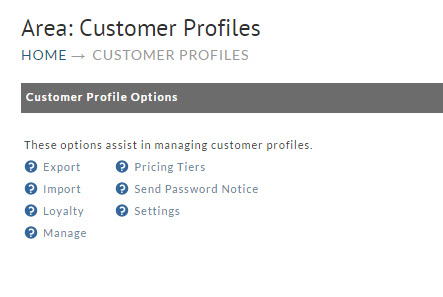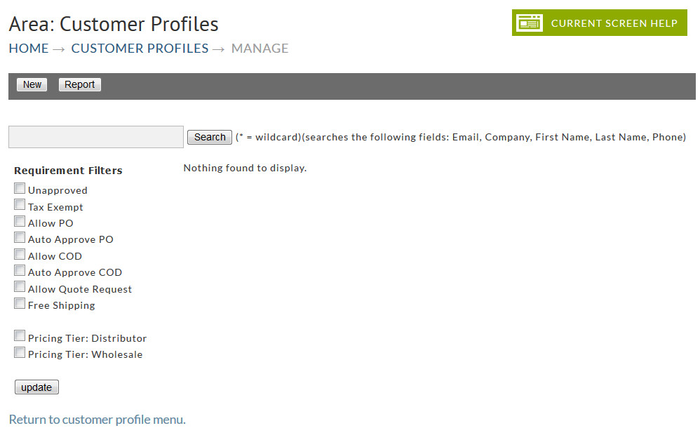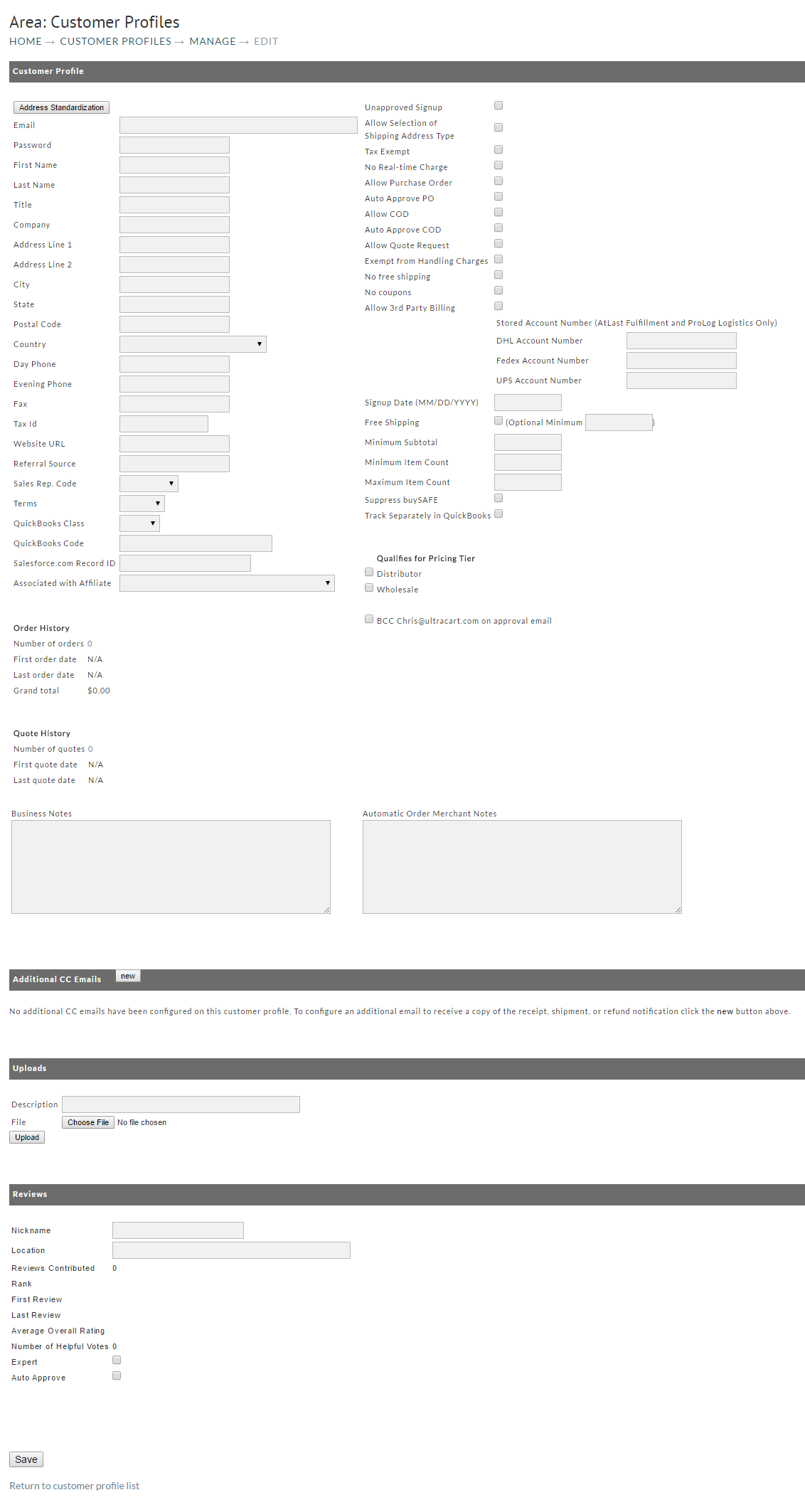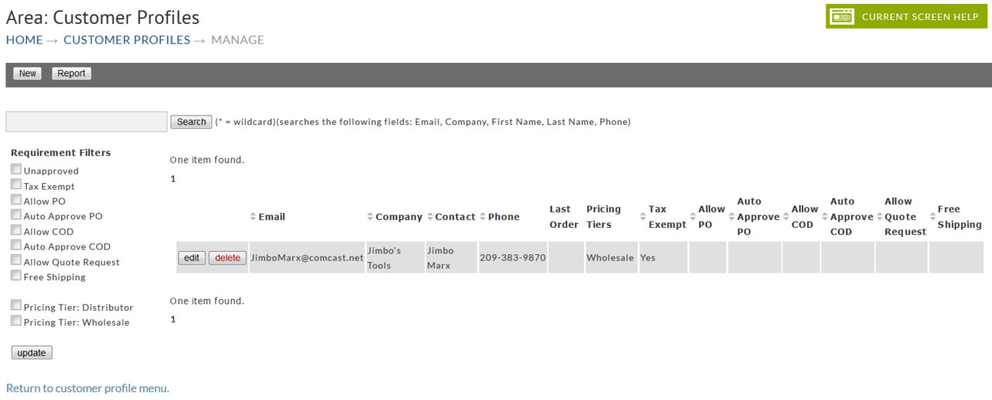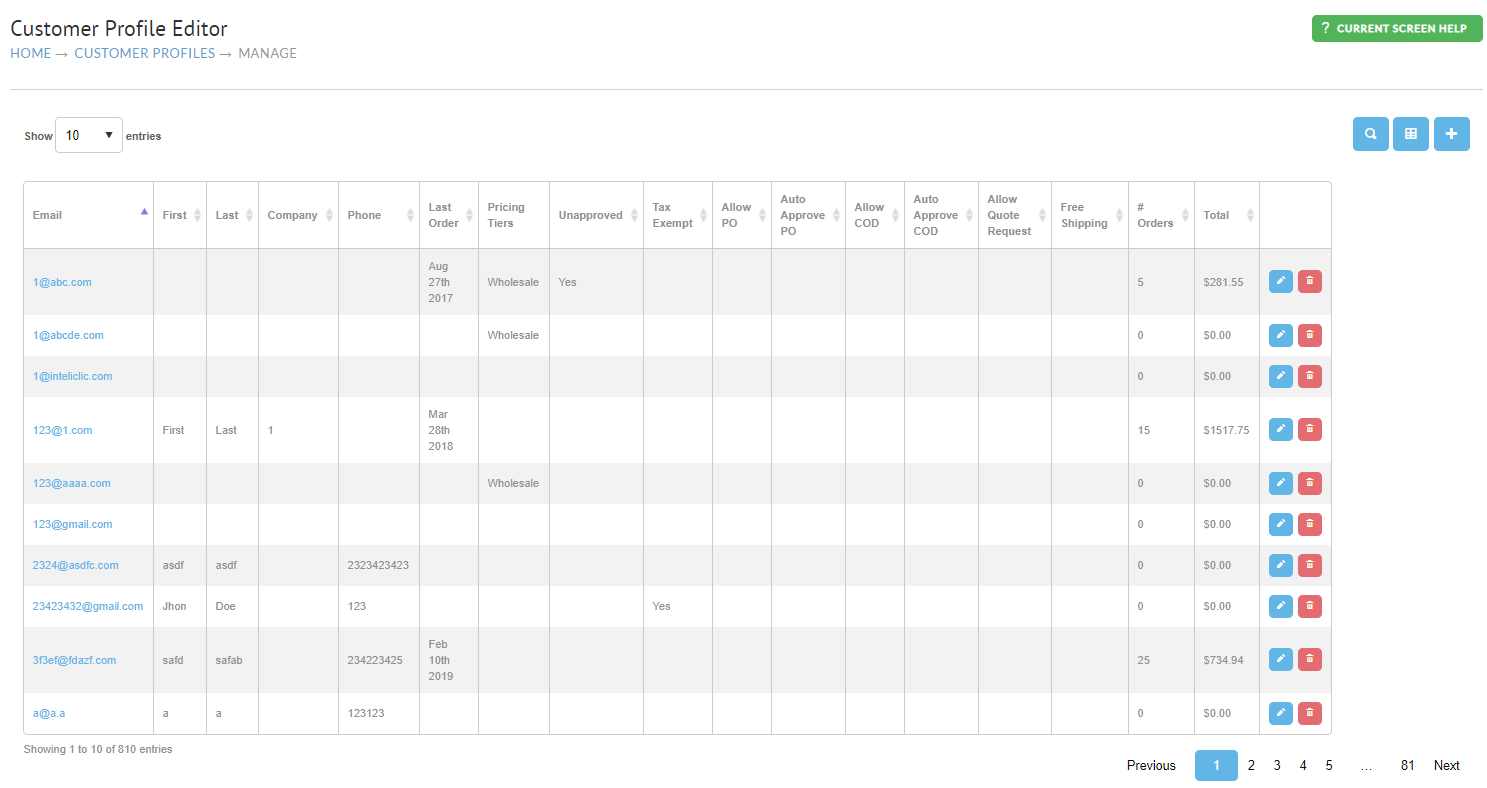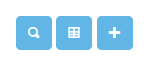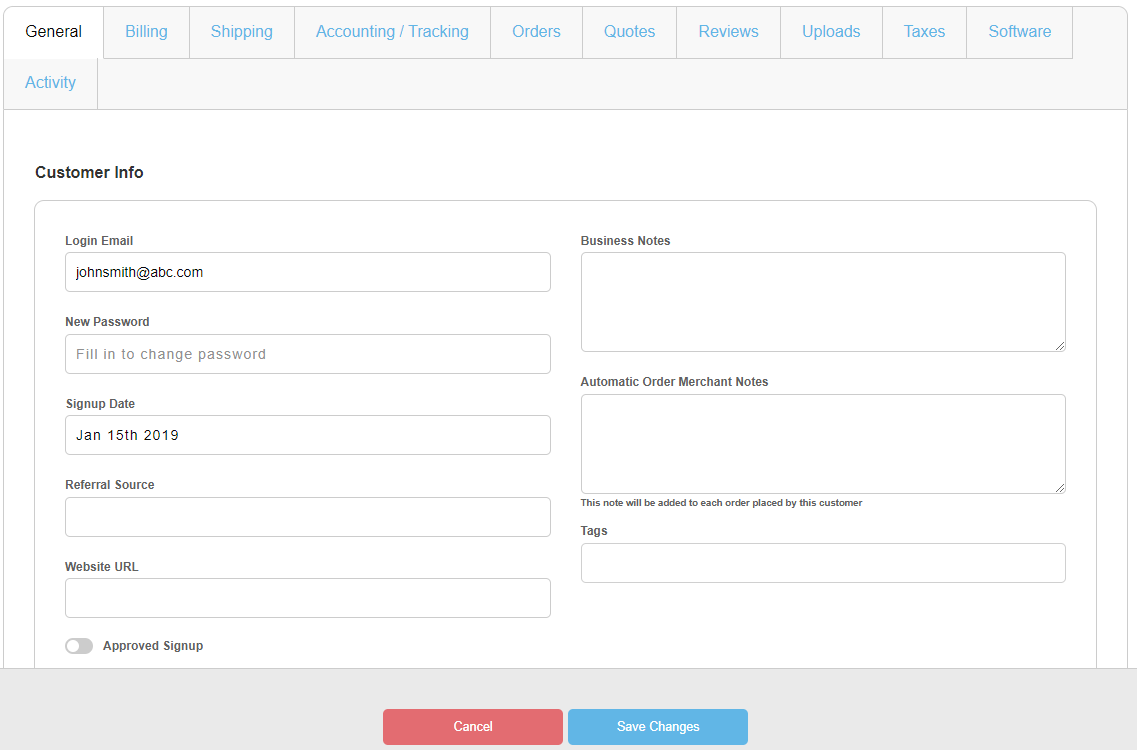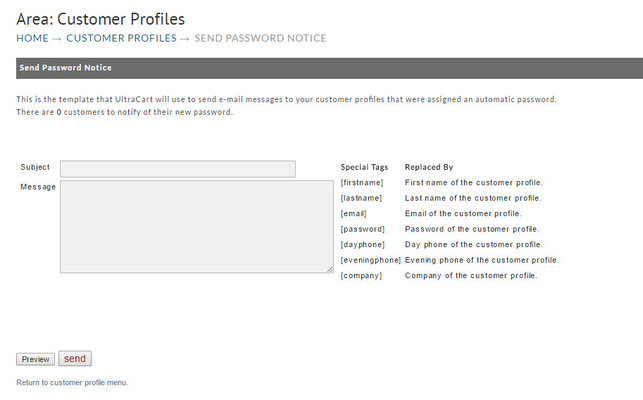| Table of Contents |
|---|
Customer Profiles
| Panel |
|---|
...
Customer Profile Options
This Section contains 6 options to assist in managing customer profiles. They are:
| Export | Pricing Tiers |
| Import | Send Password NoticeManage |
| Loyalty | Settings |
The following is the Customer Profile Management scren
...
| Manage |
Export Customer Profiles
The customer profile export utility allows you to quickly generate an Excel Spreadsheet or CSV file of all the information contained within your customer profiles. A quick way to update a lot of information is to generate a spreadsheet with this utility, edit the spreadsheet, and then import the information back into UltraCart. Click on the Export link to create your spreadsheet. The following screen will appear.
...
Related: Customer Profiles Import Tutorial
Loyalty
Manage Customer Profile
If this is your first visit to the Customer Profiles screen and you have none created, this is how your screen will appear.
New Customer Profile
Clicking the new button will present a blank form to be completed and saved. We have split the screen into two sections in this document for ease of viewing.
Section one contains fields for enter general information about your customer, Check Boxes to indicate what options you want them to be allowed included pricing tiers, shipper account numbers, and Order/Quote History. QuickBooks fields only appear if you have configured UltraBooks (export to QuickBooks) on your account.
Edit Customer Profiles
Clicking manage provides a searchable list of all the created customer profiles. This includes both those created by customers as they order, profiles you've entered manually, wholesale signup and customer assigned to pricing tiers.
A button is provided to the Left of each customer name to allow you to Edit the customers information. The customer profile screen will appear with all the existing information in place for you to edit.
There is also a delete button to remove the customer profile. This action is not reversible so make certain you are clicking on the one you want to remove.The Loyalty program provide a way to reward customers for their patronage. The customer can accumulate points that they will then be able to redeem for purchases within your store.
For more about the Loyalty program, see the following 'help' doc: Loyalty Program
Manage Customer Profiles
The customer profile manager is the place you'll use to search, create, edit and delete customer profiles:
Customer Profile Menu
The menu at the top right portion of the page provides options for:
- Searching Profiles
- Modifying the Profile Table layout
- Creating a new profile.
Searching customer profiles
Clicking the magnifying glass icon will open the search form:
| Info | ||
|---|---|---|
| ||
You can use the asterisk * character (shift+8 on keyboard) as the search wildcard. Example: |
Configure Columns for the Customer Profile Table
Clicking the middle button will open a dialog window for editing the columns that will be displayed in the customer profile table:
| Info |
|---|
| Blue indicates that the column is enabled, and a grey color indicates that the column disabled. |
Creating A New Customer Profile
Clicking the third button (the '+' symbol) will open the customer profile editor:
The dialog window will prompt you with the essential fields:
| Field | Description |
|---|---|
| First Name | optional |
| Last Name | optional |
| Required Field | |
| Password | Required Field |
| Phone | optional |
| Company | optional |
You'll have the option of performing a quick add with just those basic fields
Profile Editor
The Profile Editor has 11 tabs:
| Tab | Description |
|---|---|
| General | This tab contains the Customer login credentials and other customer information. |
| Billing | Billing Address books and also Checkout & Payments settings for the customer. |
| Shipping | Shipping Address Books and Shipping options. |
| Accounting / Tracking | QuickBooks, Affiliate and Sales Rep assignment, and Loyalty / Cashback ledger. |
| Orders | Order history associated with customer profile. |
| Quotes | If Quote Requests are enabled, Quotes for the customer are viewable here. |
| Reviews | If Product Reviews are enabled, Reviews and reviewer details are displayed here. |
| Uploads | File attachments, such as resales certificates are viewable here. |
| Taxes | Reseller Tax ID number, Avalara & TaxJar codes configuration. Tax Exemption configuration. |
| Software | If applicable, Software Entitlements are viewable here. |
| Activity | View the shopping and sales activity captured by UltraCart Analytics. |
Pricing Tiers
In this section a merchant can create pricing tiers for volume (discount) pricing. Typically pricing tiers are created when a merchant is selling B2B in some fashion.
...
The "Send Password Notice" allows for the configuration of a an email template to be used in conjunction with mass updating of customer profile passwords. This may be used, for example, after importing customer profiles from a an external system.
Settings
This is the page where you can enable Enable and/or require Require Customer Profiles for at the checkout process. the The Settings page also allows for the configuration of the "My Account" customer portal as well as . Other features are:
- wholesale (pricing tier) sign
...
- up
- assignment of override URLs to the wholesale signup
...
- login in links.
Related: Configuration - Customer Profiles