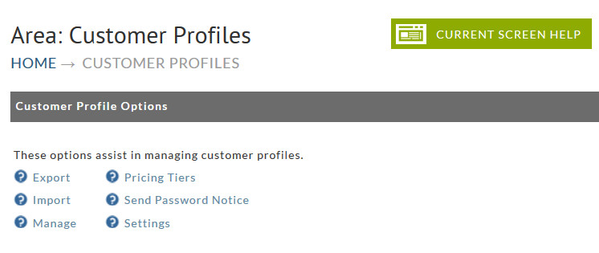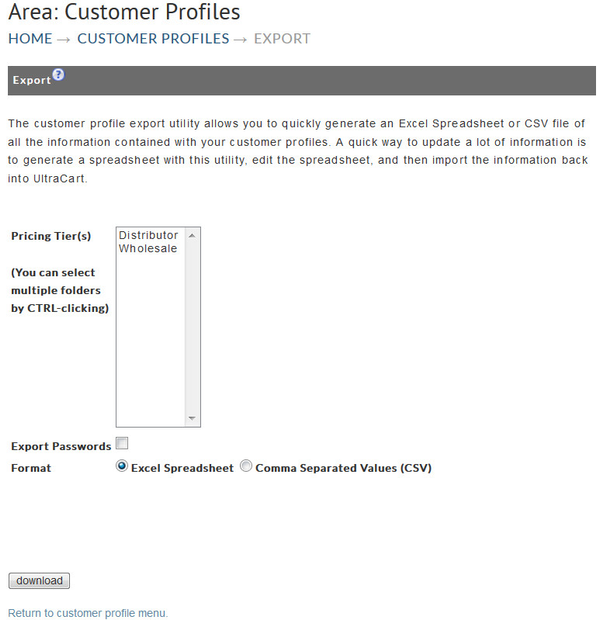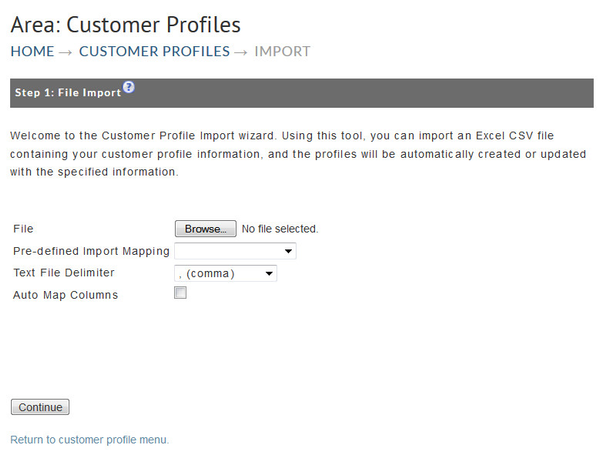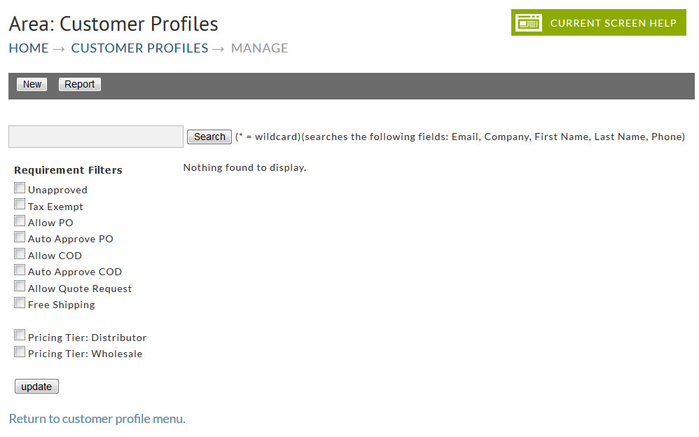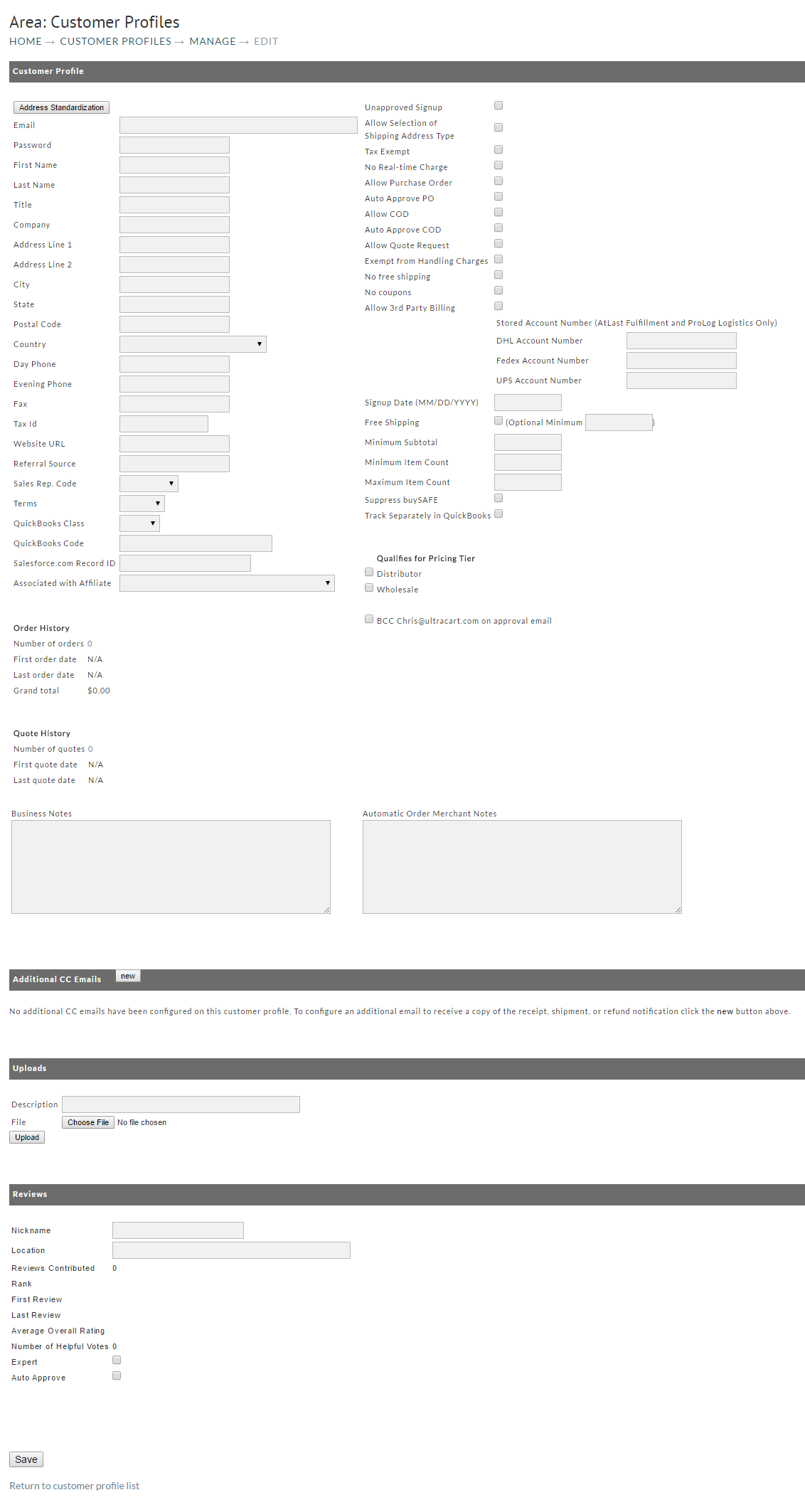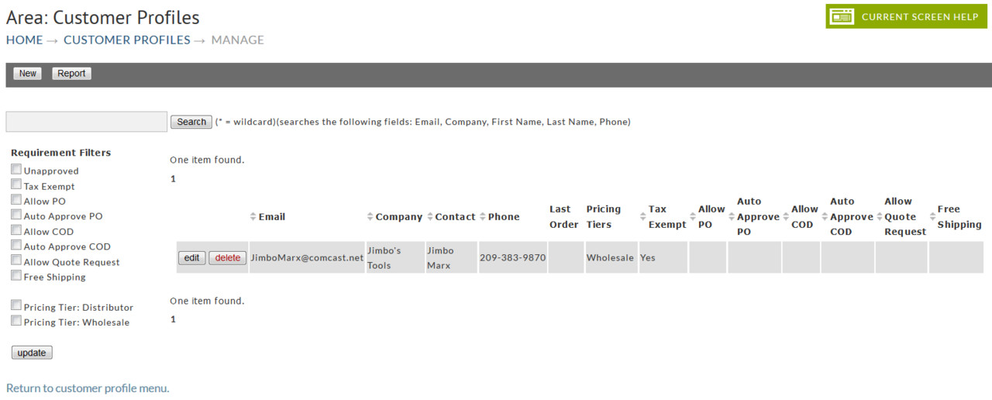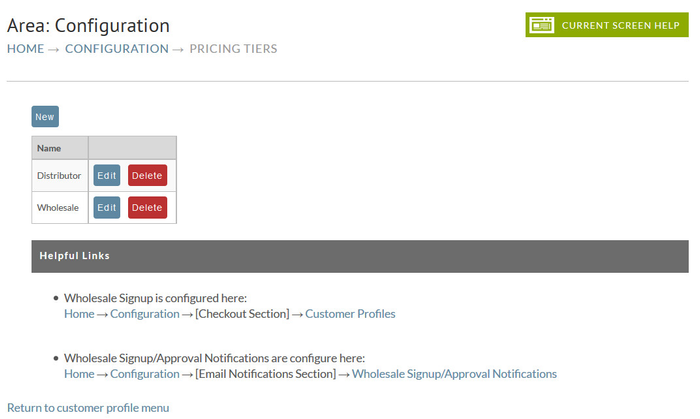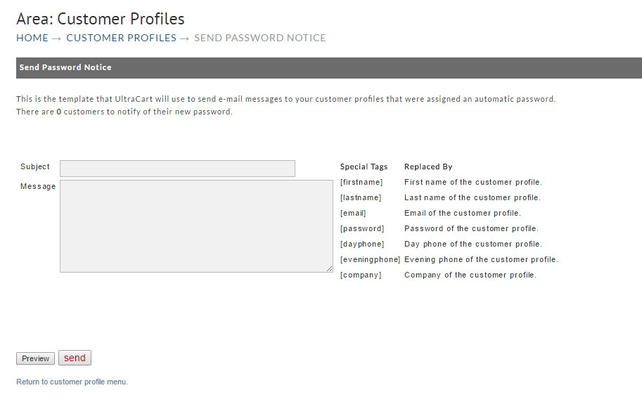Customer Profiles
Customer Profile Options
This Section contains 6 options to assist in managing customer profiles. They are:
| Export | Pricing Tiers |
| Import | Send Password Notice |
| Manage | Settings |
The following is the Customer Profile Management scren
Export Customer Profiles
The customer profile export utility allows you to quickly generate an Excel Spreadsheet or CSV file of all the information contained within your customer profiles. A quick way to update a lot of information is to generate a spreadsheet with this utility, edit the spreadsheet, and then import the information back into UltraCart. Click on the Export link to create your spreadsheet. The following screen will appear.
Related: Customer Profiles Export Tutorial
Import Customer Profiles
Using this tool, you can import an Excel Spreadsheet or CSV file containing your customer profile information, and the profiles will be automatically be created or updated with the specified information.
Related: Customer Profiles Import Tutorial
Manage Customer Profile
If this is your first visit to the Customer Profiles screen and you have none created, this is how your screen will appear.
New Customer Profile
Clicking the new button will present a blank form to be completed and saved. We have split the screen into two sections in this document for ease of viewing.
Section one contains fields for enter general information about your customer, Check Boxes to indicate what options you want them to be allowed included pricing tiers, shipper account numbers, and Order/Quote History. QuickBooks fields only appear if you have configured UltraBooks (export to QuickBooks) on your account.
Edit Customer Profiles
Clicking manage provides a searchable list of all the created customer profiles. This includes both those created by customers as they order, profiles you've entered manually, wholesale signup and customer assigned to pricing tiers.
A button is provided to the Left of each customer name to allow you to Edit the customers information. The customer profile screen will appear with all the existing information in place for you to edit.
There is also a delete button to remove the customer profile. This action is not reversible so make certain you are clicking on the one you want to remove.
Pricing Tiers
In this section a merchant can create pricing tiers for volume (discount) pricing. Typically pricing tiers are created when a merchant is selling B2B in some fashion.
Think of a pricing tier as a group that someone belongs to such as (Reseller, Wholesaler, Distributor, etc.).
Related: Pricing Tier Configuration
Send Password Notice
The "Send Password Notice" allows for the configuration of a email template to be used in conjunction with mass updating of customer profile passwords. This may be used, for example, after importing customer profiles from a external system.
Settings
This is the page where you can enable or require Customer Profiles for the checkout process. the Settings page also allows for the configuration of the "My Account" customer portal as well as wholesale (pricing tier) sign up and the assignment of override URLs to the wholesale signup and login in links.
Related: Configuration - Customer Profiles