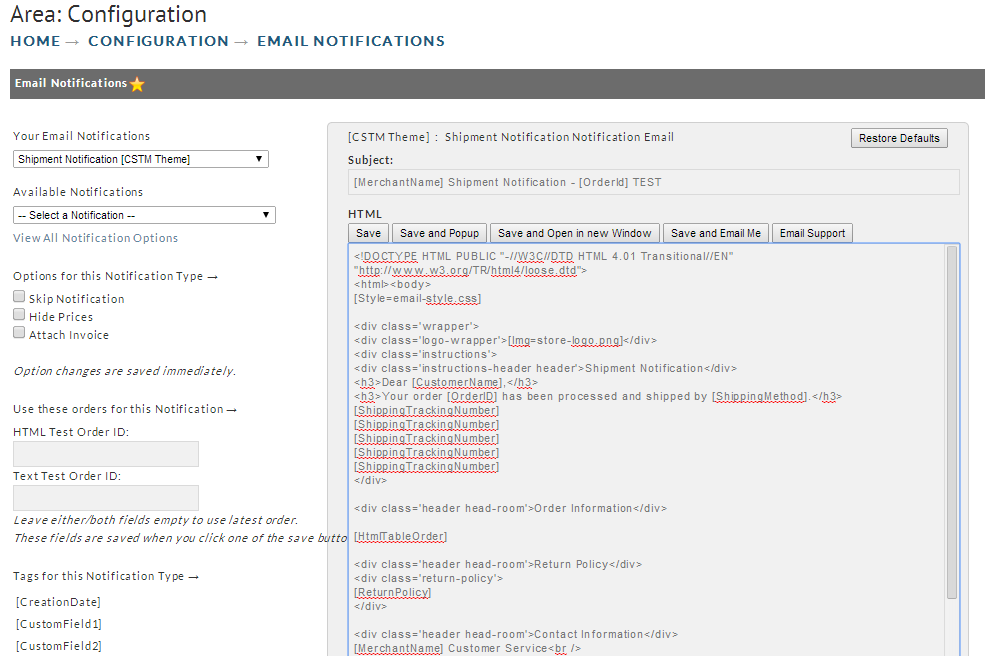| Table of Contents | ||
|---|---|---|
|
...
New UI - Storefront
| Panel |
|---|
Main Menu → Storefronts → Choose SF Host → (Storefront Menu) Email → Scroll down list to the two Shipment notification email templates. |
...
There are two shipment notification templates:
- "shipment_notification_html.vm"
- "shipment_notification_text.vm"
so, make sure to edit each when making changes.
Notification Options
To access the notification options for the email templates, click on "Delivery Notifications" which appears above the list of email templates:
...
The Shipment notification delivery options are:
Test Orders - Previewing Template
Editing the Storefront Email Templates:
The storefront email templates are made up of a combination of velocity code and text/HTML code. To edit the email templates, please review the following help documents:
Adding item specific content to email
Incorporating Multiple Tracking Numbers to the Shipment Notification
The Storefront Shipment Notification Email templates are pre-configured to handle up to 5 tracking numbers per order, if you need to be able to store more than 5 tracking numbers per order, then you'll need to edit the email templates and update the section at the top that defines those fields, adding in as many more as you require:
Old UI - Screen Branding Themes
| Panel |
|---|
Main Menu → Configuration → Email Notifications → Email Templates |
Notification Options
...
Skip Notification You may skip any notification except for digital delivery (think about it...).
Shipment | Hide Prices | Zeroes out prices within the email. |
|---|---|---|
| Attach Invoice | Attaches a PDF invoice to the email |
Email Tags
Shipment Notification |
| |||||
|---|---|---|---|---|---|---|
[CreationDate] | Date the order was placed | |||||
[CustomField1] | Custom Field 1 | |||||
[CustomField2] | Custom Field 2 | |||||
[CustomField3] | Custom Field 3 | |||||
[CustomField4] | Custom Field 4 | |||||
[CustomField5] | Custom Field 5 | |||||
[CustomField6] | Custom Field 6 | |||||
[CustomField7] | Custom Field 7 | |||||
[CustomerFirstName] | First name from shipping address | |||||
[CustomerName] | Full name from shipping address | |||||
[CustomerServiceEmail] | Your customer service email | |||||
[CustomerShipToName] | Full name from shipping address | |||||
[FileUrl=<filename>] | Generate URL of file from graphics library (Note: test order's theme must be the same as email template's theme to preview properly.) | |||||
[HtmlOrderSummary] | A summary of the order formatted with html tables | |||||
[Img=<filename>] | Generate <img> tag from graphics library file. (Note: test order's theme must be the same as email template's theme to preview properly.) | |||||
[MerchantName] | Your company name | |||||
| [MerchantComments] | Internal merchant notes. Be careful using this. These are your internal merchant notes. | |||||
[OrderID] | Order ID | |||||
[OrderSummary] | A summary of the order | |||||
[Phone] | Your customer service phone number | |||||
[PurchaseOrderNumber] | The customer's purchase order number if specified | |||||
[ReturnPolicy] | Your return policy | |||||
[ShippingMethod] | The shipping method used on the order | |||||
[ShippingTrackingNumberNoURL] | The tracking number (not a clickable link)
| |||||
[ShippingTrackingNumber] | The tracking number in a clickable link form.
| |||||
[Style=<filename>] | Generate inline <style> tag from graphics library .css file (Note: test order's theme must be the same as email template's theme to preview properly.) |
Example Shipment Notification HTML Template
...
Answer: You can edit the defaulted text by editing it in the "checkout text" editor.
Navigate to:
| Panel |
|---|
Home → Configuration → Email Notifications (link is in 2nd column, 3-4 sections down) |
...
To change that text, navigate:
| Panel |
|---|
Main Menu → Configuration → Checkout → Checkout Text |
Remember to click the save button to save the changes!