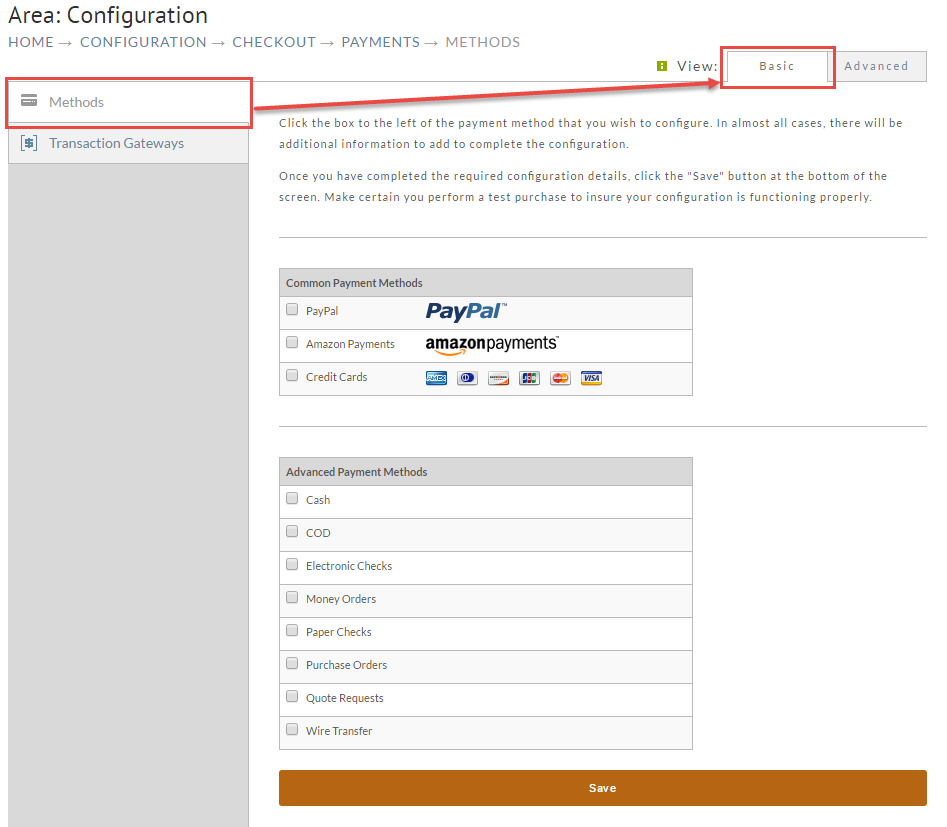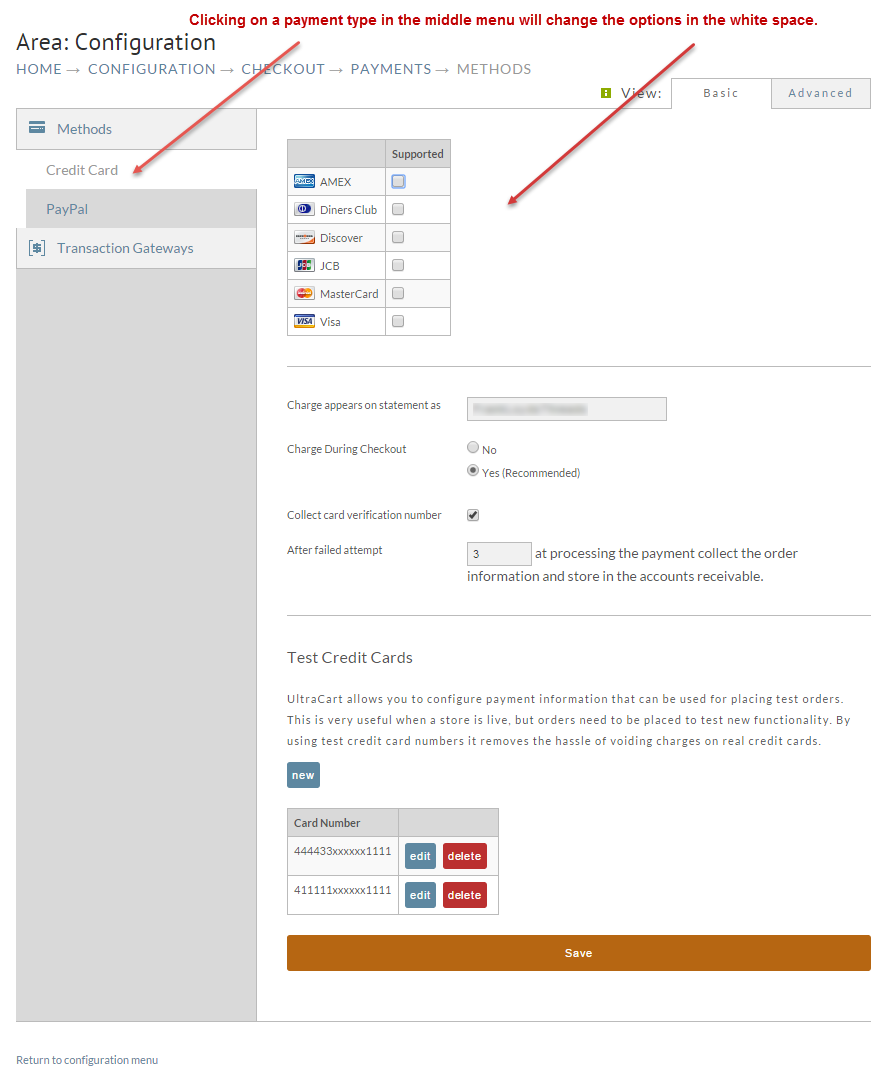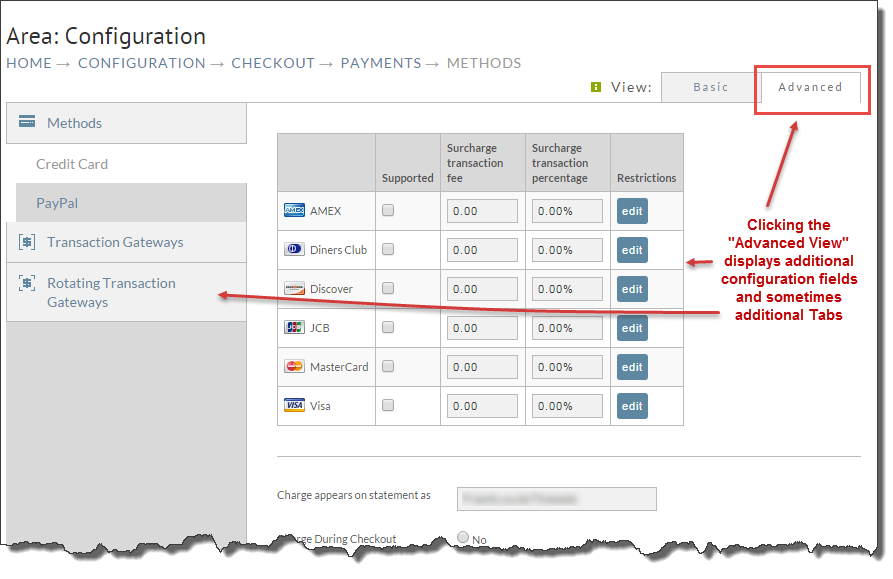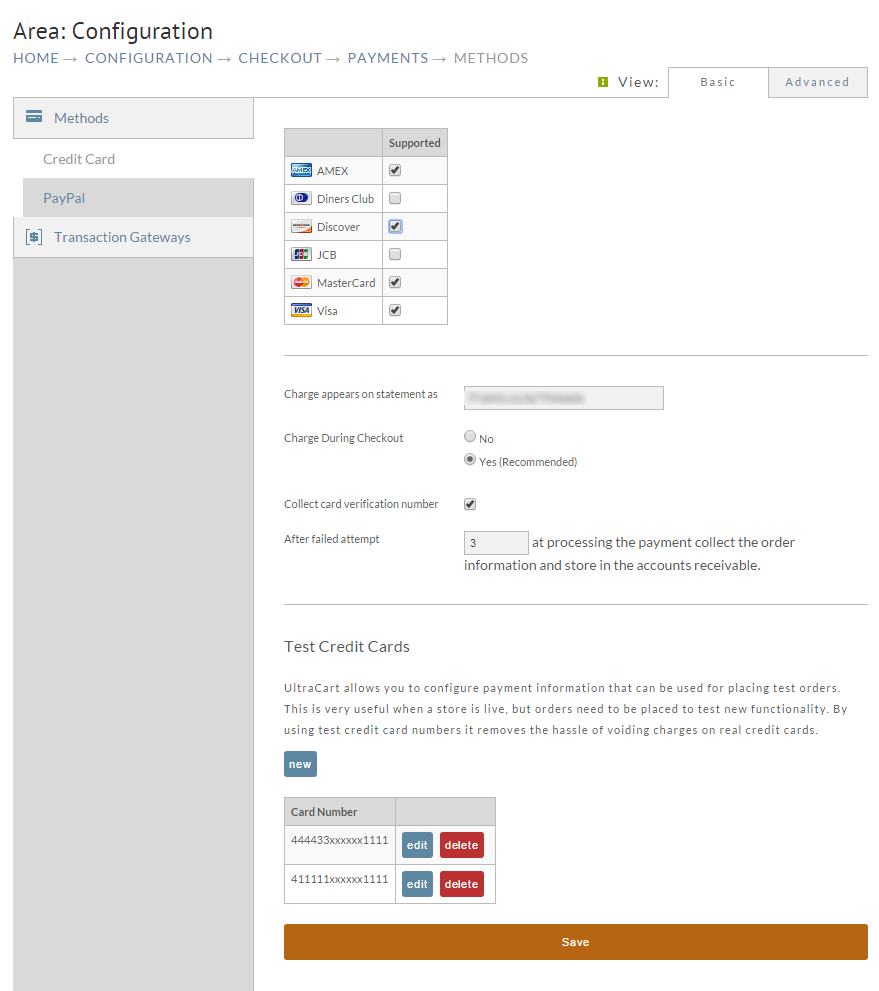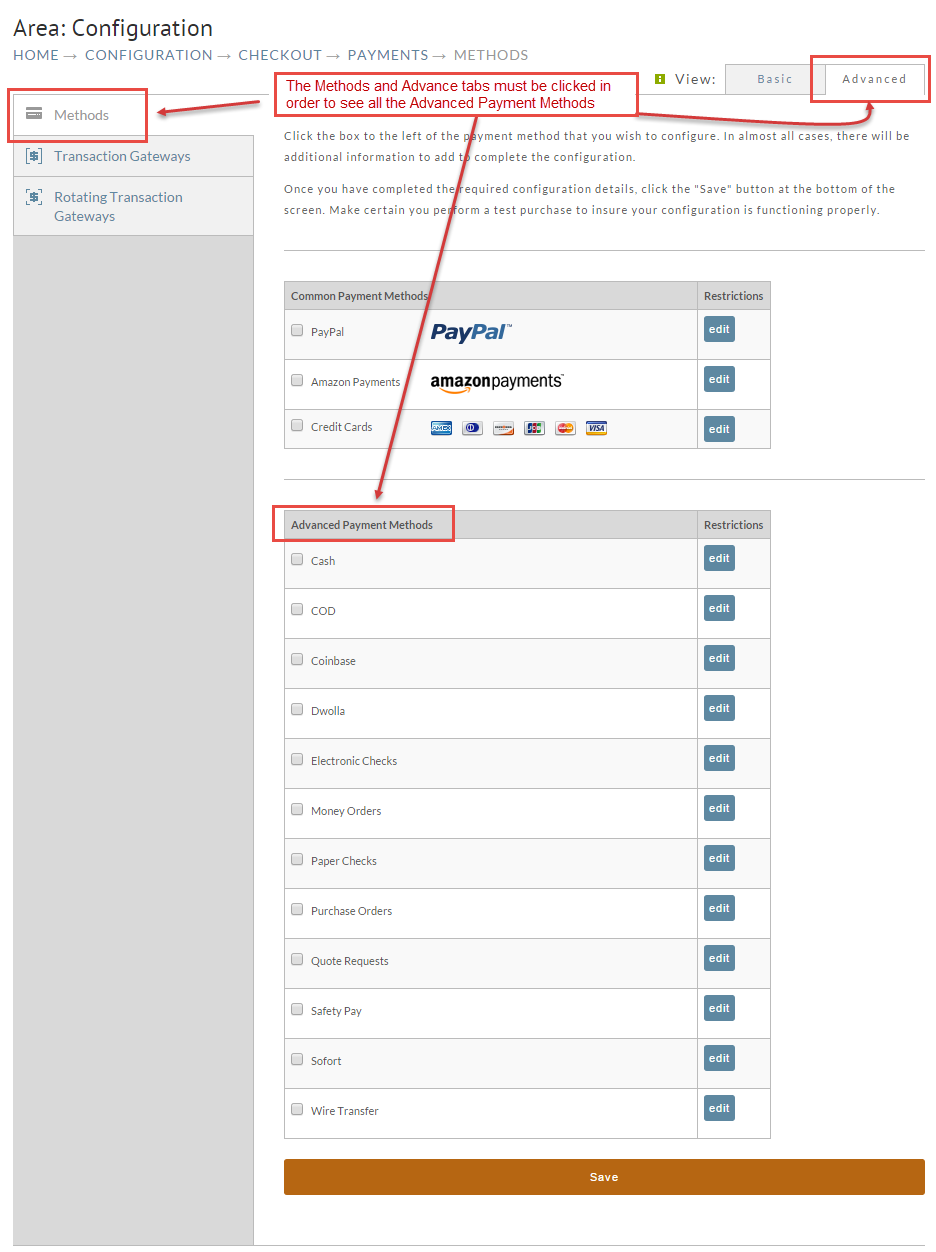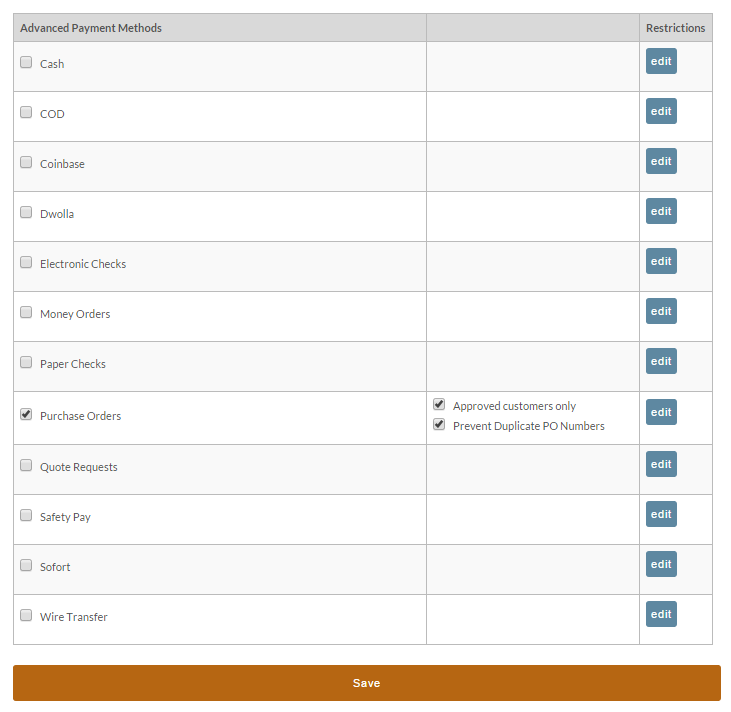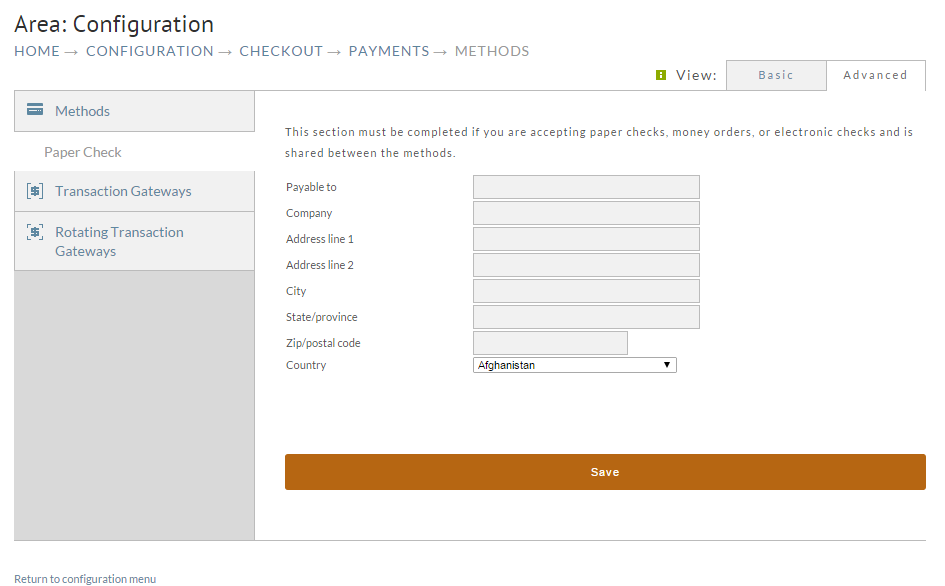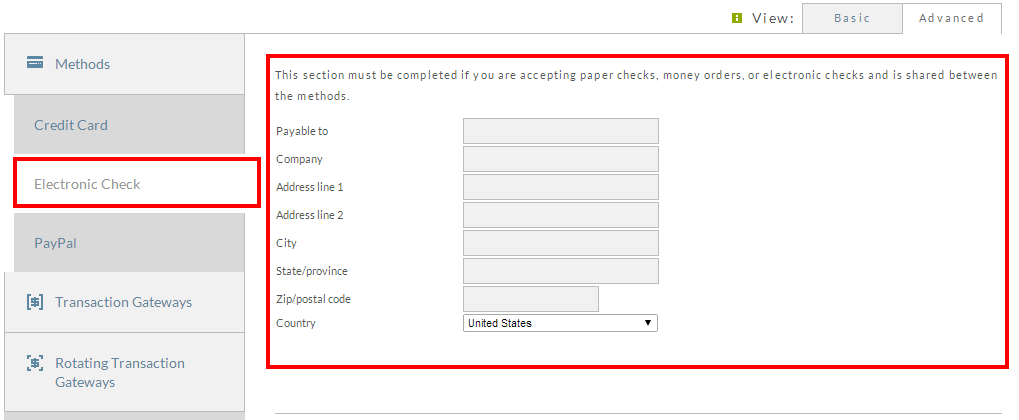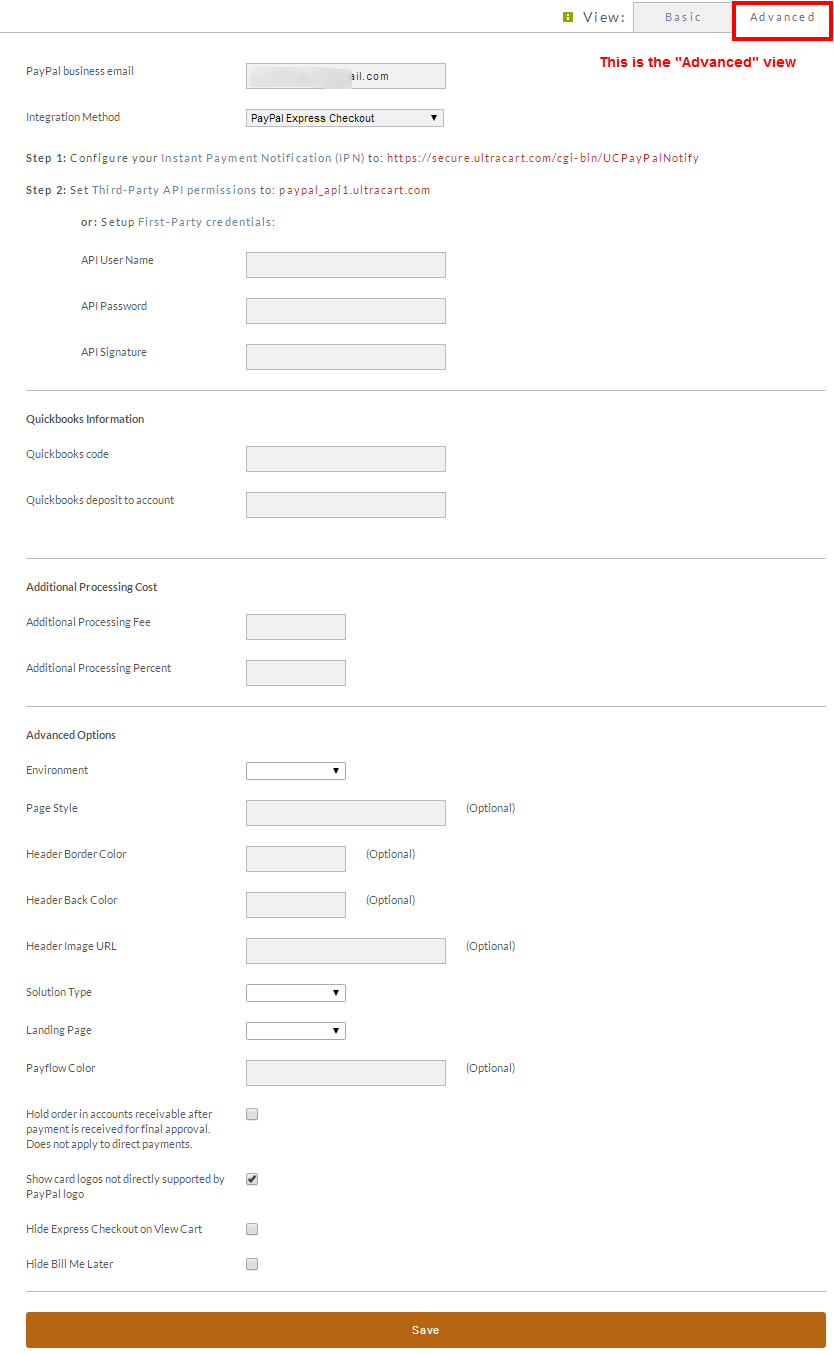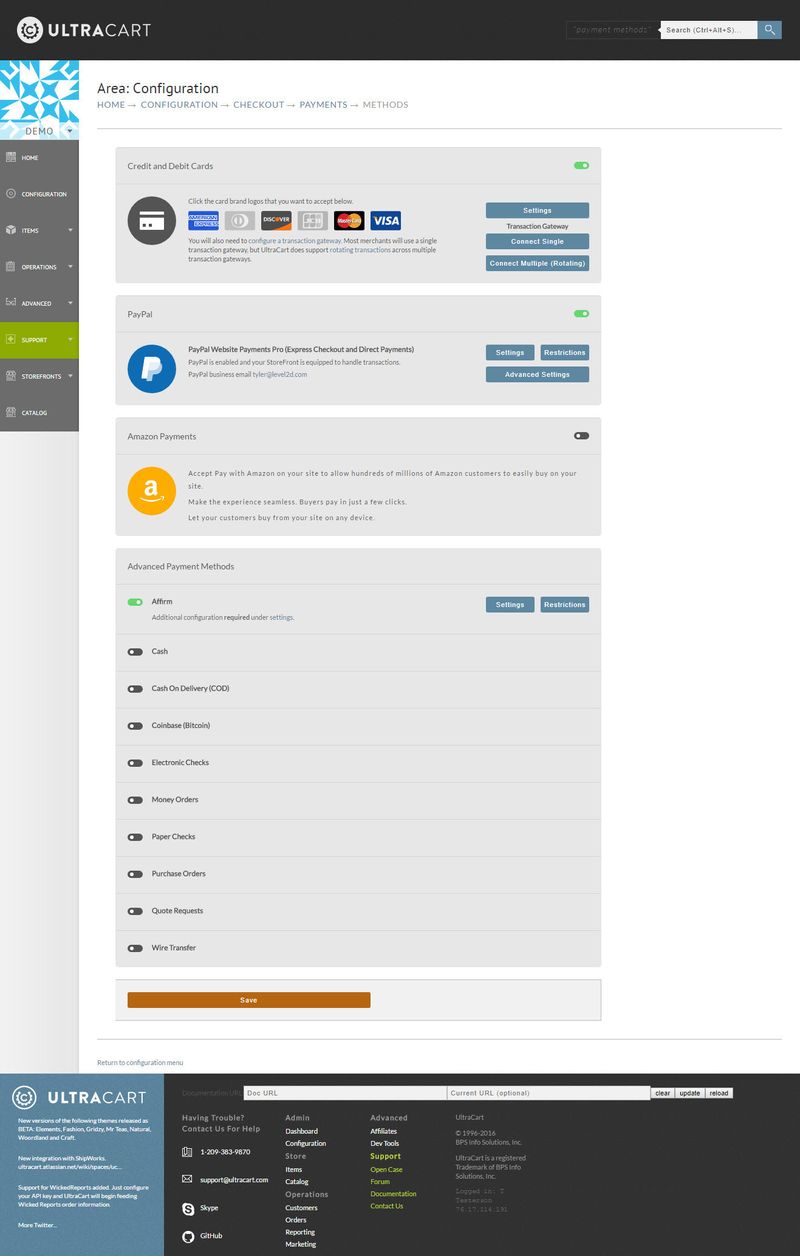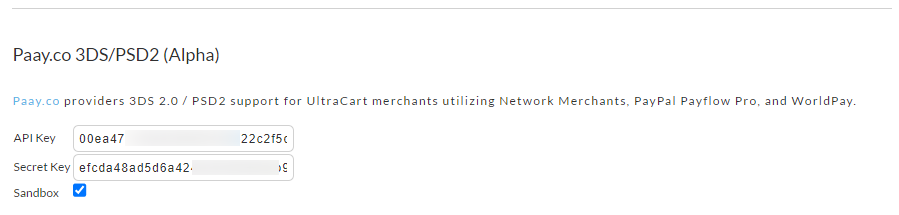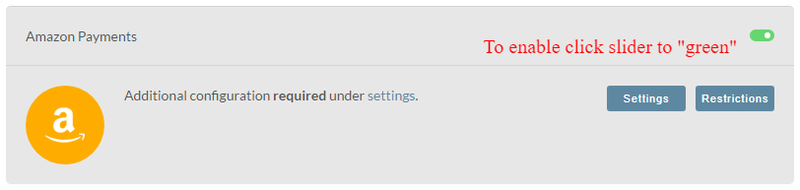| Table of Contents |
|---|
Overview
The payments section is one of the most important in the UltraCart administration system. This is where you configure how your customers pay for their purchases.
There are two different ways the Payments section will appear depending on where you are in the configuration process. New Merchants will have some basic setting already configured after signup. Ultracart will configure a test transaction gateway for credit card process and PayPal using the email that was provided at signup. This screen allows the merchant to make changes or configure optional payment settings whenever necessary.
| Panel |
|---|
| Info | ||
|---|---|---|
| ||
PCI compliance is an important part of your online store, and requires that you and your vendors, such as UltraCart and your payment gateway, work together to make sure that each step in the payment process is performed with the appropriate controls and safeguards. To this end, your merchant account provider/gateway may require you to submit proof of PCI Compliance. As part of our regular and ongoing compliance with the safeguards related to PCI regulations, the ultracart user interface has been changed to prohibit access to the complete credit card number. This change eliminates liability related to unintended exposure of sensitive credit card details that could lead to misuse and abuse of your customers credit card information. A credit card processing gateway is required in order to process the credit card payments for the placed orders: |
| Info | ||
|---|---|---|
| ||
See the complete PayPal section at http://docs.ultracart.com/display/ucdoc/PayPal. |
Payments
With Basic View
With Advanced view enabled
The middle menu (in the Grey box) will display differently depending on your selection and configuration of the available payment types.
...
Click the box to the left of the payment method that you wish to configure.
In almost all cases, there will be additional information to add to complete the configuration.
Once you have completed the required configuration details, click the "Save" button at the bottom of the screen.
...
Methods Tab
UltraCart supports the following payment methods:
Common Methods
These are the payment methods that are considered essential to the online order process. they are shown on the right side of the screen in the white space. You will most likely have one or more of these configured in your account:
...
Choosing the Advanced View
Methods → Credit Card Payment Settings
Clicking on "Credit Cards" in the middle menu displays the following screen with settings for possible configuration.
On this page you will configure the supported card types you have established with your credit card merchant account, gateway and other checkout details related to Credit Card payments.
...
Configure only the card types you have established with your credit card merchant account and gateway.
...
The default setting is "YES" and is strongly recommended for most merchants. (See also: Checkout Payment Options)
...
If selected (recommended default setting) turns on the checkout field for the customer to enter the Card Verification Value (CVV) number listed on their credit card.
| Info | ||
|---|---|---|
| ||
The CVV number is the number typically located along the signature strip of the credit card that is meant to act as validation that the customer access physical access to the credit card. UltraCart does not store the CVV number in our database (per PCI regulations). UltraCart passes the CVV number over to the gateway during the customer's checkout (when you have the default configuration of "real-time" checkout = Yes which is strongly recommended.) If a customer's order is flagged for review and placed into the accounts receivables all other checkout details provided by the customer will be retained except for the CVV number. |
...
Here you can configure one or more test credit card numbers to be used with placing test orders so that you can create the test orders without generating real transaction with your gateway, which will incur potential transaction related fee's.
See also: Test Credit Card or Electronic Check Payments
...
UltraCart can protect your custom order forms by preventing immediate finalization of order forms that do not come from specific domains. To enable this feature please list the domain(s) in the field then click the save button.
Advanced Methods
The advanced methods are located directly below the common Methods. They are considered "advanced" because they are used in a more limited fashion. This is in part due to the fact that many of these payment options are not based on a real-time validation process like the "Common" Methods. These methods may not be appropriate for many storefronts.
In order to see all the "Advanced [payments] Methods" with full editing capability, you must click the Methods tab (upper left) then the "Advanced" tab (upper right) if not already clicked. Additional Methods will appear along with an "edit" button for each that will allow the setting of Restrictions.
To configure an Advanced Method simply click on the check box to the left of the Name of the method desired. Depending on which method you check, one of following two actions will occur:
1) If you chose either Cash, Purchase Orders, or Quote Requests, the row will expand and show additional basic information and/or additional settings. The following is an sample screen shot with Purchase Order selected:
Once you've made your selection and configured any additional details, click the Save button on the bottom of the screen. You will be returned to the "Configuration" screen. In most cases you'll configure more than one Payment Method.
2. If any of the other Methods are selected, the existing two tables (Common Payment Methods and Advance Payment Methods) will temporarily be replaced with the appropriate fields that need to be completed for that particular method. This will be information you already know or have such as bank account information or information you obtain from the institution when you sign up with them. In addition, the name of the Method will now be listed under the "Methods" tab only while you are editing them. The following is a screen shot of how the "Paper Check" option will be shown once it's box is checked. Notice that "Paper Check" now appears under the Methods tab in the middle section again, only temporarily.
When finished with all the configuration fields, click the Save button at the bottom of the screen. You will be returned to the Methods screen. Add additional Advanced Payment Methods in the same manner. You can add several
If you decided NOT to configure the item you selected (Paper Checks in this example), simply click the "Methods" tab and the Methods configuration screen will re-appear. Next click the box to remove the check for Paper Checks. It will no longer be listed under the "Methods" tab. Click the save button at the bottom.
The following are brief descriptions of the Advance Methods:
...
Methods → E-Check Payment Settings
Configuring E-Checks requires listing your "payable to" details for presentation to the customer.
About Test Credit Card (and E-Check) Configuration and Placing Test Orders
It a good practice for new merchants to perform a real transaction or two to test their payment gateway. It's well worth the trouble (reversing charges) to insure that all the payment functionality is working the way it's suppose to. However, there occasionally is need to test functionality of configurations other than the payment gateway, especially when your store is already "live". Rather than disabling the payment gateway or running actual purchases, merchants can configure payment information that will always be considered test data and will automatically approve. This is very useful in a live scenario where you need to place a test order on your store with your own credit card, but don't want to deal with the hassle of voiding the charge, etc.
For more about test card/echeck configuration: Test Credit Card or Electronic Check Payments
PayPal Payment Settings
Clicking on PayPal in the middle menu displays the paypal configuration page:
Advanced Options
...
- Sole
- Mark
...
- Billing
- Login
...
| Table of Contents |
|---|
Overview
The payments section is one of the most important in the UltraCart administration system. This is where you configure how your customers pay for their purchases.
Navigation
| Panel |
|---|
This screen allows the merchant to enable and configure the payment optionas available to their customers.
There are Four Major Sections to this page:
| Section | Description |
|---|---|
| Credit and Debit Cards | This section is where you will configure the types of credit/debit cards you will accept. |
| PayPal | This is the section for configuring PayPal as a payment option for your customers. |
| Amazon Payments | This is the section for configuring Amazon Payments as a payment option for your customers |
| Advanced Payments | This section contains addtional payment types that you may provide to your customers. This section includes the following payment types:
|
PCI Compliance Considerations
| Info | ||
|---|---|---|
| ||
PCI compliance is an important part of your online store, and requires that you and your vendors, such as UltraCart and your payment gateway, work together to make sure that each step in the payment process is performed with the appropriate controls and safeguards. To this end, your merchant account provider/gateway may require you to submit proof of PCI Compliance. As part of our regular and ongoing compliance with the safeguards related to PCI regulations, the ultracart user interface has been changed to prohibit access to the complete credit card number. This change eliminates liability related to unintended exposure of sensitive credit card details that could lead to misuse and abuse of your customers credit card information. A credit card processing gateway is required in order to process the credit card payments for the placed orders: |
| Info | ||
|---|---|---|
| ||
See the complete PayPal section at http://docs.ultracart.com/display/ucdoc/PayPal. |
Enabling Payment Types
Credit and Debit Cards
| Description | |
|---|---|
| Settings | Click the box to the left of the payment method that you wish to configure. |
| Connect Single (Gateway) | Here you will configure your specific credit card gateway with its configuration credentials. |
| Connect Multiple (Rotating) | This is an advanced configuration option which allows you to configure multiple credit card gateways. See: Rotating Transaction Gateway for more details. |
| Info | ||
|---|---|---|
| ||
After you have configure the gateway credentials and card types you are setup to process through the gateway, you'll then toggle those card types to display in the checkout by clicking the logo images that appear in the Credit and Debit card section pf the payments page. For example in the screenshot image above, the Diners Club and JCB card types are greyed out, because they are not active card types for the checkout. If greyed out, the card types will not appear as an option to the customer during checkout. |
Credit and Debit Card Settings
| Field | Description |
|---|---|
| Payment Method QuickBooks Code | This is a configuration field for QuickBooks integration. |
| Payment Method QuickBooks Deposit To Account | This is a configuration field for QuickBooks integration. |
| Surcharge QuickBooks Code | This is a configuration field for QuickBooks integration. |
| Surcharge Transaction Fee | If configured, will apply the configured surcharge fee to the customers' order. *Some credit card agreements do not allow this option, so make sure to review your merchant credit card and gateway account agreements. |
| Surcharge Transaction Percentage | If configured, will apply the configured surcharge percentage to the customers' order. *Some credit card agreements do not allow this option, so make sure to review your merchant credit card and gateway account agreements. |
| Processing Transaction Fee | |
| Processing Transaction Percentage | |
| Restrictions | You can configure restrictions based on:
|
| Field | Description |
|---|---|
| Charge Appears on Statement as _____ | This should be configured with the way your charges will be displayed on the customers' credit card statement. Consult your Payment Gateway and credit card merchant account to verify how it appears, then configure this field accordingly. |
| Charge During Checkout | Default and recommended setting is 'YES'. |
| Collect Card Verification Number | If selected (Default setting), the customer will be required to enter the CVV number of their credit card during purchase. *The CVV number is never stored in UltraCart, per PCI/DSS regulations. Orders not processed in real-time, will not retain the CVV number, but their is a field to reenter it if you recollect if from the customer for payment processing. |
| After Failed attempt ___ at processing the payment collect the order information and store in accounts receivable. | The default setting is 3 attempts. Upon the third declined transaction, the order is completed and stored in A/R for merchant review and follow up. |
| Email customer to update billing (sent when order goes to the Accounts Receivable due to too many failed attempts) at processing the payment during customer checkout. | When selected, the customer is sent email notification that their placed order payment has not been processed, the email provides a link for the customer to update their billing details for their order. |
UltraCart allows you to configure payment information that can be used for placing test orders. This is very useful when a store is live,
but orders need to be placed to test new functionality. By using test credit card numbers it removes the hassle of voiding charges on real credit cards.
For more, see the following knowledgebase article: Test Credit Card or Electronic Check Payments
Paay.co 3DS/PSD2 (Alpha)
About Paay.co 3ds.PSD2
EMV 3DS is a global payment security standard. You can think of it like the chip & pin on your physical credit card, but for card-not-present (CNP) purchases.
3-D Secure is a protocol that enables card issuers to authenticate consumers, secure purchases, and prevent CNP fraud.
Also referred to as 3DS2, EMV 3DS allows card issuers to authenticate consumers without adding friction to the payment process. Everything happens behind the scenes using risk-based-authentication.
Provides issuers with access to over 150 additional data parameters resulting in a 95% authentication rate
Is optimized for web, mobile, and in-app purchases
Enables Strong Customer Authentication (SCA) so merchants are able to comply with PSD2
The Payment Services Directive 2 is a banking regulation issued in the European Economic Area (EEA) by the European Banking Authority (EBA). PSD2 is an open banking initiative that seeks to improve consumer protection, boost competition, and innovation. The legislation states that merchants must use Strong Customer Authentication (SCA) on e-commerce transactions when the acquirer and the issuer are both in the EEA.
Unlike the frictionless authentication, SCA doesn’t happen behind the scenes. Instead, it requires consumers to verify their identity using two of three elements:
- Something they are (biometric)
- Something they have (phone)
- Something the know (password)
- This is known as two-factor authentication.
PAAY supports SCA by enabling the use of two-factor authentication. Its flexibility allows issuers to set authentication preferences using their preferred risk and regulatory factors. In other words, issuers decide how the customer will be authenticated by using a one-time-passcode, knowledge-based questions, or biometrics.
to learn more about Paay.co, please see FAQ, Case Studies, & contact us
UltraCart can protect your custom order forms by preventing immediate finalization of order forms that do not come from specific domains.
You should list your domains to enhanced security for your checkout if you are using your own custom front end checkout forms.
...
PayPal
Amazon Payments
Advanced Payment Methods
The advanced payment methods are considered "advanced" because they are used in a more limited fashion. This is in part due to the fact that many of these payment options are not based on a real-time validation process like the "Common" Methods. These methods may not be appropriate for many storefronts.
To configure an Advanced Method simply click on the Slider to make it green.
Once you've made your selection and configured any additional details, click the Save button on the bottom of the screen. You will be returned to the "Configuration" screen. (In most cases you'll configure more than one Payment Method.)
The following are brief descriptions of the Advance Methods:
| Method | Notes | |||||
|---|---|---|---|---|---|---|
| Cash | Selecting this option will add a payment method of Cash. (Not recommended for most merchants.) | |||||
| C.O.D | Selecting this option will add C.O.D. payment method (Not recommended for most merchants.) | |||||
| Coinbase (Deprecated) | Selecting this option will add Coinbase Payment method which is a bitcoin wallet and exchange service
| |||||
| Electronic Checks | Selecting this option will add a payment method of Checks. (Not recommended unless gateway configuration section has electronic check as configurable method.) | |||||
| Money Orders | Selecting this option will add a payment method of Money Order. (Not recommended for most merchants.) | |||||
| Paper Checks | Selecting this option will add a payment method of Paper Check. You'll be presented with configuration fields for providing your "payable to" address details. | |||||
| Purchase Orders | Selecting this option will add a payment method of Purchase Order. | |||||
| Quotes Requests | Selecting this option will add a payment method of Quote. (Quotes Tutorial) | |||||
| Wire Transfer | Selecting this option will add a payment method of Wire Transfer. (Not recommended for most merchants.) |
Transaction Gateways
Purpose
...
Answer: There are a number of gateways that offer e-check processing, for example Authorize.Net offers e-check support, but to be brutally honest customers rarely use e-check payments when it's offered to them. E-check transactions amount to fractions of a percent for most merchants because most people/businesses that want to draft money out of their account will already have a PayPal account w/ their checking account linked (or want to send a paper check.) Our advise regarding payment processing is this:
* Visa/MC is a given
* AMEX is a good idea as a long of business customers have AMEX.
* PayPal - always a good idea. Some merchants have seen a 30% boost in transactions by supporting PayPal
* Amazon Payments - new, but coming on strong with customers.
Related Documents
Configure Transaction Gateways (tab)Gateway
...