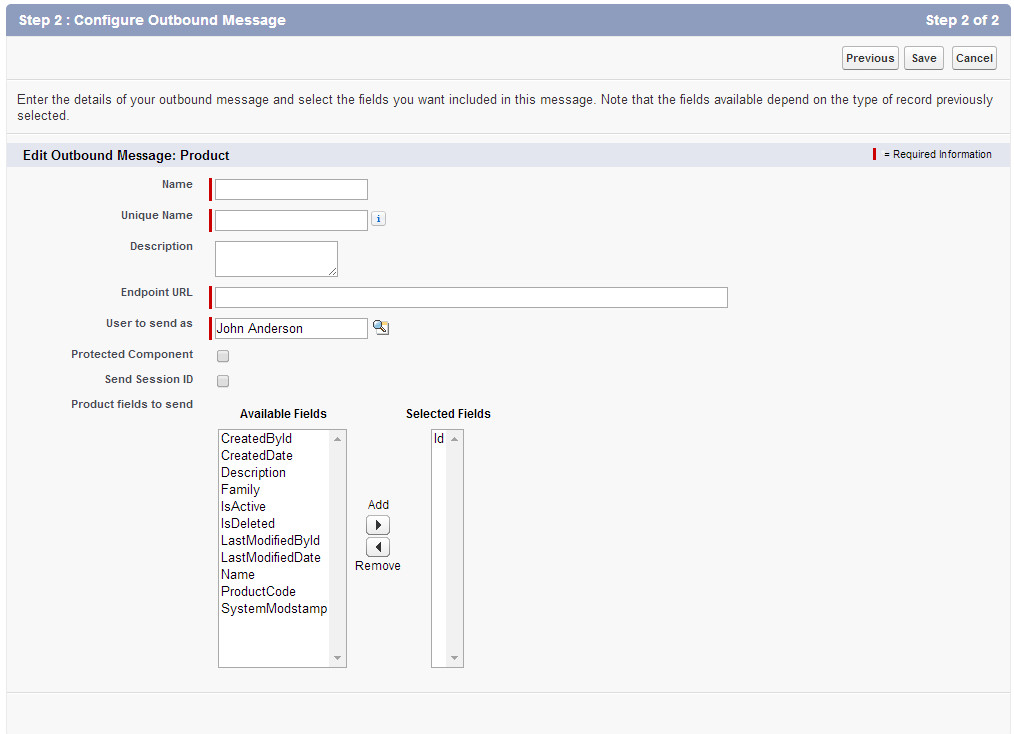...
Outbound Message Configuration
- In the Name field, input "UltraCart Product Message."
- In the Endpoint URL, enter https://salesforce-soap.ultracart.com/axis/services/SFPartnerProductNotification
- If you have a dedicated API user, select that user name in the User to send as field. If you don't have a dedicated user, use an account that has access to all of the default objects and fields.
- Check the box next to Send Session ID. This feature will allow UltraCart to verify that a message received is a valid Salesforce.com message related to your account.
- Under Product fields to send, the only value that should be in the Selected Fields section. If you do not see the field "Id" under the Selected Fields header, select the "Id" entry underneath the Available Fields header, and click on Add.
That's it! Click the Save button. You will need to repeat the process for the Account and Contact objects as well. The process is exactly the same as described above, except that you will choose the appropriate object, and use a different URL for each object, as shown below.
Account Object | https://salesforce-soap.ultracart.com/axis/services/SFPartnerAccountNotification |
Contact Object | https://salesforce-soap.ultracart.com/axis/services/SFPartnerContactNotification |