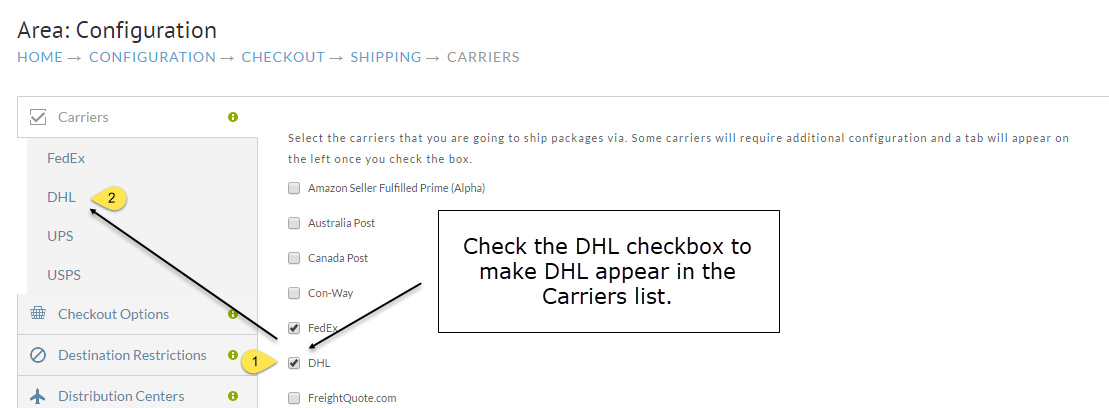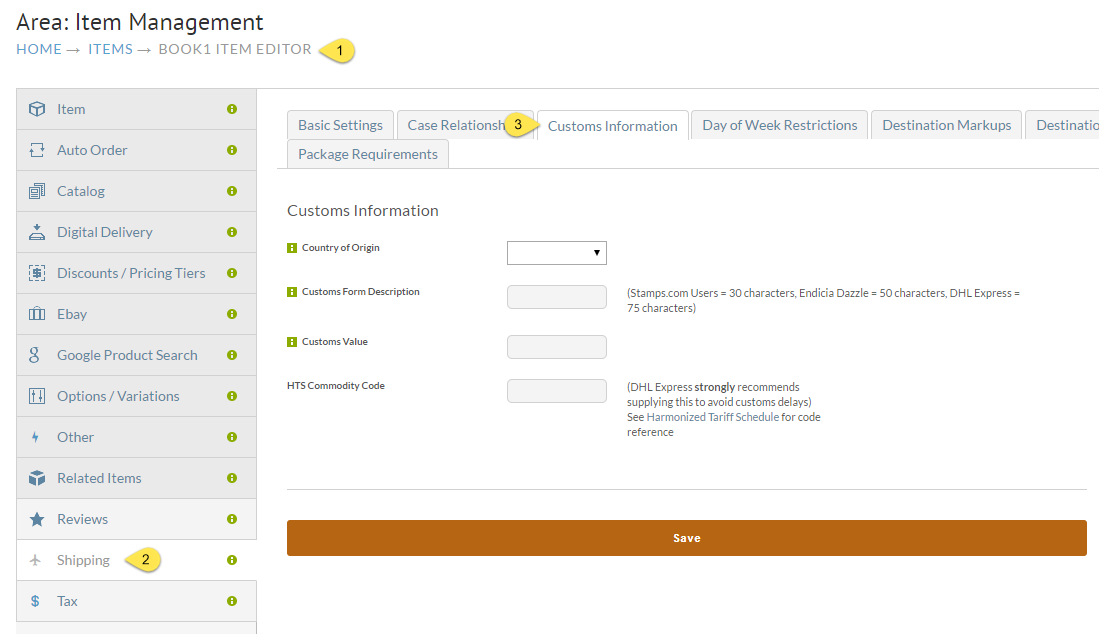Setting up DHL requires five major steps:
Main shipping screens
Enabling DHL shipping methods
Distributor center specific screens (optional)
Item screens
Customer profile screens (optional)
Main Settings
The main DHL settings are found within the “Shipper Specific” settings. These are shipping settings specific to each carrier.
Navigate to the Shipper Specific Options (Tab)
Home → Configuration → Shipping → Shipper Specific Options [tab] → DHL
Field | Description |
|---|---|
Web Service Environment | production or test |
Shipper Account Number | This account pays for normal shipping. |
Billing Account Number | This account pays for freight charges. |
Duty Account Number | This account pays for Duty charges. This field is required if Terms of Trade is DDP (seller pays) |
Shipping Payment Type | Shipper, Recipient, or Third Party |
Duty Payment Type | Shipper, Recipient, or Third Party |
Use DHL Invoice | You should use DHL invoices unless you have special needs. |
Use Paperless Trade | Unless you have a compelling reason, you should use Paperless Trade. This allows DHL to file customs invoices electronically. |
Site ID | Each partner/customer is provided with the site id and password when creating an account with DHL. |
Password | Each partner/customer is provided with the site id and password when creating an account with DHL. |
Sender Company | |
Sender Person Name | |
Sender Address Line 1 | |
Sender Address Line 2 | |
Sender City | |
Sender State | |
Sender Postal Code | |
Sender Country | |
Sender Phone Number | |
Sender Phone Extension (optional) | |
Sender Fax Number (optional) | |
Sender Telex (optional) | |
Sender Email (optional) | |
Terms of Trade | Two choices: Buyer pays or Seller pays. |
ITN | An ITN number is only required for single commodity items over $2,500. See: https://www.irs.gov/individuals/individual-taxpayer-identification-number |
Label Size | Options are 6x4 and 8x4 |
Enabling DHL Shipping Methods
Navigate to the Shipping Methods screen via the above route.
Click the
New Methodbutton.Within the “All Shipping methods for” drop down box, select DHL.
Click the
Continuebutton.
Distributor Center Settings
Home → Configuration → Shipping → Distribution Centers [tab] → Click Edit button for your Your DC
Distributor Center settings are exactly the same as the main DHL settings. They allow a DC to have its own DHL specific information.
The DHL settings are contained on their own tab. Be aware, this tab is not displayed until DHL shipping methods are enabled (prior section).
Refer to the main section for field definitions.
Item Settings
The Customs information is located on the item editor screens within the Shipping tab (vertical) and the Customs Information tab (horizontal).
Field | Description |
|---|---|
Country of Origin | |
Customs Form Description | 75 characters maximum |
Customs Value | |
HTS Commodity Code | (DHL Express strongly recommends supplying this to avoid customs delays) |
Customer Settings
The customer edit screen provides two additional fields to override settings on a per customer basis.
They are:
DHL Account Number
DHL Duty Account Number
If you wish a customer to use either of these during their purchase, just fill in those fields.