...
- Manual Relationship - A manual relationship is just that. For each item, you will specify which item ids are related to the item. These types of relationships are entered in the first column shown below.
- System Calculated Relationship - As more and more customers make purchases from your online store, UltraCart is able to automatically develop a graph of relationships between items. These are managed by UltraCart, however you can manually remove any relationships you wish to suppress
| Tip |
|---|
You can manually disable system-calculated relationships on a per item basis by checking the box labelled Supress system calculated relations. If you wish to suppress calculated relationships for your entire store, you can visit the Related Items page under Configuration. |
...
Configuring a Related Item Manually
- Enter the Item ID of the item you want to relate.
- Then
...
- tab to the '
...
- TYPE' field and select the type of relationship. [You'll have two options: 'Catalog/Checkout' or 'My Account Auto Order Add-On':]
About Related Item Types
Choose 'Catalog/Checkout' for the storefront and checkout. This will present the related item to the customer during their initial shopping and checkout experience,
Choose 'MyAccount Auto Order Add-On' if you have auto order items and wish to have the item displayed in the auto order tab of the My Account customer portal. This will give the customer an option to add the item to a future auto order rebill.
Continue entering all the items you wish to relate. Initially there are five boxes provided. If more are needed, click on the "Add more" button and five more will appear. Click on the "Save" button when finished.
If you want to exclude the item from any type or relationship with any other item in your store, click the box labelled This item can not be related to other items.
You can manually disable system-calculated relationships on a per item basis by checking the box labelled Suppress system calculated relations. If you wish to suppress calculated relationships for your entire store, you can visit the Related Items page under Configuration.
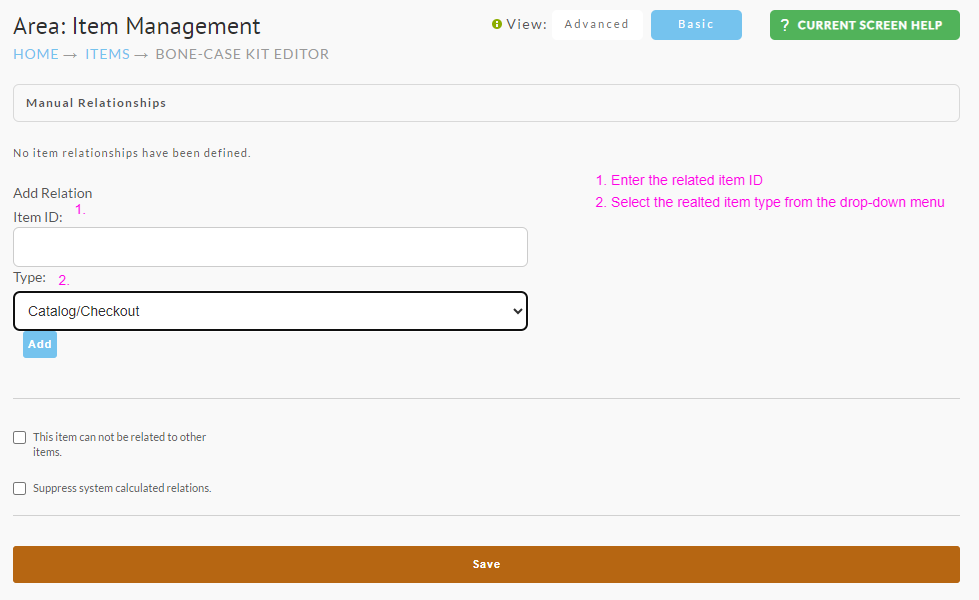
.png?version=1&modificationDate=1686071727864&cacheVersion=1&api=v2&width=395)