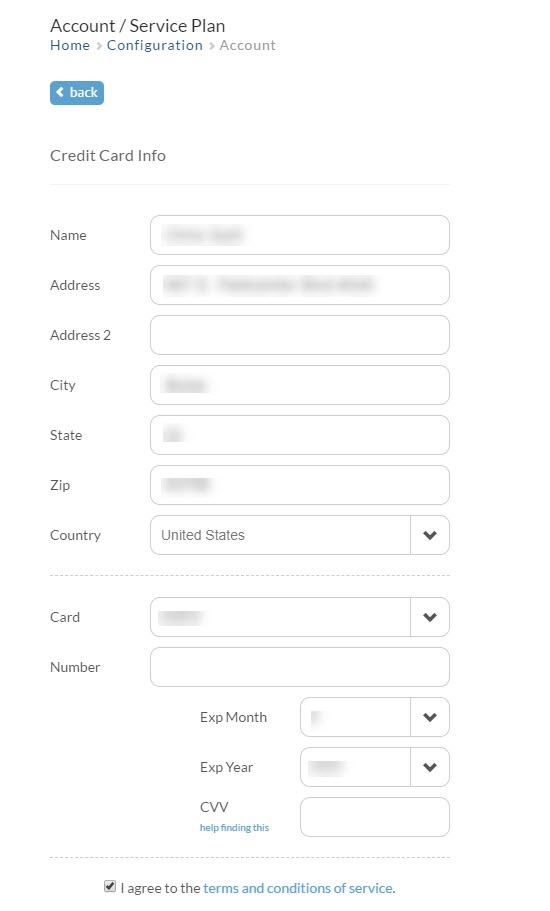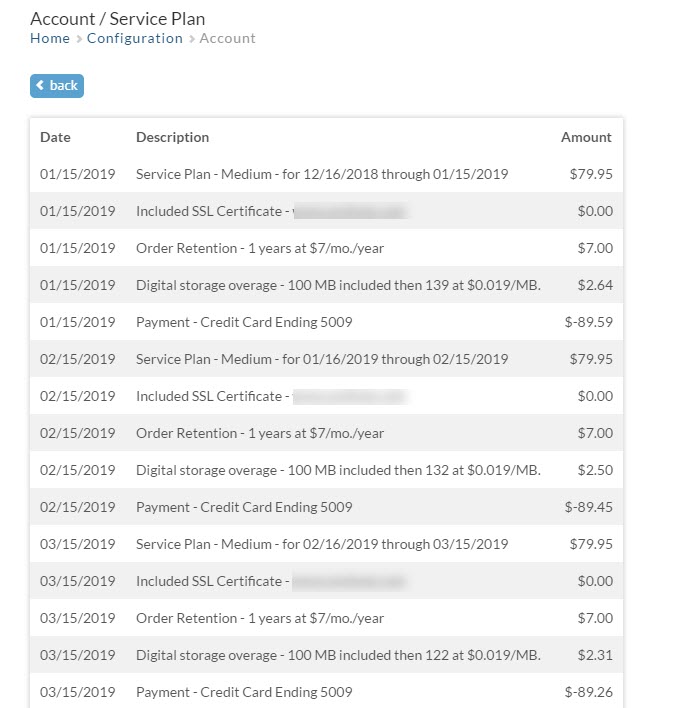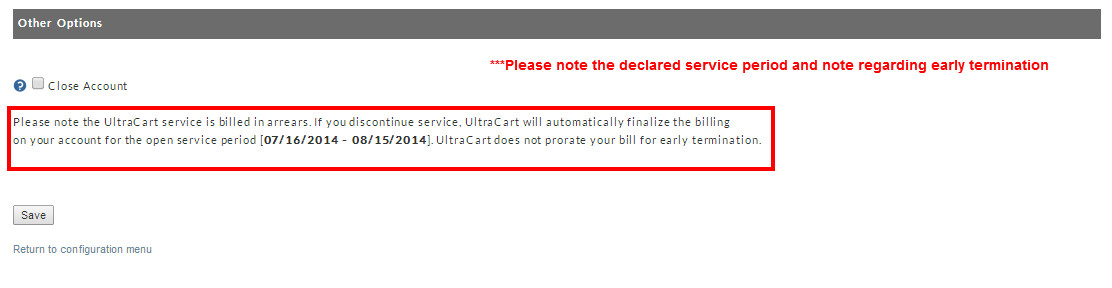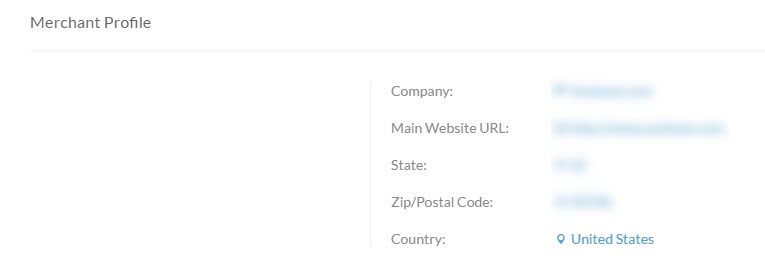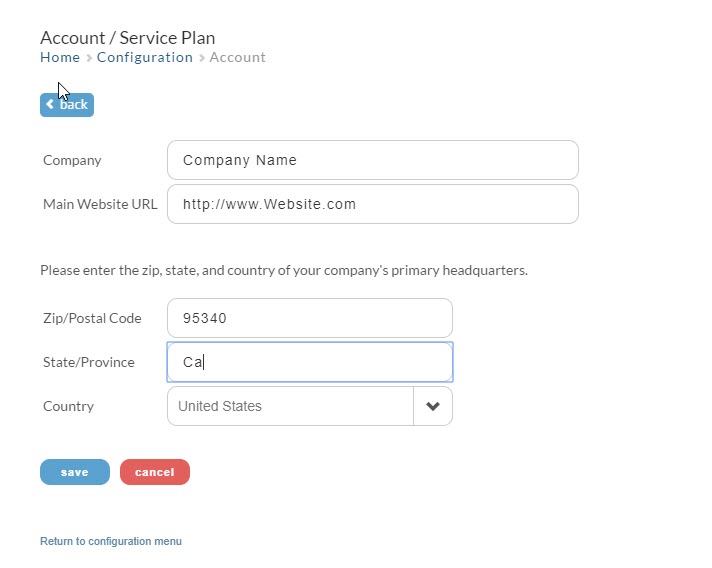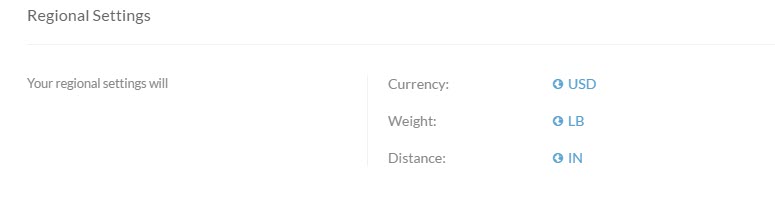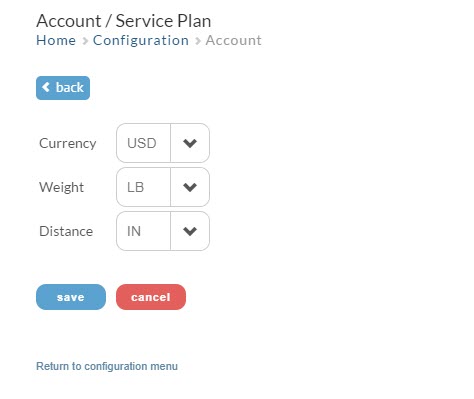The Service Plan screen allows you to view billing activity regarding your UltraCart account.
Overview
| Panel |
|---|
| Home → Configuration (General) → Service Plan → Account |
| Table of Contents |
|---|
| Info | ||
|---|---|---|
| ||
In order to view the the Service Plan page you must be logging logged into UltraCart with a user login that has the "Edit Service Plan" user permissions. If you encounter an a 'permission denied' type message, then you'll either need to do one of the following:
Please Note: The UltraCart monthly Service billing notifications are sent to each user that has the "Edit Service Plan" user permission. |
The Service Plan page consists of 4 parts: Basic Account, Billing Credit Card, Billing Activity and Other Options (Close & Reopen) Account.
...
Your account type is determined by the average number of items in your store features used, along with the gross sales during each billable period. Trial accounts will be provided details regarding the number of trial days remaining. Click here to view UltraCart Pricing.
Billing Credit Card
Billing Information
The Billing information section will display the card on file for the account, the next and last months billing date, along with the last charge and any remaining balance on the account.
The Billing Credit Card section is section consists of the fields to enter (and update) the credit card details provided to process the UltraCart service charges.
...
How To Update The Credit Card On file
| Panel |
|---|
| Home → Configuration → Account |
To update you credit card on file for your UltraCart billing, navigate to the Service Plan page located in the General section of the configuration page.
| Panel |
|---|
| Home Configuration (General) Service Plan |
To update the billing credit card, update the billing name and billing address details, then in the section below that enter in the new credit card number, expiration and security (CVV) code. Click save to save the changes.
Billing Activity
Account page. Then click on the current card on file for the account.
When you are done updating any information simply click the save button at the bottom of the page.
Billing Activity
The Billing activity section provides a line item breakdown of the UltraCart service charges including basic service plan fees, premium service fees (including digital delivery storage and bandwidth calculated at the end of each billable cycle), integration fees, setup fees, Premium Support fees, etc.
If you have billing questions, this is the first place to look.. You can view this information by clicking on the "Last Charge" amount within the Billing Information section.
Descriptions For Common Billing Line Items
...
| Info | ||
|---|---|---|
| ||
|
Other Options
This section of the service plan page provides a toggle checkbox to Close (or Re-open the account if previously closed or discontinued).
Related Docs:
|
Merchant Profile
Merchant Profile allows you to specify very important information about your Company. This information is used throughout UltraCart so please be sure that it is correct and up-to-date.
To edit these settings simply click on any one of the options to open the profile page as shown below.
Field details
Field | Information needed |
|---|---|
| Company | Enter your Company Name - This is also your account name in UltraCart |
| Store URL | Enter your Store URL (web site) using an absolute URL |
| Zip/Postal Code | Enter your Postal Zip Code |
| State/Province | Enter your State or Province |
| Country | Enter your Country from the drop-down menu |
When you have finished entering your information, click the save button to save your changes & return to the main Configuration menu.
Regional Settings
Merchant Profile allows the merchant to set their personal preference for weight measurements (pounds or kilograms) and distance measurements (inches or centimeters).
To edit these setting simply click on any one of the options to open the edit page as shown below.
Use the "drop-down" menu to choose your setting in each category. Click the "Save" button to return to the Account page.
Frequently Asked Questions
Question: Can UltraCart provide us an invoice for our monthly service?
Answer: UltraCart does not generate invoices for the monthly service billing. Instead, UltraCart sends out a billing email notification to each user on the account that has the "Edit Service Plan" user permission enabled. In addition, the last 6 months of billing line items are listed in the Service Plan page. Upon request, UltraCart can provide a spreadsheet containing your accounts complete billing history.
Question: Does UltraCart provide alternative payment option to Credit Cards, such as PayPal or by Paper Check?
Answer: UltraCart requires a credit card on file for service billing. However, if there is an extenuating circumstance (like the hacked credit card) requiring a temporary solution, prepayments of 6 months or 12 months, via Paypal may be accepted. In order to arrange your prepayment please email billing@ultracart.com