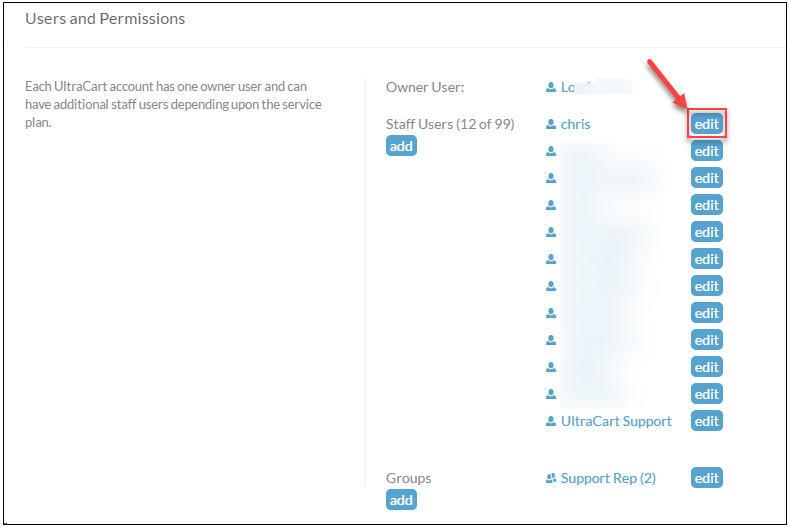IP-ADDR-01
This document is meant to help with any system message from UltraCart pertaining to IP Addresses. This includes both unauthorized and blocked IP addresses. UltraCart requires IP addresses to be authorized, and will block IP addresses after numerous failed login attempts. This is to minimize brute force password attacks.
- If your IP address is unauthorized, follow the instructions below.
- If your IP address is blocked, contact support@ultracart.com asking for the block to be lifted, and follow the instructions below if needed. If your IP was blocked because you forgot your password, having the block lifted is sufficient. If however, the block is due to a remote service of yours not being authorized, you will need to authorize the IP address the server is running.
You must whitelist the IP address that UltraCart is seeing. This may be a totally different IP address than your server is reporting due to proxies, routers, clouds, etc. The error messages from UltraCart will always contain the IP address in question. Be sure to use that IP address when performing whitelisting.
Error Message
"Login failed. Please make sure this IP has been authorized to access the system."
This message will be returned for any Unauthorized IP address that attempts a remote connection using the JavaScript API, SOAP API, or one of the legacy XML APIs. This is a security measure to lessen the chance of someone stealing credentials and harming a merchant's account.
Solution
(A user with "Edit Users" permission enabled)
Login to https://secure.ultracart.com and navigate to:
Home → Configuration → Users
Navigate from the Main Menu, first clicking Configuration, Then clicking Users:
From the Users and Permissions section, click the edit button for the login that will be used to connect remotely.
Scroll down the page a little, and in the left column will be Permissions.
To the right of API Access is a link [IP Addresses].
Add each IP address that needs access. The error message you receive will report the IP address that was denied access.
When finished, remember to click the Save button at the bottom of the screen.