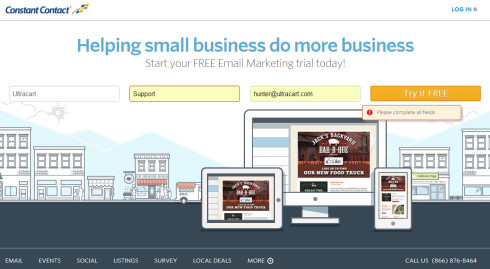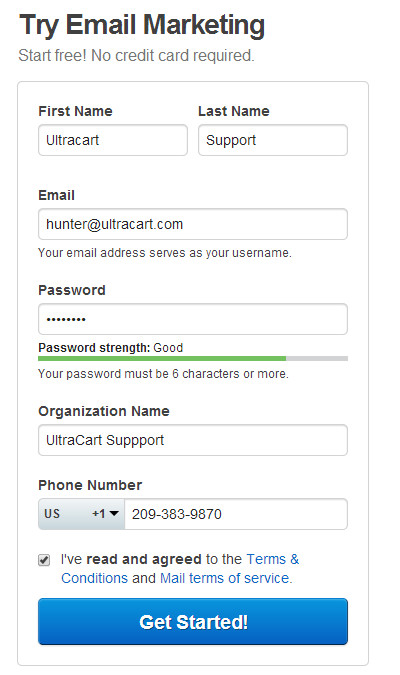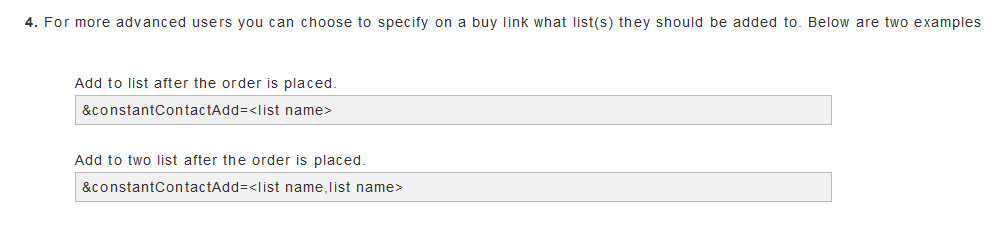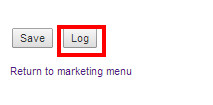About Constant Contact:
Constant Contact®, Inc. wrote the book on Engagement Marketing™ — the new marketing success formula that helps small organizations create and grow customer relationships in today's socially connected world. Through its unique combination of online marketing tools and free personalized coaching, Constant Contact helps small businesses, associations, and nonprofits connect and engage with their next great customer, client, or member. Launched in 1998, Constant Contact has long championed the needs of small organizations, providing them with an easy and affordable way to create and build successful, lasting customer relationships.
Main Menu → Operations → Marketing → 3rd Party Email → Constant Contact
Integrating Constant Contact into your UltraCart account is quick and easy.
Integration with Constant Contact takes only a few minutes.
Step 1
If you don't already have a Constant Contact account, start here .
To start the free trial, enter your First Name, Last Name, Email Adress, then click "Try It Free" button.
On the next screen, complete the signup wizard by entering a password, your organization name and organization phone number, then select the checkbox for the agreement (read the "Terms & Conditions" and the "Mail Terms of service") then click the "Get Started" button to create the account.
NOTE: The default list after creating your trial account in Constant Contact is"General Interest". you can edit are add additional lists from the contact page.
When you ready to integrate your Constant Contact with your UltraCart account navigate to:
Main Menu → Operations → Marketing → 3rd Party Email (tab) → Constant Contact
Step 2
Step 3
What about Step 4?
Logging of transmission between UltraCart and Constant Contact:
At the bottom of the Constant Contact configuration page is a log button which will provide details of the transmissions of the customer mailing list subscriptions to Constant Contact. If you believe there is a problem with the subscriptions, this will be the first place to go to investigation the subscription activity.