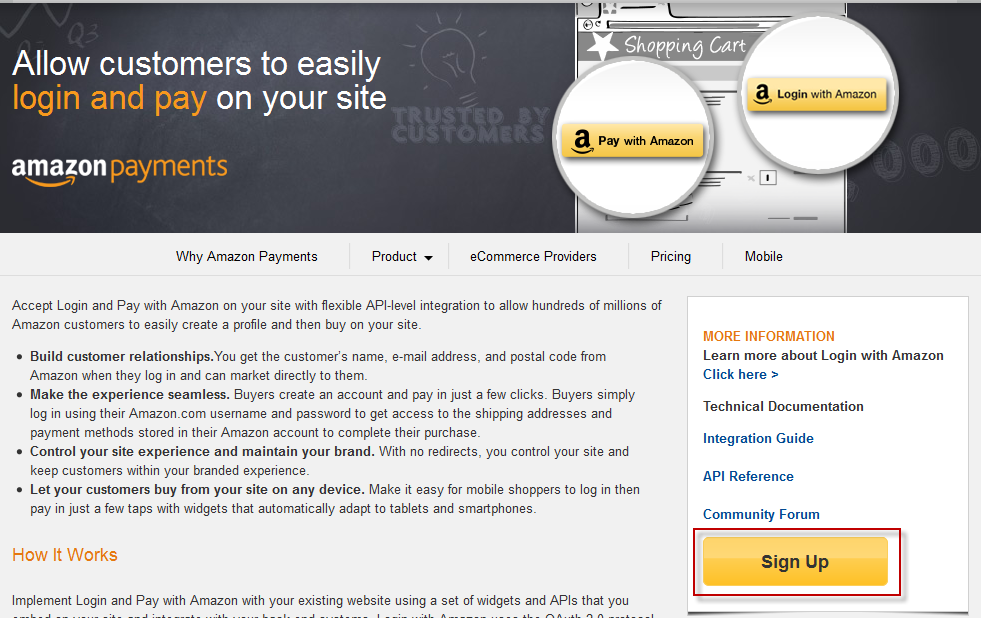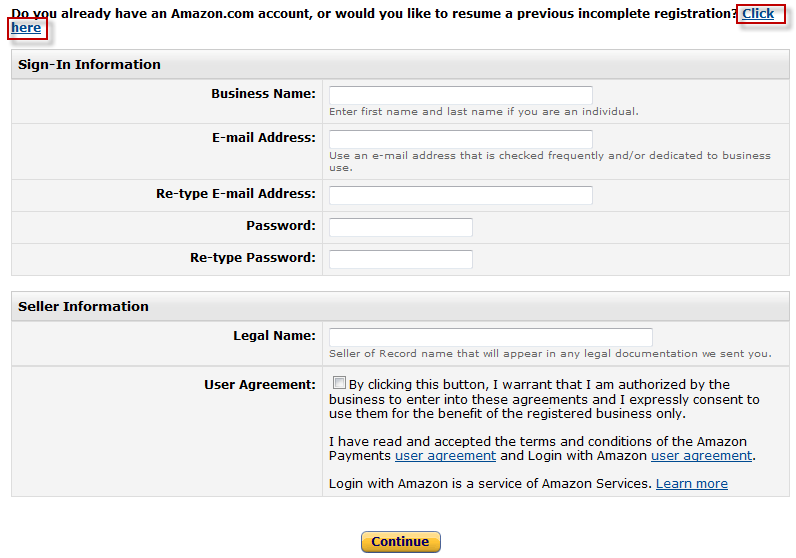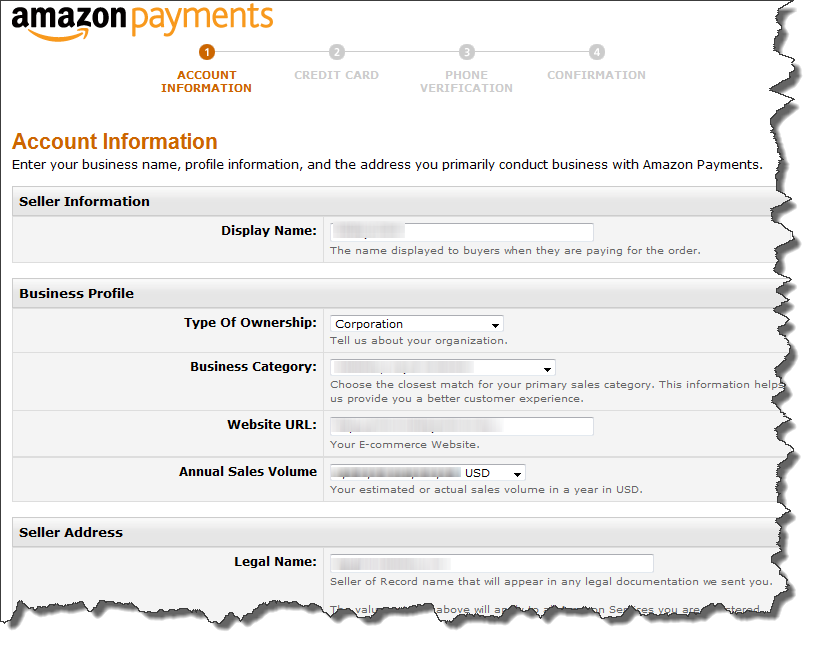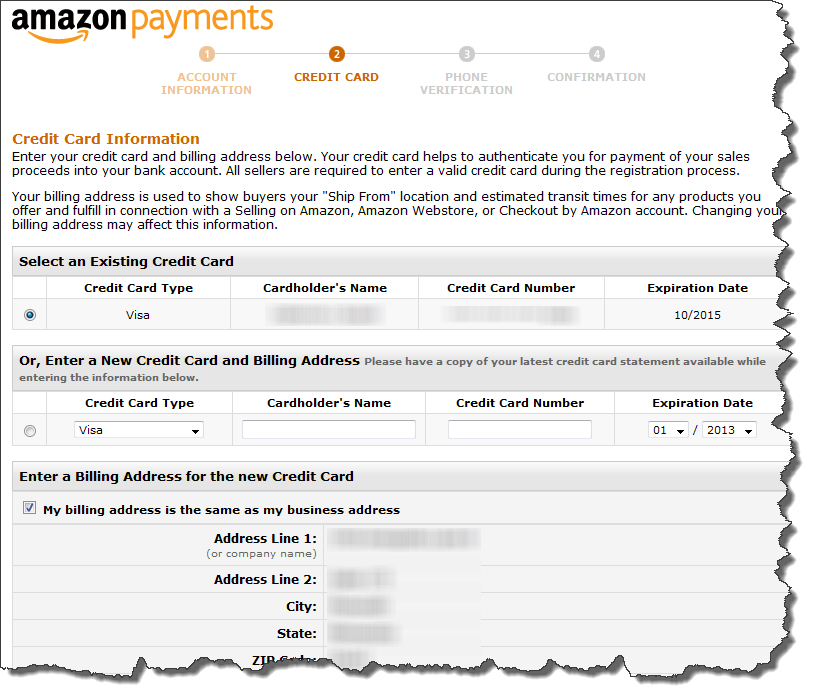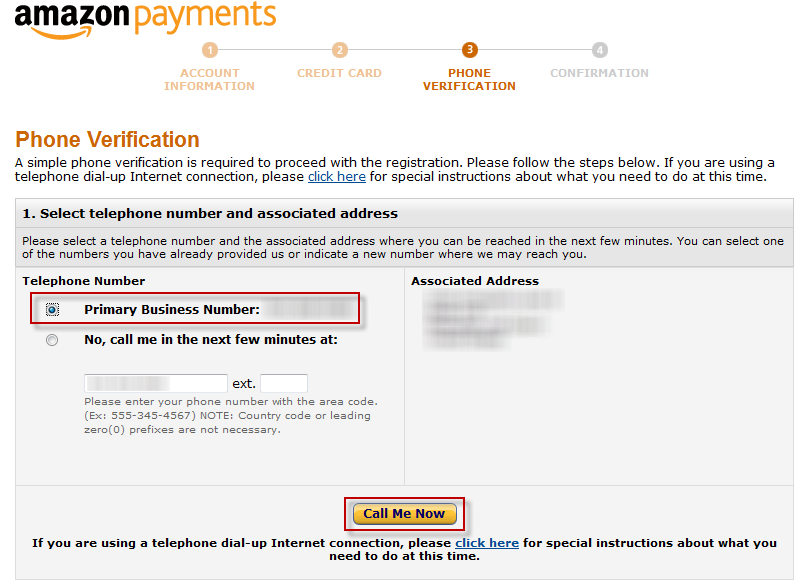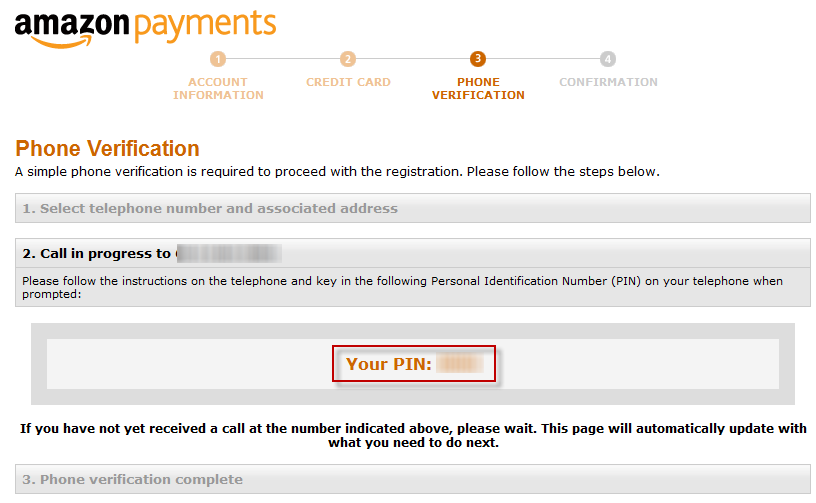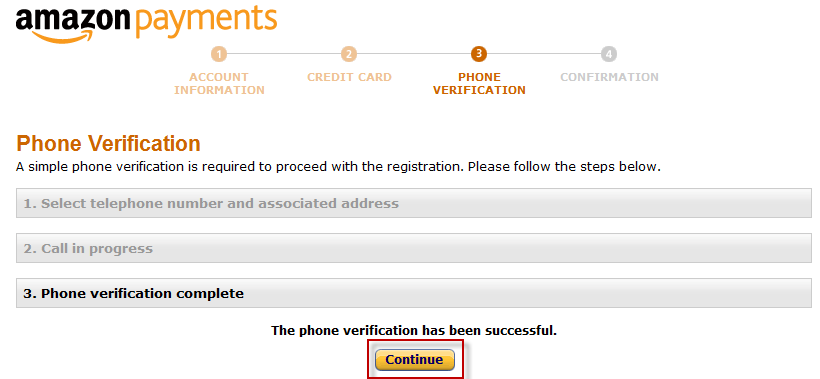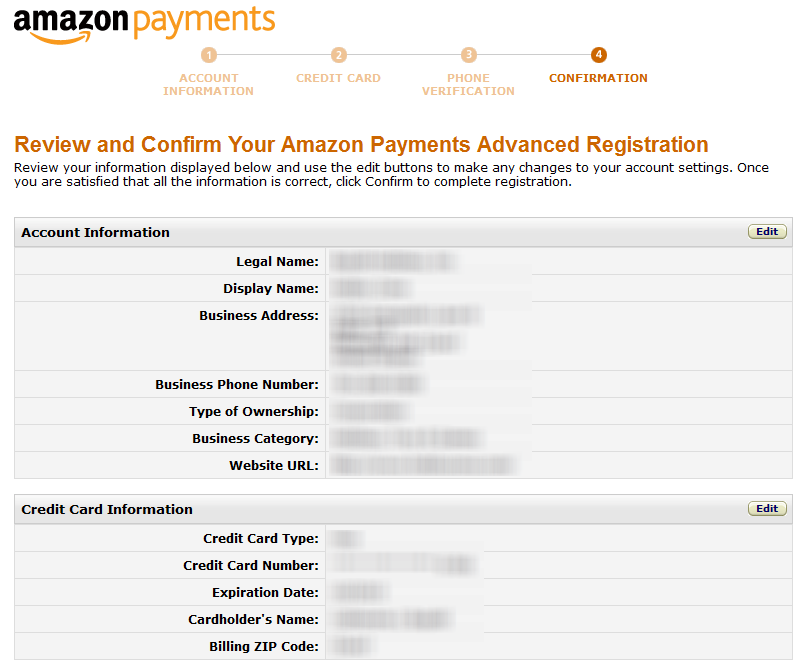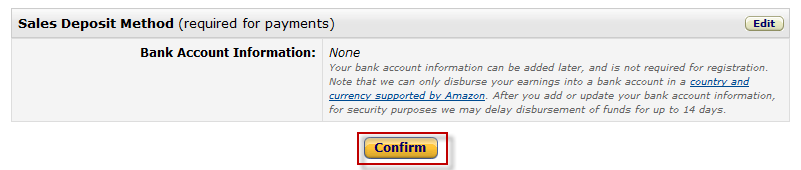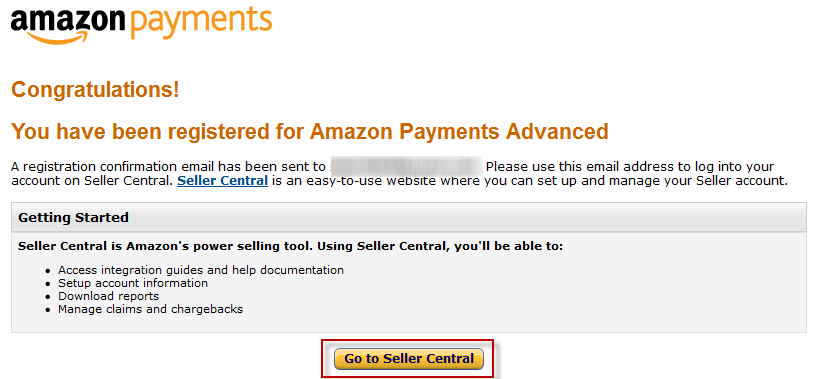This tutorial covers signing up for Amazon Payments Advanced
Amazon Payments Advanced
This integration is specific to the "Amazon Payments Advanced".
. First navigate to the signup URL located at:
Click the Sign Up button as shown below.
On the next page click the "Click here" link to sign in with your existing Amazon Seller Central email and password as shown below. If you do not have an existing Amazon.com account, fill out the form below the link to establish an account.
On the next page enter your Amazon email, password, legal name agree to the User Agreement, and click Continue as shown below.
Next complete the Account Information form and click Continue as shown below.
The second step is to specify a Credit Card. Either select one of your cards on file or enter a new one then click Continue as shown below.
The third step is a telephone verification. Select the phone number associated with the account or enter a new one and then click Call Me Now as shown below.
After you click Call Me Now the page will change showing you a PIN number as shown below. You'll need to enter this PIN into your telephone when you receive the automated call from Amazon.
Once you complete the verification on your phone the page will change to let you know it's completed. Click the Continue button.
The final page of the signup is the Review and Confirm. The Review will look like the screen shot below.
After making sure everything is correct, click the Confirm button as shown below.
The final page is a confirmation of the successful Signup of Amazon Payments Advanced.
Click the Go To Seller Central button to take you into the Seller Central website. Continue to the Configuration Tutorial.