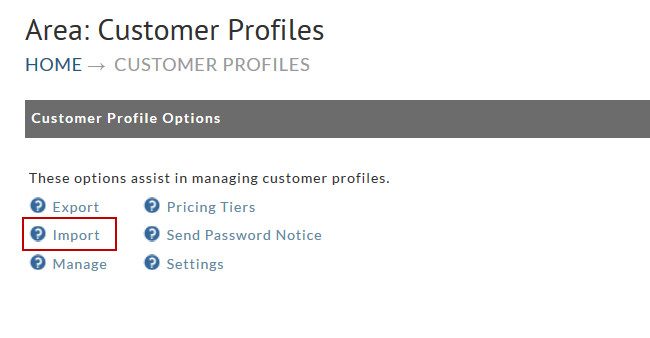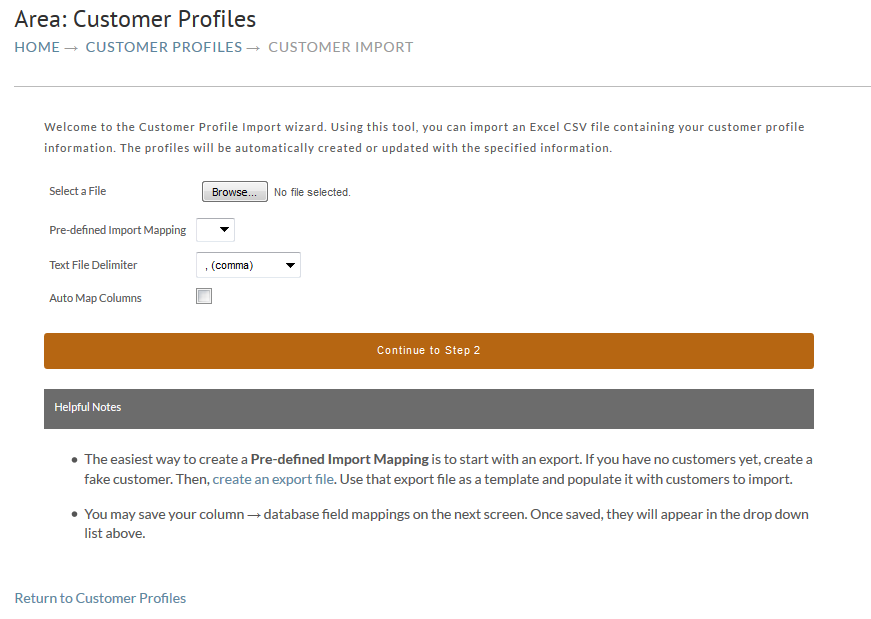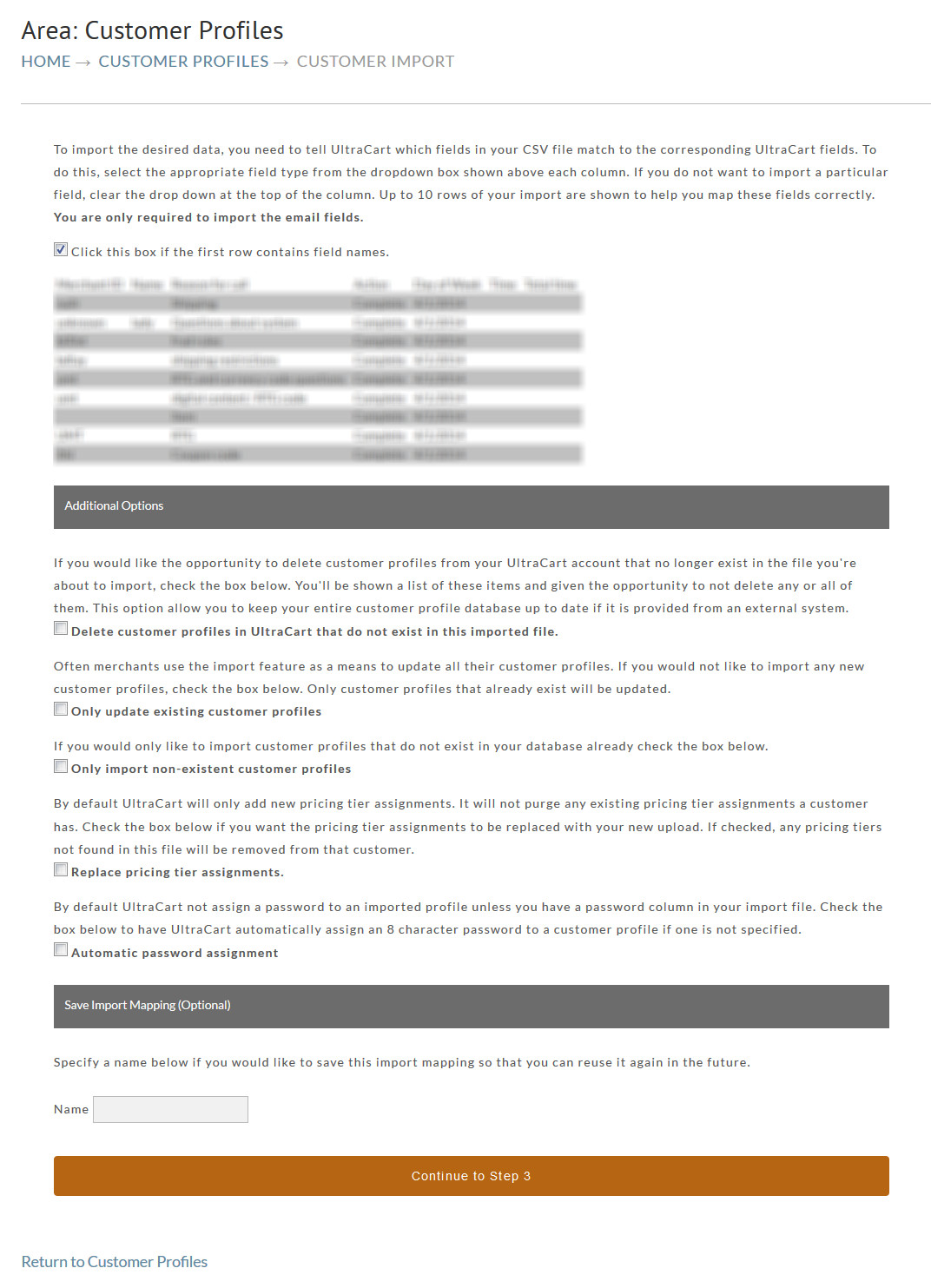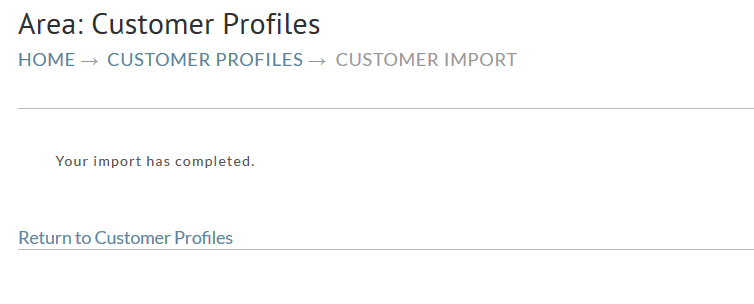Main Menu → Operations → Customer Profiles → Import
Customer Profile Import uses a "wizard" process to walk you through the steps of importing customer profile records.
Step 1
The Customer Profile Import wizard is located on the Customer Profiles page. Upon clicking the Import link you are presented with the first step of the import wizard process:
Using this tool, you can import from your customer profile information by choosing the file then selecting the appropriate text file delimiter (most commonly ", (comma)") and the profiles will be automatically created or updated with the specified information from your import file.
The Pre-defined Importing Mapping is only used if you have imported a file in the past and selected to save the mapping. After selecting the file and Text file delimiter click "Continue to Step 2".
Step 2
Email is currently the only required column, we can not import the profile without the Email address.
At the top of the page you will see an example of a few records on your file along with the option "Click this box if the first row contains field names.", this should almost always be checked.
Step 3
The import should now be complete and the profile should be view-able from within the Customer Profile Manage section.