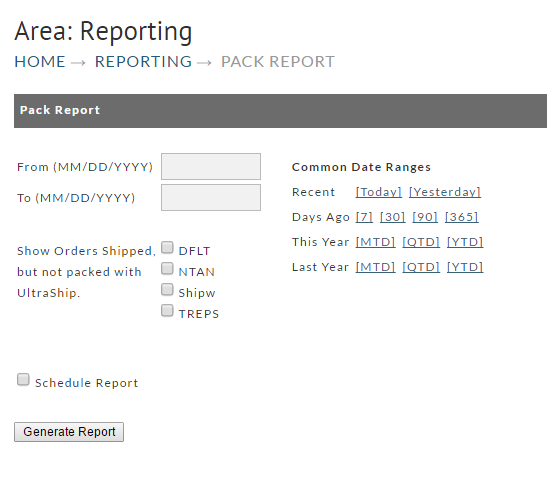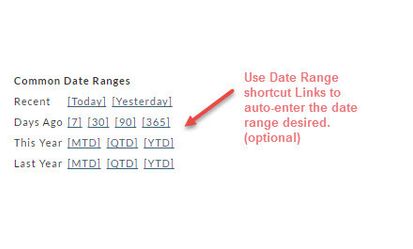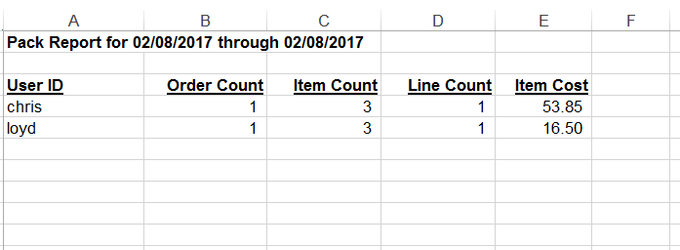Picking and packing is the process of locating and pulling product from inventory and packing it into shipment containers to fill a customer order. Fulfillment Centers (also known as Distribution Centers), typically have set prices for First Pick then a different price for each Additional Pick. They also have pricing for packing.
This built in "Pack" Report will provide the merchant the ability to receive specific information tallying shipped orders during a specified date range. We'll show you how the individual doing the packing can be recognized for orders that he/she packed. This will become very handy if/when you are paying "peace rate" for Pick and Pack. Merchants sometimes give their Fulfillment Center (personnel) access to the Reporting section so they can run the periodic reports. You can also "schedule" reports to run daily, weekly or monthly and be automatically sent via email to any individual(s) you specify.
To generate your report you'll need to make several selections to filter the information.
A. Enter the from/to date range desired or alternatively, click one of the Date Range shortcuts.
B. Select the appropriate Distribution Center(s) by checking a box.
D. Click the Schedule Report check box if desired (explained later).
D. Click the Generate Report button.
Completed Pack Report form here.
Date Ranges
There are only two dates to be entered;
- From (starting date) and
- To (ending date). This tells the system the reporting period you want to see.
Common Date Ranges (shortcuts)
To the right of the date fields are some Common Date Ranges shortcuts. Consider this optional method for entering your date range to save some typing. Simply click the link from one of the following rows to have the data range entered automatically.:
- Recent - click Today or Yesterday
- Days ago - click 7, 30, 90, or 365
- This Year - click MTD, QTD or YTD
- Last year row.- click MTD, QTD or YTD
Generate Report
Click the Generate Report button once you have finished entering the Date Range and any optional settings. If the report date range is short, you may see the report generated and available immediately. If not, you may receive a Report Pickup notice (see below). The following is an example of the Pack Report with very short date range settings. .
Sample results of Pick Report in worksheet.
Report Pickup
If a report that you've created covers a large date range you can expect some wait time. You'll be notified by email if there is a delay and will be told that you can obtain the report in the Report Pickup area. If a smaller date range, the report may download immediately.
Click here for more about the Report Pickup.