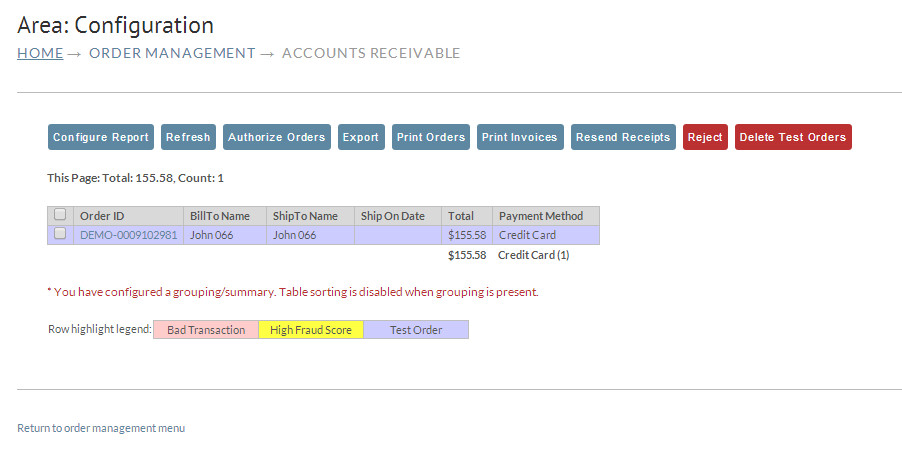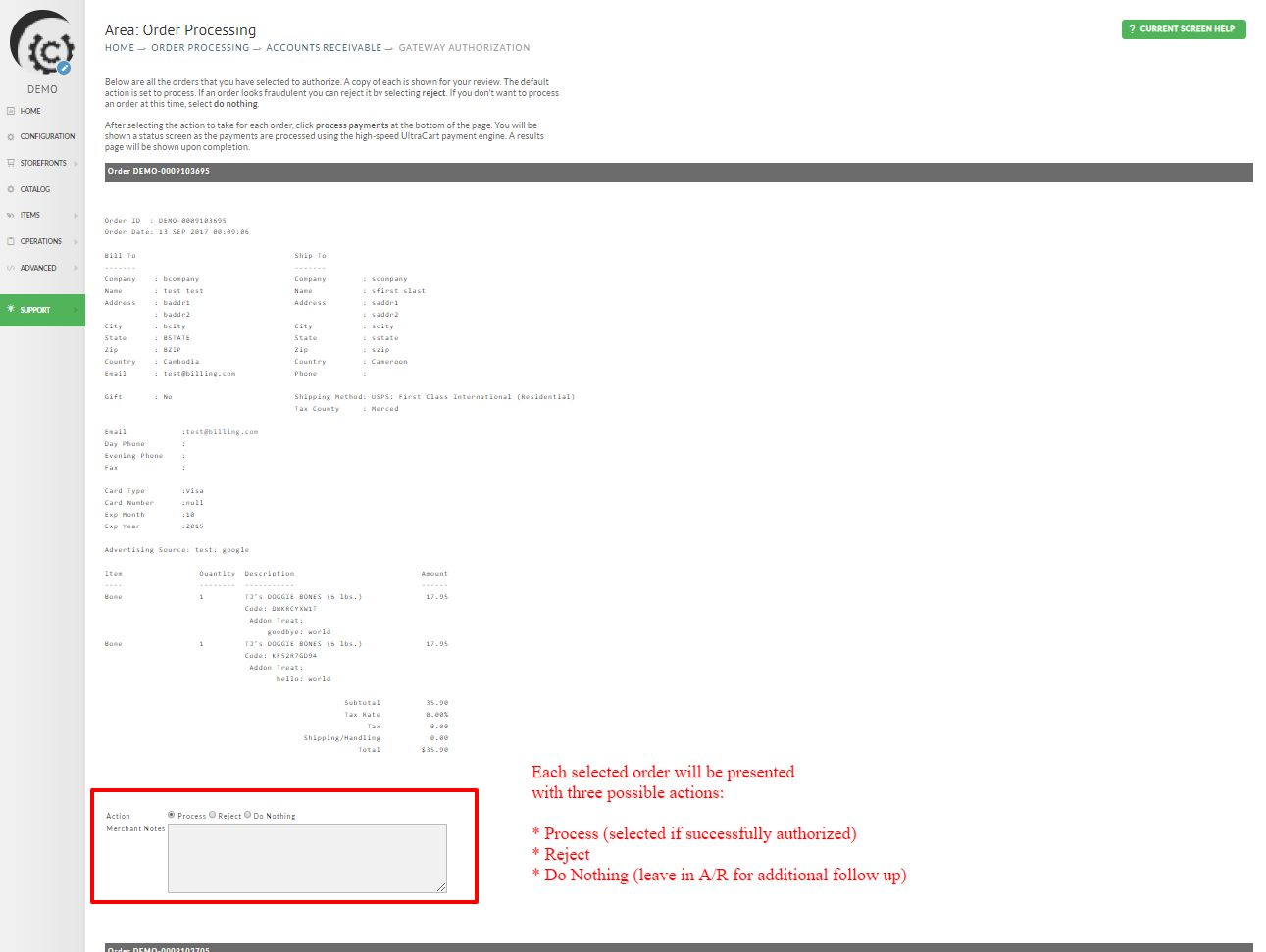Account Receivable
The Accounts Receivable section allows you to review and manage orders that have not completed the payment process.
Basically, it allows you to quickly process all outstanding orders. You can select orders individually or in batches. For individual order, simply click on the hyperlinked orderID to view the full invoice details for that order. To processing the payment scroll down to the payment section that appears below the invoice. If you have multiple orders that need processing, you can use the check boxes along the left side of the A/R order list to select multiple credit card payment type orders and then process them for payment. Other payment types that are not processed against your configured credit card payment gateway should be processed individually.
You should notice right away that there are payment methods on the right hand side. Currently they are rendered in Alphabetical Order by Payment Method. These will be different depending on what payment methods you have configured in your account and on what payment methods your customers used when placing the order.
Also notice at the bottom of your page are three boxes in different colors. Orders are cross-checked as they come into Accounts Receivable and then highlighted accordingly. You can then easily move large numbers of orders instead of having to research each one. For instance, you can quickly select and "reject" all the orders that are highlighted as Test Order to clean up the spreadsheet.
View Order Details
You can view the details and process a single order simply by clicking (once) on the appropriate order id.
Record Grouping
Record Grouping
In the "configure report" page (accessible by clicking the "configure report" button) you are able to configure the report with "order grouping".
IF configured with order grouping, you'll see a red message stating:
" * You have configured a grouping/summary. Table sorting is disabled when grouping is present."
To revert back to the normal ordering by orderID, click the "Configure report" button then choose none in the "record Grouping" drop-down list. Then save changes.
Section Name | Description |
|---|---|
This allows you to configure the display of information within the Accounts Receivable page. | |
Refresh | At any given time you can "refresh" the Accounts Receivable screen by clicking on the "Refresh" button. |
Authorize Orders | This attempts to process any orders that have been selected |
Export | This will download an XML file that contains the information for the orders selected. |
Print Orders | This will dynamically generate a PDF document containing one order per page. |
Print Invoices | This will dynamically generate a PDF invoice document containing one order per page that can be mailed to the customer. |
Resend Receipt | This will simply resend a copy of the receipt to the customers email. |
Reject | This will make the order as rejected and remove it from Account Receivable. |
Delete Test Orders | This will delete any and all test order currently in Account Receivable. These orders will be highlighted in blue. |
*Print Draft Checks | UltraCart allows merchants who do not have an e-check gateway to accept e-check orders through the use of draft check printing. |
Authorizing Orders
Authorizing orders in the Accounts receivables department will differ depending on the payment type.
Authorizing Credit Card Payments
Batch Authorization for Credit Card orders
Orders with Credit Card as the payment type can be batch authorized, using the "Authorize Orders".
All other payment types are processed one-at-a-time.
Batch Authorization Processing
Select the credit card orders using the checkbox in the left-hand column, then click the "Authorize orders" button to process the payment authorizations for the selected orders.
You'll be presented three actions regarding the payment authorization for each of the selected orders, along with a a merchant notes field:
The action will default to "Process" for each order that returns a successful authorization.
You'll have the option to choose to either 'Reject' or 'Do nothing' for the orders that do not return a successful authorization.
Authorizing Individual Orders
Processing
All payments types support individual order processing. Credit card payments will be processed via the integrated credit card processing gateway, while other forms payment must be manually "approved", such as paper check payments, purchase orders, etc.
To authorize individual orders, click on the hyperlinked orderID, then scroll down below the orders to the "Payment" section, and depending on the payment type click the Process Payment" or "Authorized" button.