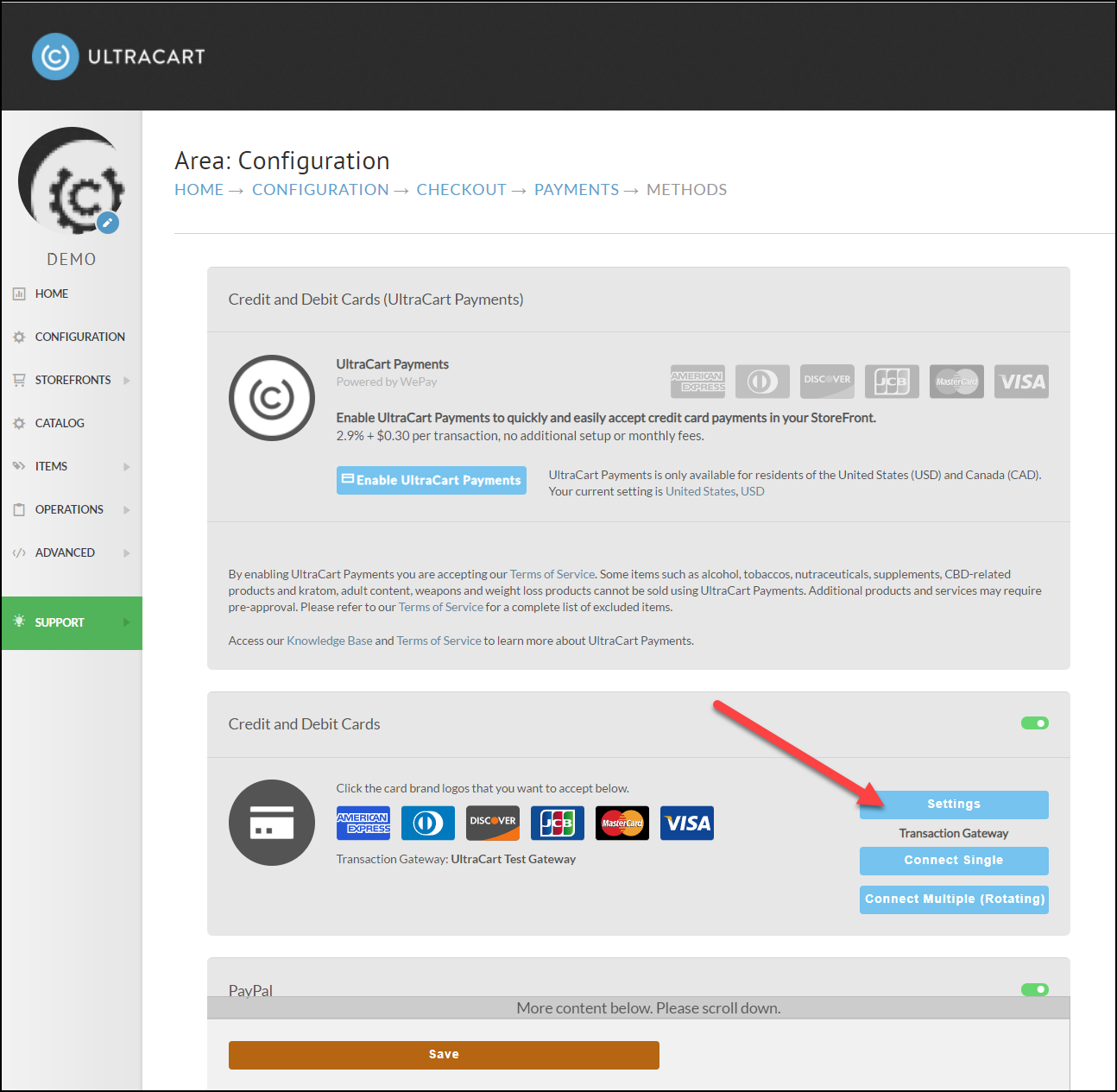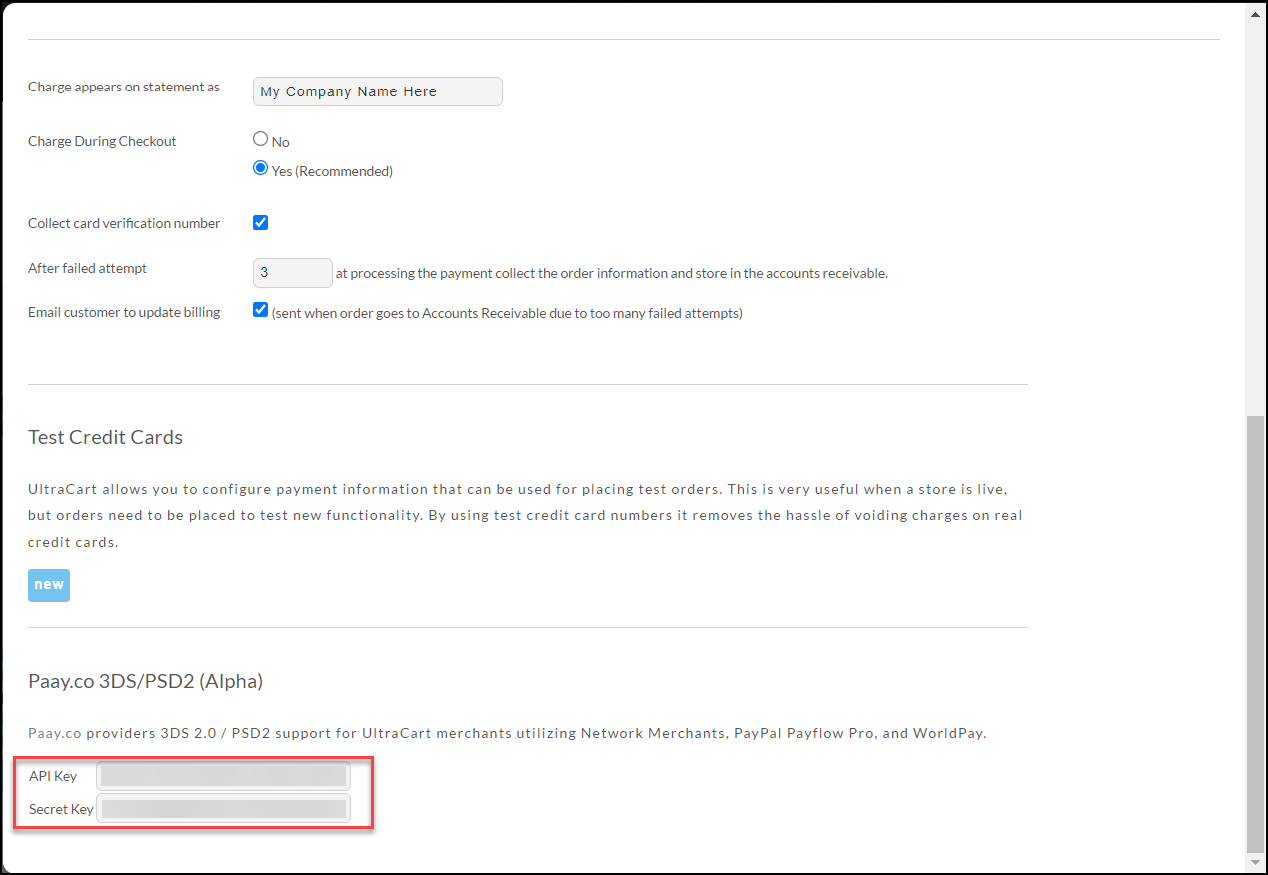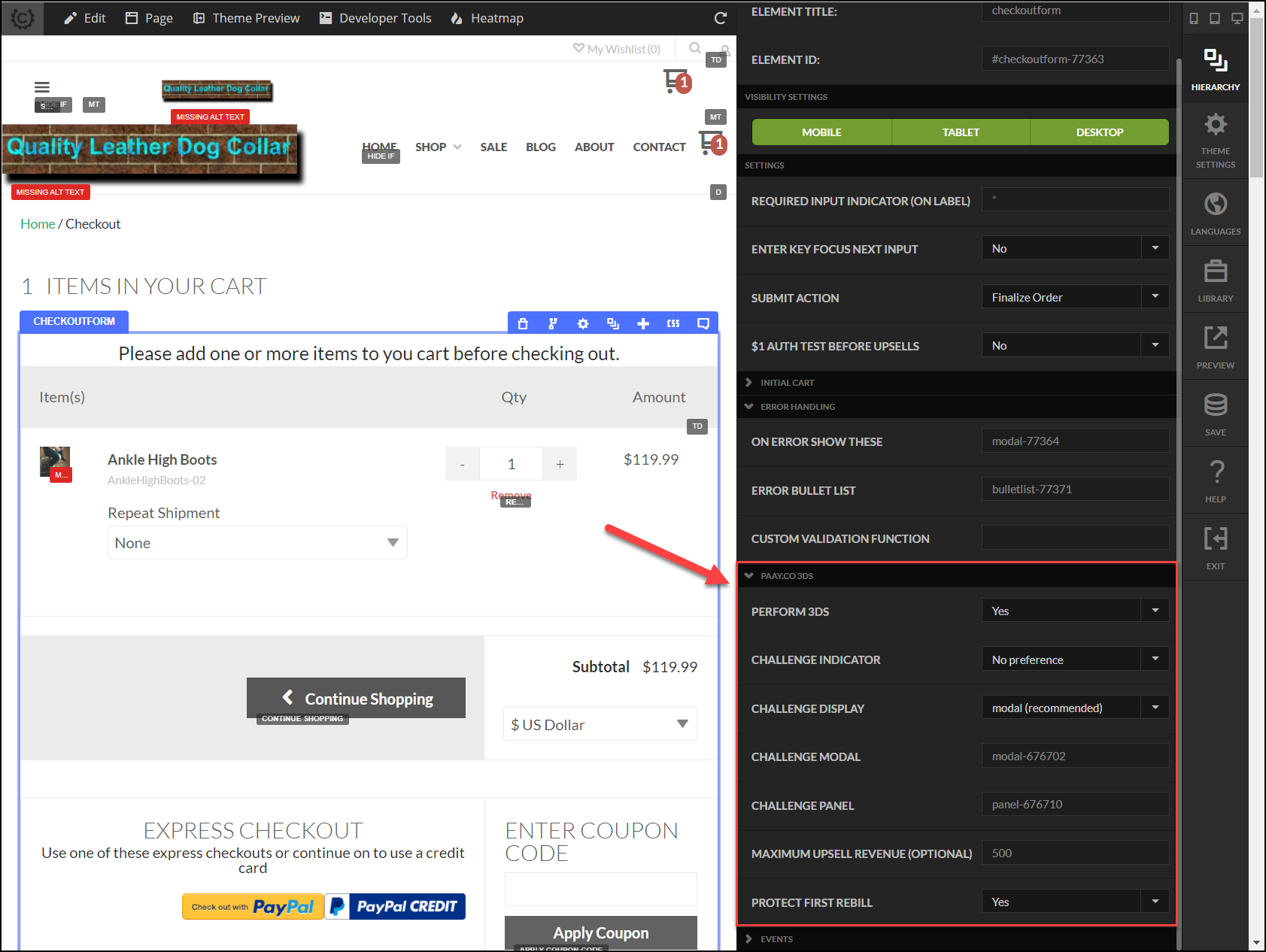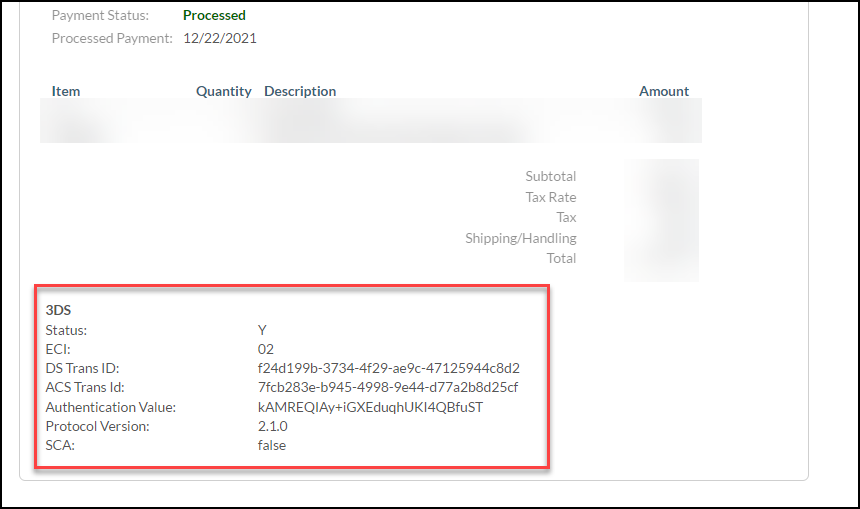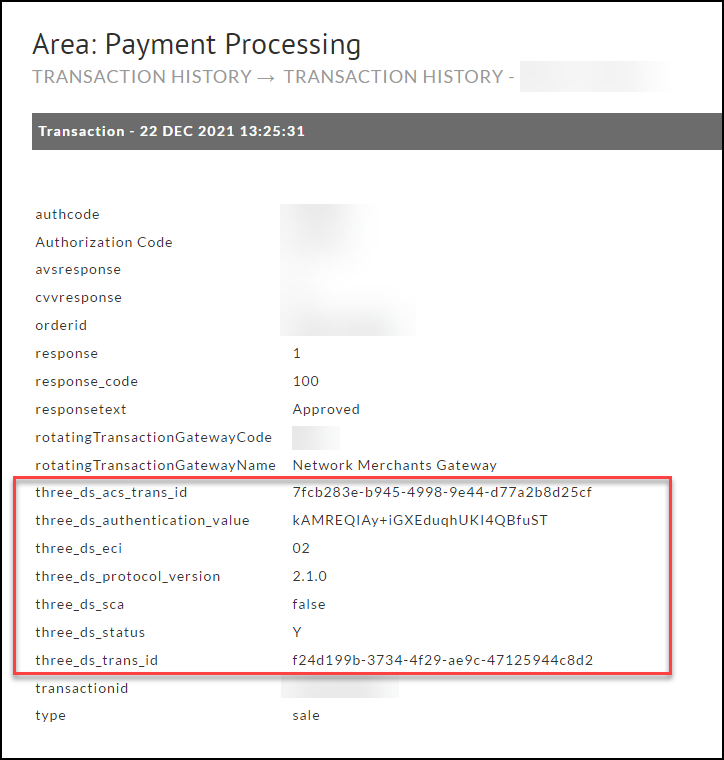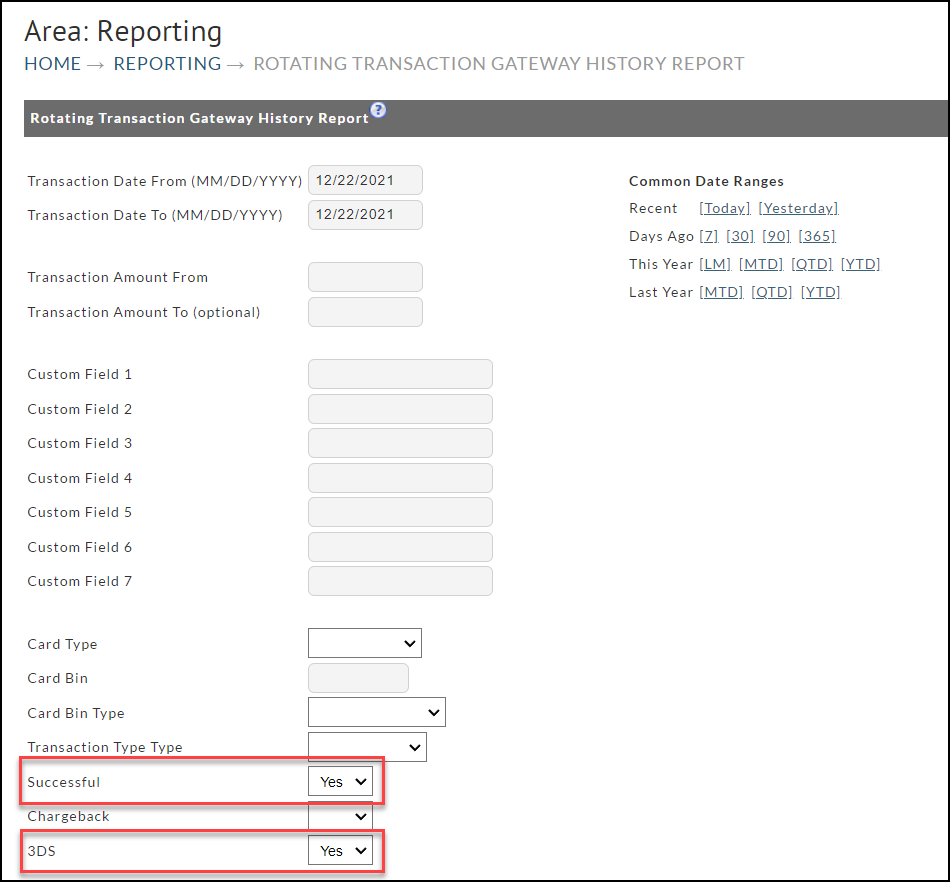UltraCart’s integration with https://www.paay.co/ allows merchants to support 3DS 2.0 / PSD2 requirements.
Pre-requisites
Your payment gateway must be:
Network Merchants (NMI)
PayPal Payflow Pro
World Pay Business
Braintree (*Does not support rotating gateways configuration)
You must utilize the StoreFront checkout on a visual builder based theme (Elements, Hero, Lifty, etc.)
Setup Paay.co Account
Navigate to:
Configuration → Checkout → Payments
Click on the Settings associated with credit cards as shown below:
Scroll to the bottom of the modal and configure the API Key and Secret Key associated with your Paay.co account:
Close the modal dialog and save.
Configure the Checkout Form
Open the visual builder for your checkout and edit the settings on the “checkout form” element as shown below:
You can configure:
whether or not to perform 3DS on the transaction
whether to challenge the customer or not
the other elements involved in challenging the customer (modal and panel)
the maximum amount of upsell revenue (UltraCart will calculate the theoretical max amount if the customer accepts all the upsells associated with the items in the cart, but this field gives you the ability to cap that number so it doesn’t get out of control high)
whether to pull a second authorization that is used to protect the first rebill
Adding Missing Modal Dialog
Since the integration with Paay.co is new, theme releases have not occurred with the modal baked into them. The following CJSON file will provide the necessary modal. Once you add this modal underneath your checkout form element, make sure to pick the proper modal and panel elements.
If you are choosing to never challenge the customer (challenge indicator = No challenge requested) then these elements are not necessary.
Viewing 3DS Status on Orders
Order Management → View Orders → Result
You can adjust the columns that are displayed and the order to include a new column named “3DS Status”. Please see View Orders → Row & Column Orders for more information on how to adjust the columns.
Order Management → View Orders → Individual Order View
When you view an individual order, all of the 3DS fields will be displayed below the order if the order transacted with 3DS. Below is a sample screenshot of the display:
Order → Transaction History
If you view the transaction history associated with an order, the transaction response will contain all of the 3DS fields.
Reporting → Rotating Transaction Gateway History
If you run the Rotating Transaction Gateway History report, you can select 3DS = Yes to filter to only 3DS transactions.
In the Excel spreadsheet there will be a column labeled 3DS Status which will contain the overall 3DS status value as well as additional columns for the other 3DS related values.
FAQ
Q) How far in the future can the rebill be protected?
A) The expiration date on the 3DS information retrieved during the original checkout expires after 45 days.
Q) What if my gateway is not listed as supported?
A) UltraCart has to add support for individual gateways one by one. If your gateway is capable of supporting an external MPI, we can consider adding support for it.