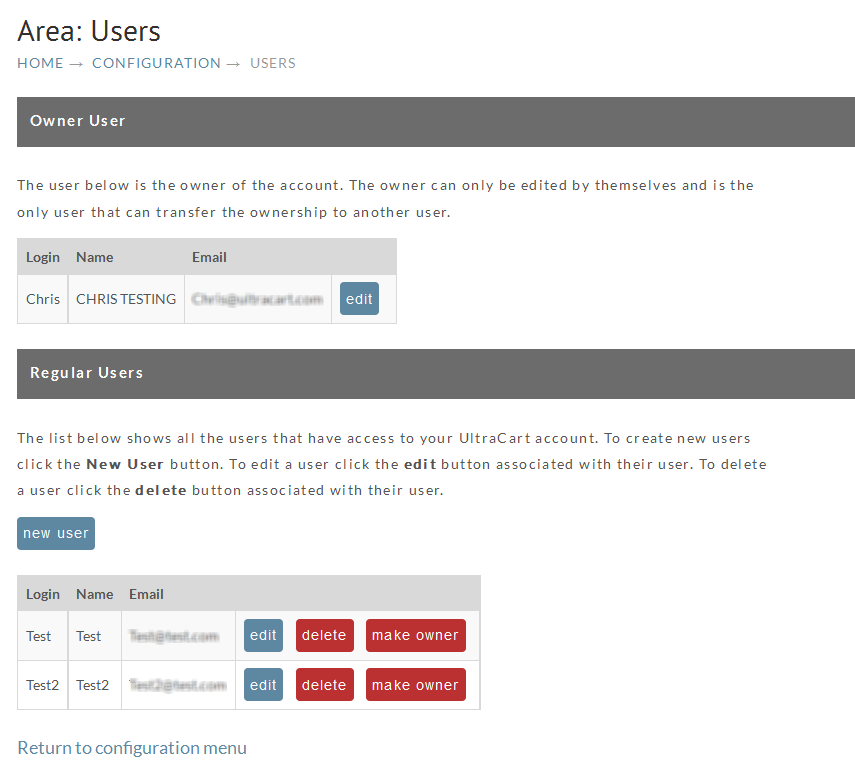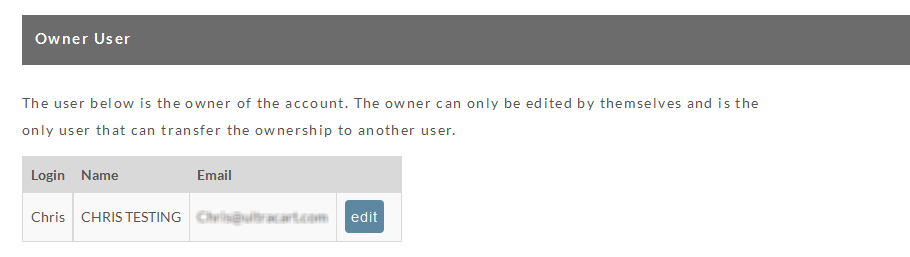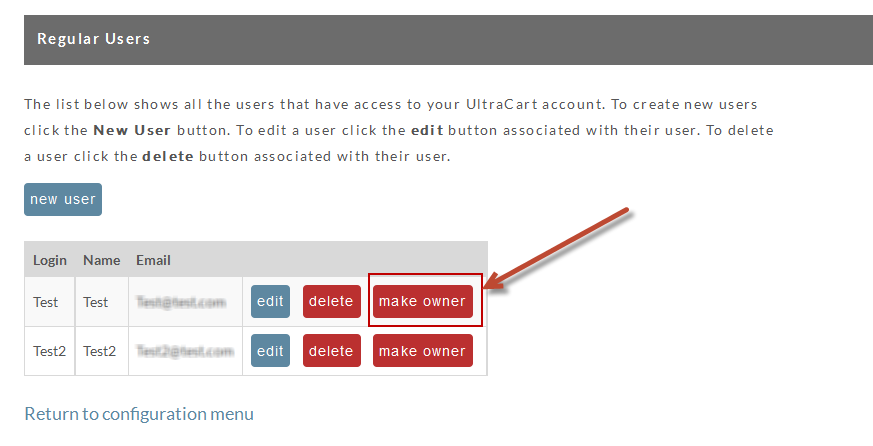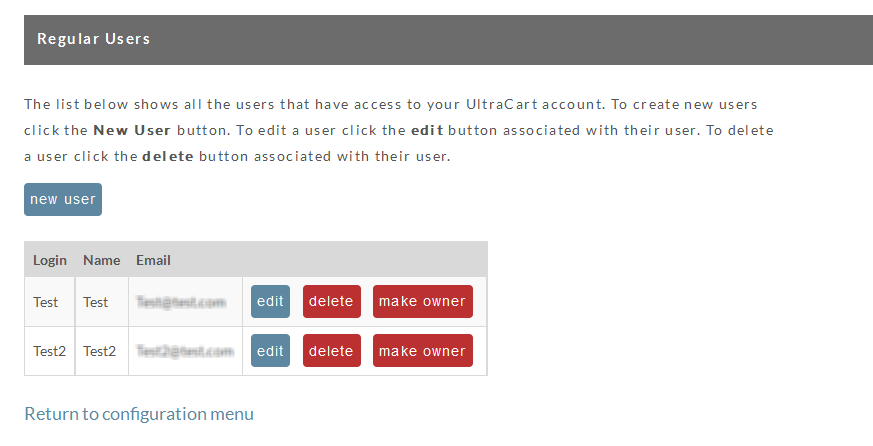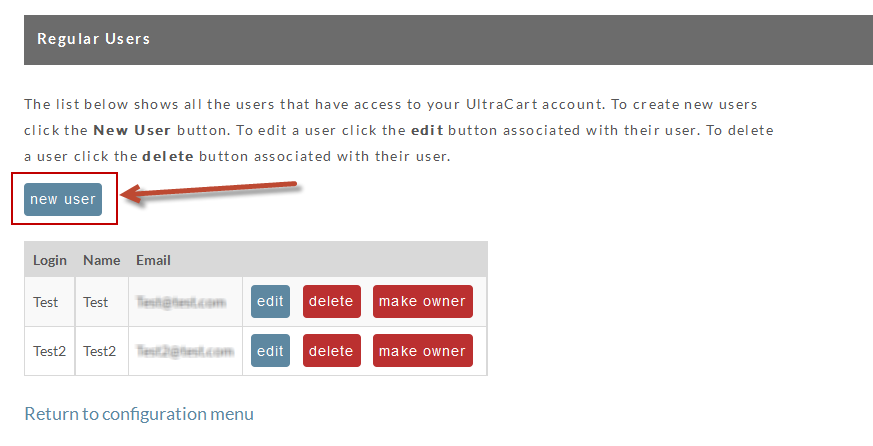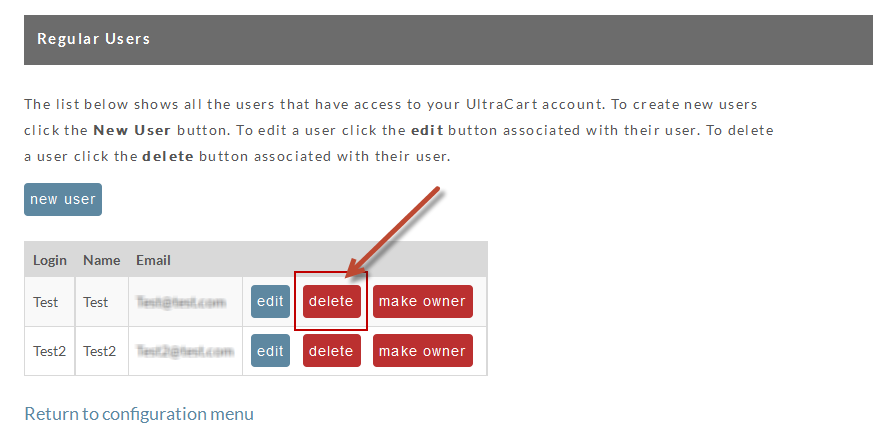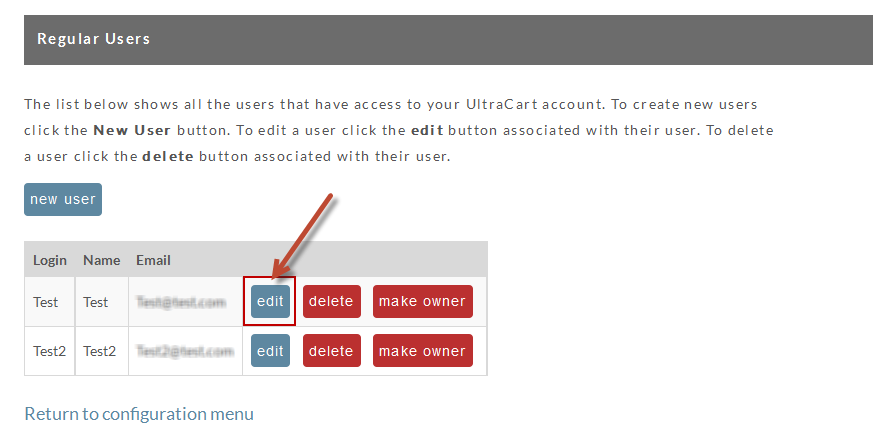Access Requirement
NOTE: Only users with the "Edit Users" permission will have access to the users configuration page. The initial configured user is automatically granted the "Edit Users" permission. All other users must be specifically given this permission before they will be able to access this area.
User Introduction
The User configuration screen consists of two sections the Owner User section and the Regular User section.
Owner User
This user identifies the Owner of the Ultracart account. This user also has over all control of the account and the other users of the account.
Owner User
Caution: If an Owner is leaving the account, for whatever reason, the Owner must assign another user as Owner.
The individual that completed the signup wizard effectively became the OWNER of the account.
The owner is the only user that can:
- Edit the owners account
- Relinquish ownership to another user that represents the owner of the account.
Change Account Owner
If you need to change the owner of an account first login as the owner user. Then click on:
On the user page you will see the list of regular users below the owner. Next to each regular user is a Make Owner button. Click that button (shown below in red square) next to the user you wish to make the new owner.
Forced Change of Ownership
In situations where the current "Owner User" designation must be changed to a new user and the current Owner User is either unable or unwilling to voluntarily transfer the Owner User to the new Owner User, UltraCart will require that the new Owner User Email proof of ownership of the company.
Regular Users
A regular user is simply any other user on the account that is not the owner. There is no limit on the number of user that can be configured and it is best to have a new user for any person that will need access into the account.
User notes
- The general rule is to limit user permissions to their role in the organization. This not only keeps roles understood in your organization, but it keeps users from committing unknown errors in areas wherein they are not trained.
- Each user should have an email address on file that they have direct access to since they may need to respond to "IP Address activation" and to receive reset passwords, etc.
- The "Edit User" permission is one that you should take particular care in granting. Like an "Admin User" in other systems, this user permission grants access to add and edit users.Which means they can also grant themselves whatever access they want.
Related:
Suggested Merchant User Configuration
Add and Delete Users
To add a new user, click on the "New User" button at the top of the Regular Users section.
To delete an existing user, click on the "Delete" button next to the user you would like to remove from the account. Caution! There is no "warning" dialog box. You cannot UNDO this action.
Only Users with "Edit Users" permissions can create, edit or delete a User. A User cannot delete themselves.
Edit an Existing User
To edit an existing user, simply click on the Edit user button next to the user you would like to edit.
When the edit screen displays, notice the password field is completely blank. For security purposes, UltraCart never redisplays a user's password. To change the user's password enter a new password and repeat the new password in the confirmation field. If you do not wish to change a user's password, you may leave this field blank.
Support personnel cannot see nor change your password. They can reset the password via an email sent to the email address recorded for that user containing a temporary password.
Related:
Users Sharing a Single Login
Individuals cannot share user accounts simultaneously. Attempting to share the user login with multiple people will result in login session being timed out by the second person logging into the account at the same time as the first user.
PCI requirements dictate that each person on the system should have their own login to an account and logins can not be simultaneously shared. So if another person logs in with the same login, it will invalidate the first person's session. Therefore, owners should create an individual user account for every single person that is accessing UltraCart, giving only the necessary permissions to each user. There are no additional fees for additional users.
Suggested User Configuration
User configuration Tips
- Most users do not need access to the configuration or reporting sections of the system.
- Creating a user to handle customer service so that an individual's name does not appear on correspondence with customers is a good idea.