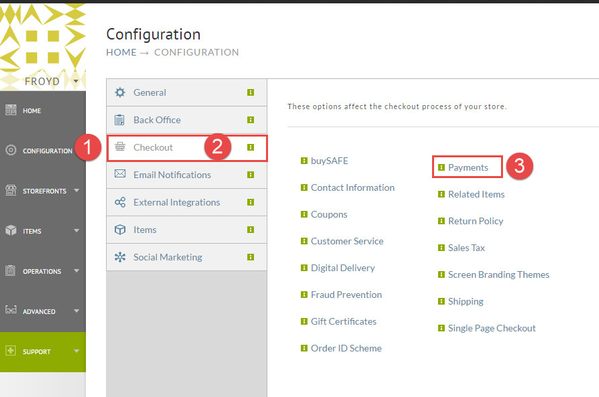To configure PayPal as a payment method, navigate to:
Main Menu → Configuration → Checkout (tab) → Payments → Methods [tab]
The screens you see in this document may appear slightly different depending on whether or not you have the "Advanced" button clicked or not and also if there are other Payment Methods already configured.
After clicking the Payments button (#3 above), you'll see the following screen:
Click the check box for PayPal.
The following screen will appear. Note that PayPal is now listed under the Methods tab.
PayPal Business Email
Regardless of what Integration Method you chose, you'll need to enter your PayPal business email in the first field. This email address is NOT the same that you use to log in to your PayPal account.
Integration Method
In the drop Down list, select either PayPal Express Checkout or PayPal Website Payment Pro (Express Checkout and Direct Payments). For configuring your Express Checkout, Express Checkout and Direct Payments and/or your Instant Payment Notification at PayPal, see the Child Pages listed below.
QuickBooks™ Codes
UltraBooks users will see special QuickBooks™ text fields. These will be explained in the QuickBooks section.
Click the Save button to save your settings.