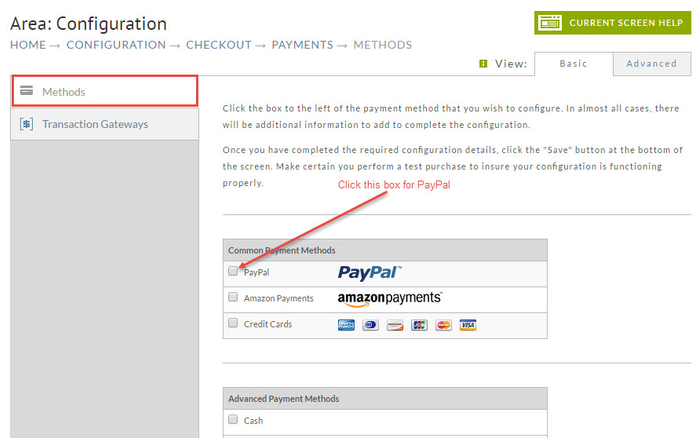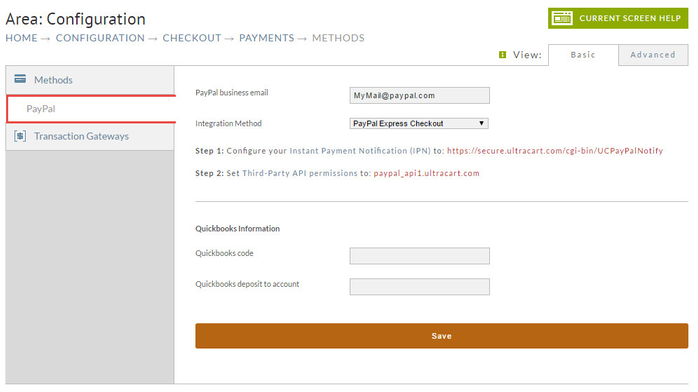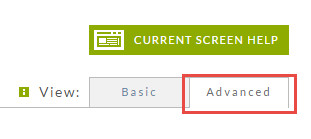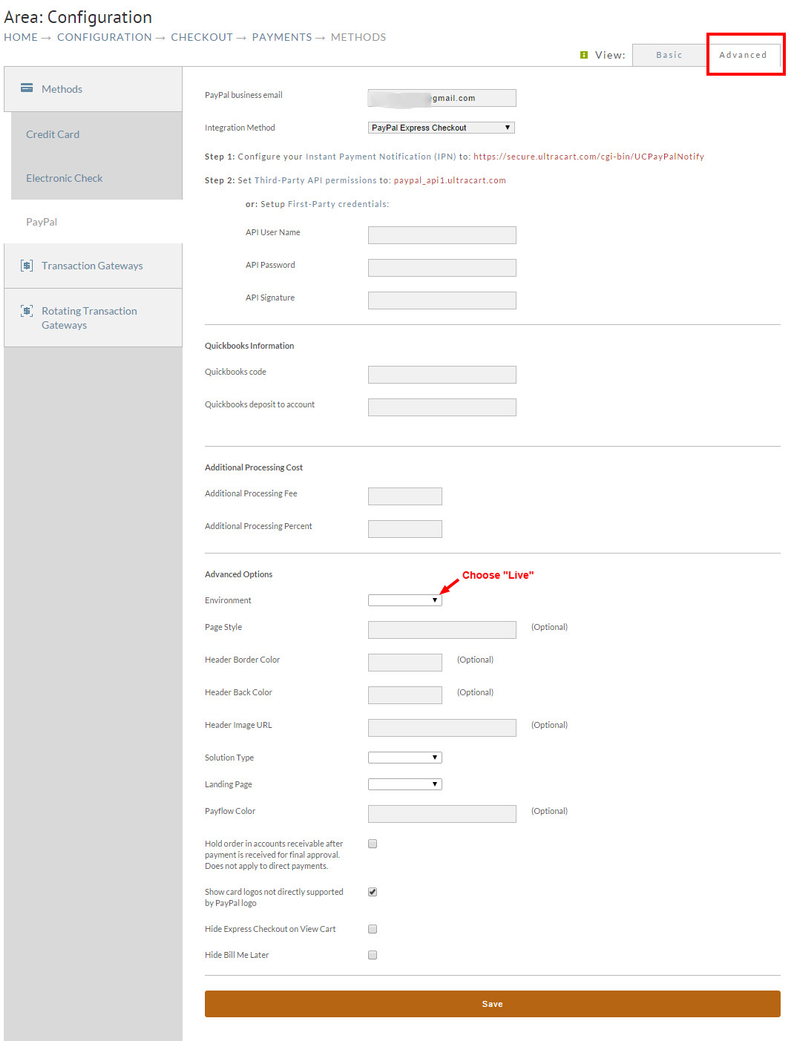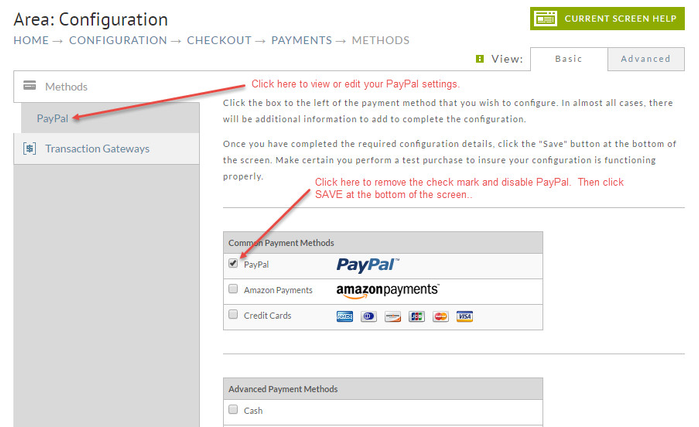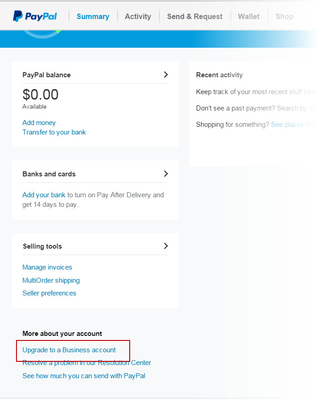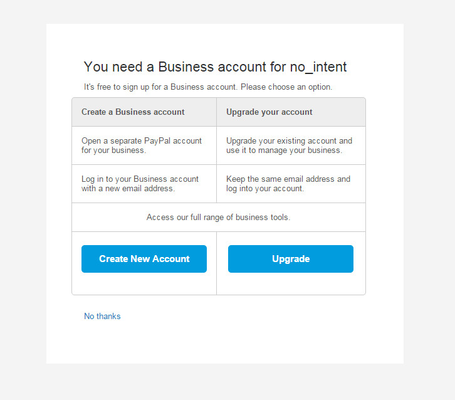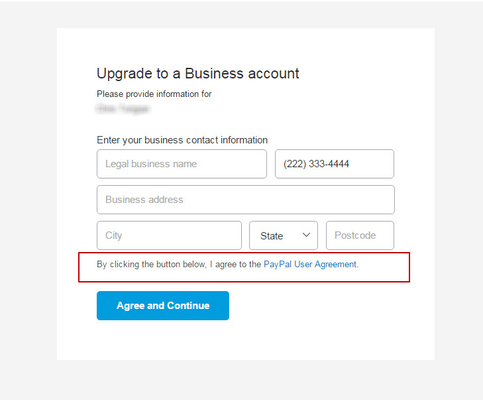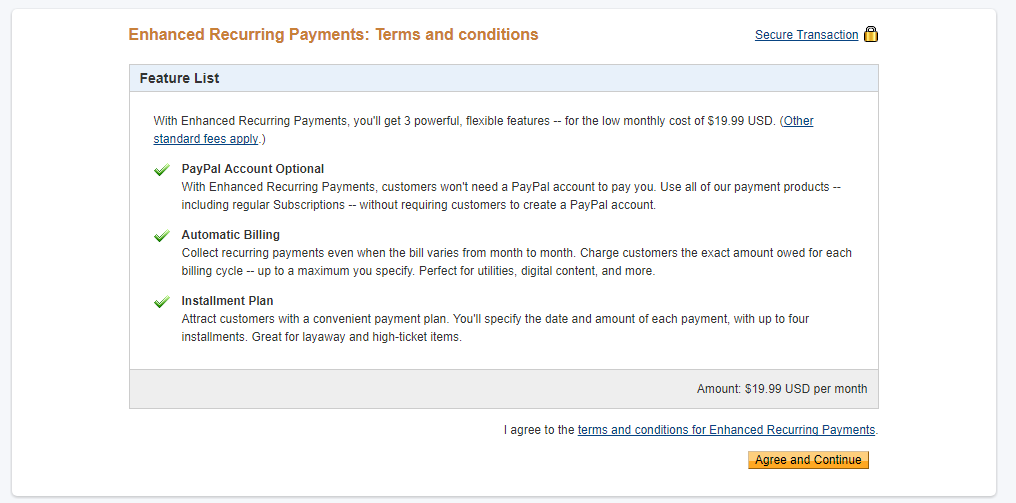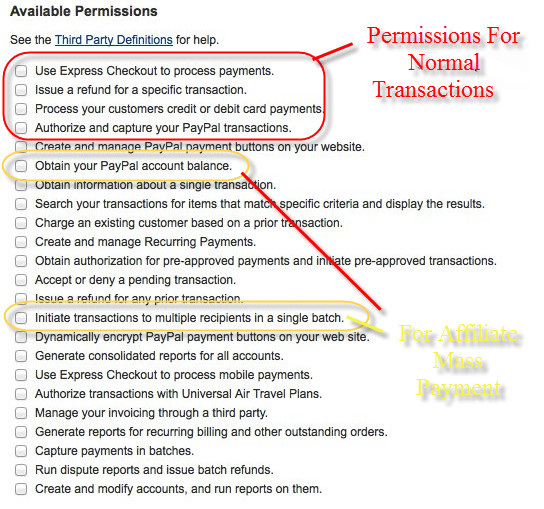Overview
PayPal is an industry leader in payment processing services. PayPal can be implemented as a supplemental payment processing service as well as an all-in-one payment processing service that combines the PayPal-to-PayPal payment processing along with direct credit card processing (where the customer in the UltraCart checkout without any redirect to the PayPal website for login.
Integration Options
There are two integration options to choose from: Express Checkout & Website "Payment Pro".
Navigation
Main Menu → Configuration → checkout → Payments → Methods [tab]
The following shows the Payments screen. The Method Tab is already selected by default. Select PayPal by clicking the check box to the left of PayPal.
Notice below the screen has changed by limiting content to only the payment method you selected; in this case, PayPal. Also, PayPal is added in the Tabs list on the left. It will remain there until you deselect (disable) PayPal.
Express Checkout
The Express Checkout integration requires only a basic business PayPal account. This option will redirect the customer to your company landing page at PayPal. There, the customer will be prompted to create an account or log in to an existing account to complete the payment. Then the customer is redirected back to the UltraCart checkout to receive the purchase receipt. Express Checkout works seamlessly with any integrated credit card transaction gateway, and is a preferred choice for many customers, especially those that may have credit issues or are particularly interested in maintaining a level of privacy.
Advanced View for Additional Settings
Click on the Advanced tab on the far right side of the page for more options and configuration settings:
The choices section will then expand to give you more settings.
In the advanced section you'll choose "Live" from the "Environment" drop down menu, the rest of the advanced configuration section are optional.
Integration Instructions
- Enter your business email address associated with your PayPal business account (if you have a personal PayPal account, you'll need to upgrade it to a business account.)
- Choose "Express Checkout" from the "Integration Method" drop-down menu
- Configure your "Instant Payment Notification (IPN) to the following URL: https://secure.ultracart.com/cgi-bin/UCPayPalNotify
- Set Third-Party API permissions to: paypal_api1.ultracart.com
- From the "Advanced Options" section choose "Live" from the drop-down menu.
(There are other optional fields which you can configure which will affect the look and feel of your PayPal landing page.)
Once you've finished with the Express Checkout configuration click SAVE at the bottom. Return to the UltraCart Payments screen to confirm your settings.
Notice in the screen shot below that PayPal is now listed below the Methods Tab. All configured methods will appear in this list.
Website Payments Pro (Express Checkout and Direct Payments)
The PayPal Website "Payments Pro" integration is an All-In-One integration in which PayPal will handle both PayPal-to-PayPal payments ("Express Checkout") and credit card authorizations ("Direct Payments")
This is a great option for new businesses because the Payments Pro service can be added to the basic paypal service without the more extensive credit application process associated with a standard stand-alone merchant account and transaction gateway solution. Another benefit is that the Payments Pro service does not lock you into a long term contract.
PayPal requires you to have a PayPal Business Account If you want to sign up for Website Payments Pro (Direct Payments and/or Express Checkout). If you have only a Personal Account, you will be asked to upgrade or open a new business account during the application process. To start the application process, log in to your PayPal account and click on the "Merchant Services" tab at the top of the screen.
Application Process
The next screen will be presented only if you DO NOT have a PayPal Business Account. You can choose to UPGRADE your existing personal account or CREATE a NEW account. Click the button of your choice.
Merchants upgrading or creating a new business account might see a few additional screens before being presented with the Website Payments Pro application screen.
Website Payments Pro application
Next you will be presented with an Application consisting of 4 screens. The majority of the information required will be filled in if you already have a Business Account.
In addition to completing your account information, the 1st screen (shown below) requires you to agree to some terms.
Complete all the required fields on all screens. When you've completed the application, click on the "Submit application" link on the right side of the page.
Once your application is accepted, you will be returned to the "My Account" screen where you will be presented with the current monthly fee for your PayPal service. If you agree, click the "Agree" button. You will then be taken to the API Credentials screen.
Completing "Payments Pro" integration with UltraCart
Integration Instructions
- Enter your business email address associated with your PayPal business account (if you have a personal PayPal account, you'll need to upgrade it to the business account.)
- Choose "PayPal Website Payments Pro (Express Checkout and Direct Payments)" from the "Integration Method" drop-down menu
- Configure your "Instant Payment Notification (IPN) to the following URL: https://secure.ultracart.com/cgi-bin/UCPayPalNotify
- Set Third-Party API permissions to: paypal_api1.ultracart.com
- From the "Advanced Options" section choose "Live" from the drop-down menu.
- Click the save button
(There are additional, optional configuration fields, which you can configure which will affect the look and feel of your PayPal landing page.)
Configuring PayPal to properly handle Customer Telephone
By default, the customer email address is the primary contact information for a paypal customer. If you prefer to have the customer telephone number to also be stored in the paypal transaction, you'll need to complete the following configuration: PayPal Customer Telephone Number
Recurring Payments (Subscriptions)
PayPal Account Settings for Subscriptions
PayPal requires Enhanced Recurring Payments enabled for recurring (also known as subscriptions or auto orders) payment processing.
Please see their standard agreement, as this involves an additional monthly cost to your PayPal account: https://www.paypal.com/us/webapps/mpp/ua/us-erp-full
To enable recurring payments on your PayPal account, login to www.paypal.com and navigate to Tools → Recurring Payments → Related Items → Sign up for Enhanced Recurring Payments.
As of Sept 2017, the direct link to that page is this: https://www.paypal.com/us/cgi-bin/webscr?cmd=_product-go&product=premium_services
You will need to review the agreement and click the Agree and Continue button to activate this PayPal feature.
UltraCart Account Settings for Subscriptions
Navigate to Configuration → Back-Office → Auto Order Processing → Payment Settings → Support PayPal Recurring
Follow the instructions there.
Merchants Operating multiple UltraCart accounts
The same PayPal business account should not be associated with multiple UltraCart accounts. Merchants that are operating several UltraCart stores should sign up for a different PayPal account for each.
6
Third Party API permissions
In order to properly handle the payment processing, please make sure that you have the following PayPal permissions enabled.
If any of these permissions are not configured on your account, the payment processing will encounter errors that prevent the properly processing of the customer payment for their purchase.
| Permissions For Normal Transactions | Additional Notes |
|---|---|
| SetExpressCheckout | |
| GetExpressCheckoutDetails | |
| DoDirectPayment | |
| DoCapture | |
| DoVoid | |
| RefundTransaction |
| Permissions for Paying Affiliates via PayPal | Additional Notes |
|---|---|
| GetBalance | |
| MassPay |
First Party Credentials
Please see the following document that covers the configuration of the First Party Credentials.
Testing Your PayPal Integration
Testing Integration
PayPal Errors
API Error Notifications Emails
If UltraCart recognizes PayPal permissions configuration within your PayPal account that is preventing proper processing of payment transactions for your order, you may receive email notifications to that effect.
Allow UltraCart To Call The [chargeCreditCard] API
If you do not have the chargeCreditCard API permission turned on, you receive a message like this (body text below):
Subject: UltraCart [UC MerchantID] - PayPal permissions incorrect.
Hi <name of merchant as listed on the user login>,This automated email is to inform you that your PayPal integration has not been configured properly to allow UltraCart to call the [chargeCreditCard] API. Please contact support for assistance in adjusting your configuration.-UltraCart
The solution
To fix this issue, login to your PayPal account and:
1) Under the My Account menu click on the Profile option.
2) On the left side of the page under My Profile click on My Selling Tools.
3) Click the Update link to the right of API Access.
4) Edit the API access and grant permission for UltraCart to call [chargeCreditCard]
Until you grant permission for UltraCart to call chargeCreditCard, your customers can not use direct credit cards during the checkout. This is limiting your sales to PayPal only.
About repeated notices
This message gets triggered whenever PayPal returns error code 10002 for a transaction. So, you may receive this notification multiple times.
If transactions were previously processing through PayPal okay then suddenly you receive these problem notices, its possible that PayPal is experiencing some sort of temporary processing problem on their end. You should investigate with paypal and make sure that you have the [chargeCreditCard] configured.
*IF you do, then you should contact paypal to inquire about processing issues on their end.
UltraCart has received ERROR: 10501
Hi <name>,
UltraCart has received ERROR: 10501 Invalid Configuration This transaction cannot be processed due to an invalid merchant configuration from PayPal.
Make sure that you have accepted the "PayPal Payments Pro" agreement in your PayPal account after you have been approved by PayPal for PayPal Payments Pro. If you have accepted their agreement but are still getting this error, PayPal also occasionally acknowledges the agreement and activates Virtual Terminal but somehow misses activating PayPal Payments Pro itself; if your PayPal "Get Started" summary screen only shows Virtual Terminal and nothing about PayPal Payments Pro, please contact PayPal support to get your PayPal Payments Pro service activated.
If you are only using PayPal Payments Standard with a regular PayPal personal, Business or Premier account (i.e., if you have not upgraded to PayPal Payments Pro), please go to Seller Admin > Payment Preferences and make sure you have PayPal Payments Standard checked (rather than PayPal Payments Pro) and click Submit to save any changes you make.
-UltraCart
The solution
To fix this issue, login to your PayPal account and:
1) Under the My Account menu click on the Profile option.
2) On the left side of the page under My Profile click on My Selling Tools.
3) Click the Update link to the right of API Access.
4) Edit the API access and grant permission for UltraCart to call [doCapture]
Until you grant permission for UltraCart to call doCapture, the orders will be stuck in "Payment Status = pending".
About Authorization Model
Authorization Model
The configuration of the "Authorization Model" will affect the point at which the authorized payment is captured:
- "Auth and Capture" - Capture will occur upon the authorization when the customer is sent over to paypal to make their payment
- "Auth then Capture" - "doCapture" call will occur when the order is marked as shipped from the shipping department.
Paypal Errors
Here is a link to a spreadsheet of PayPal Virtual Terminal error responses, what they mean, and what you can do about them:
https://www.paypalobjects.com/en_US/vhelp/servicemanagement_help/vterror.htm
Here is a list of Address Verification System Responses:
https://www.paypalobjects.com/en_US/vhelp/servicemanagement_help/avs_response.htm
Here are some of the common errors that we see in UC Accounts:
| error code | error meaning |
|---|---|
| 0005 | The transaction was declined without explanation by the card issuer |
| 0013 | The transaction amount is greater than the maximum the issuer allows. |
| 0014 | The issuer indicates that this card is not valid. |
| 0043 | The card has been reported stolen |
| 0051 | The credit limit for this account has been exceeded. |
| 0054 | The card is expired. |
| 1015 | The credit card number was invalid |
| 1511 | Duplicate transaction attempt. |
Affiliate Management MassPay API Errors
PayPal MassPay Errors related to processing affiliate commissions via PayPal MassPay
While attempting to process payments for affiliates, an error appears on the page that says "PayPal MassPay API failed. You do not have permissions to make this API Call". This error means that you need to grant access to that particular API call within your PayPal account so that UltraCart can call it. Log into your PayPal account, then navigate:
My Account → Profile → My Settings → My Selling Tools → API Access [update].
Under that section within PayPal.com, you'll need to give the UltraCart API login the additional permission to do MassPay, then save the changes.
PayPal AMEX Support
PayPal now requires all merchants that would like to use AMEX in their PayPal account to sign an agreement directly with American Express.
Error Message
If you are getting the following error:
L_ERRORCODE1 | 10566 |
L_LONGMESSAGE1 | The credit card type is not supported |
L_SEVERITYCODE1 | Error |
L_SHORTMESSAGE1 | Credit card type unsupported |
this means that you have not accepted the PayPal AMEX agreement. Until you do this on your PayPal account it will not support American Express. You can read more about this at PayPal's AMEX Update.