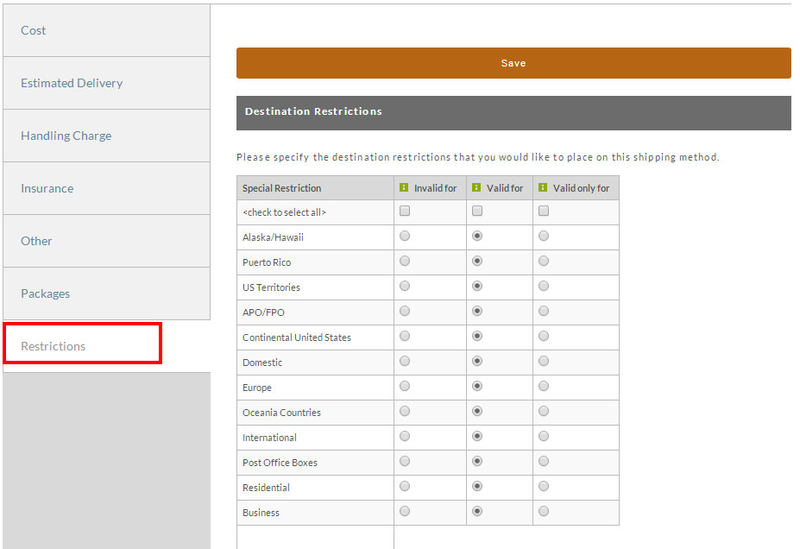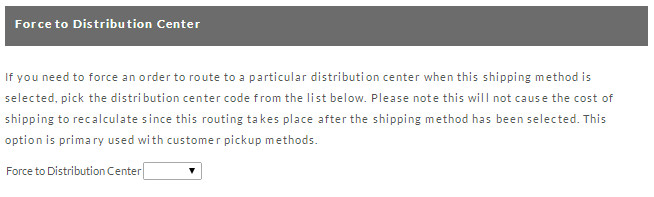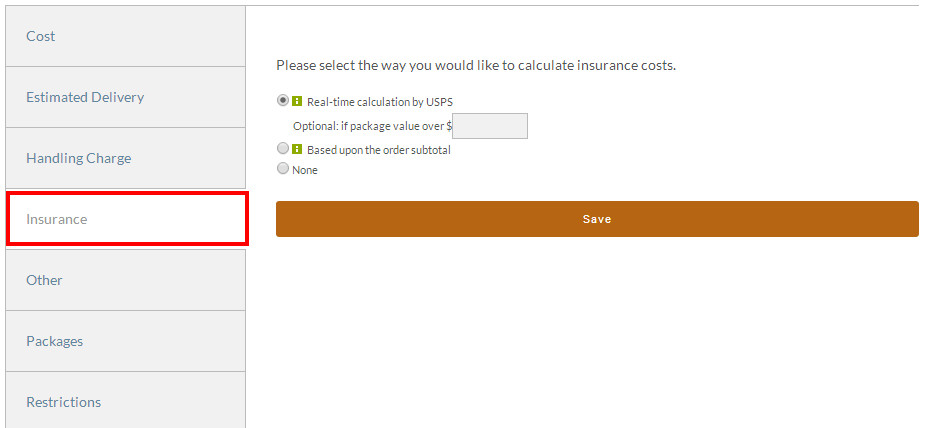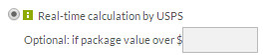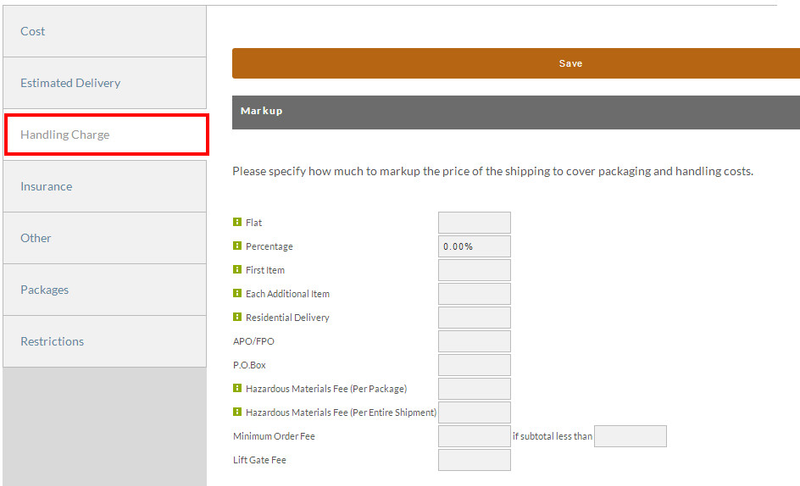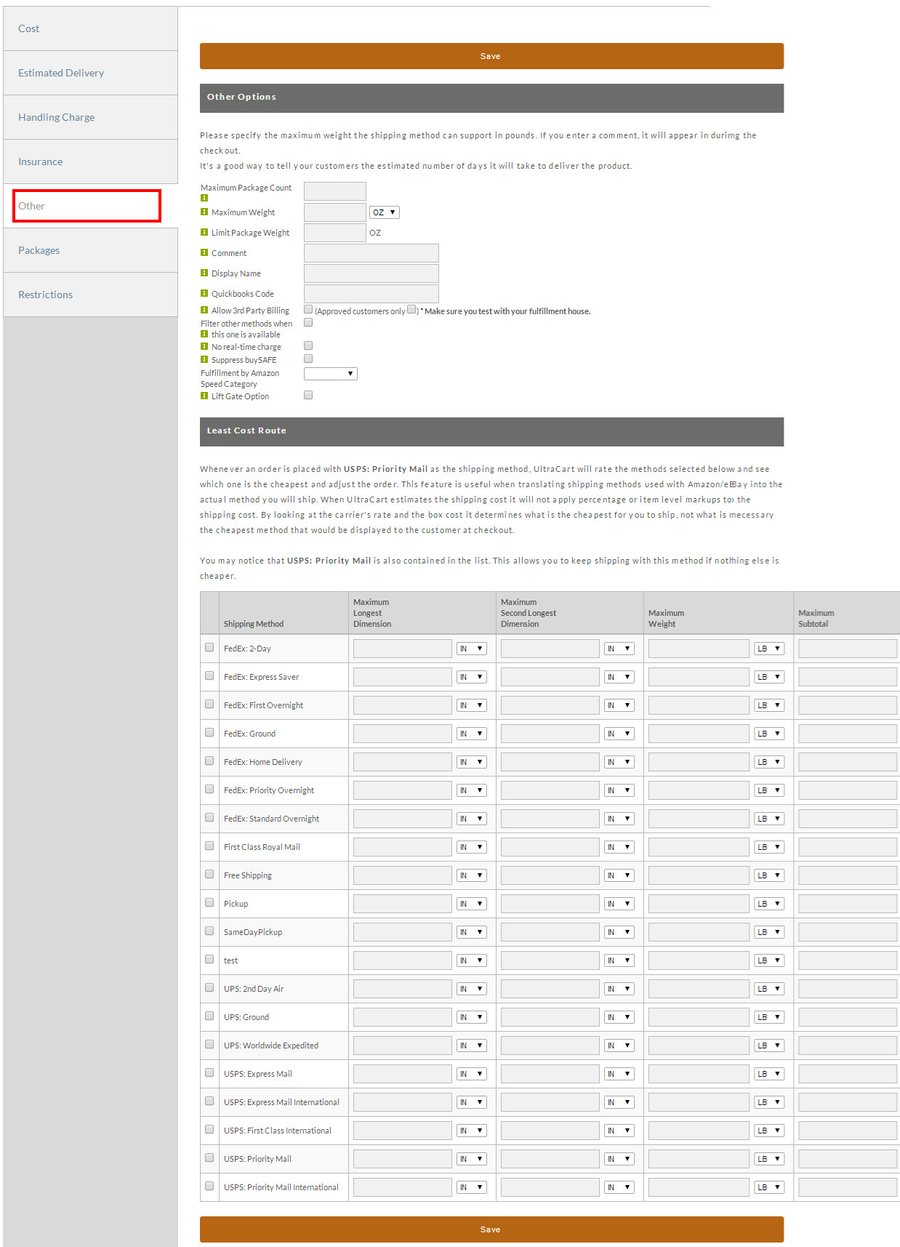Shipping Method Configuration
...
Shipping method configuration is broken down into seven different pages of options:
Tab | Description |
|---|---|
Cost | Controls the cost of the shipping methods |
Estimated Delivery | Controls the estimated delivery dates displayed to customers. |
Handling Charge | Provides all the various ways of marking up the carriers shipping costs to cost handling costs |
Insurance | Determines when and how packages are insured |
Other | Various other options such as the display name of the method |
Packages | Controls which boxes the system will use with calculating a packing solution for this method |
Restrictions | Restricts when the shipping method is available to the customer. |
Cost
The Cost tab allows you to set the shipping calculation method for this shipper. You can select one of the five methods shown below.
...
Below is a list of the different cost calculation methods along with a short description of each.
Method Type | Description | ||
|---|---|---|---|
Real-Time Calculation | UltraCart has the ability to calculate the cost by using a real-time connection to the shippers system. | ||
Order Weight | Determines the shipping cost based upon the weight of the order. Enter the Minimum Order Weight (select LB or KG), and enter the Shipping Charge for each. The screen provides for 5 initial entries but can be increased by 5 each time you click on the "Add More" button. You cannot add lines until you have completed the previous 5. Click on the "Save" button when finished. | ||
Order Subtotal | Determines the shipping cost based upon the subtotal of the order. Enter the subtotal amount of the order and the shipping charge at that subtotal level. Again, you have five rows but can add 5 additional (at a time) by clicking on the "Add More" button. Click on the "Save" button when finished. | ||
Order Percentage | Determines the shipping cost as a percentage of the order subtotal. | ||
Store Item | Shipping cost based upon each item. This option is limited to stores with 500 store items or less. Once you click on the button to the left, this field will display your store items alphabetically. Simply enter the Shipping Charge for each specific item. Click on the "Save" button when finished.
|
Free Shipping
There are a number of was to configure free shipping within UltraCart, below is one way this can be done within the shipping method itself.
...
Below is a list of the different options and a description of each.
Field Name | Description | ||
|---|---|---|---|
Qualifies for | If checked this is telling the system that this method can be used to provide free shipping to the customer. Optional: if weight - If configured the method can only provide free shipping if the weight condition is met. | ||
Order Subtotal | If the amount provided in the field is exceeded then the customer is given free shipping for this method. | ||
Order Subtotal - Continental US | This option will only provide free shipping if both the amount provided is exceeded and the customer is also within the continental United States. | ||
Item Count | If the item count within the cart exceeds the number provided then the customer is given free shipping.
| ||
Cheapest Method | If checked the system will look to see if this is the cheapest method provided to the customer. If this is true then it becomes free shipping. |
| Warning |
|---|
If you decide to DISCONTINUE use these features keep in mind that the fields should be returned to blank fields and not 0's as this will provide multiple conditions for free shipping. |
...
The Destination Restrictions tab allows you to specify to which locations and location types the specified shipping method services. Many merchants use these methods to allow for USPS only when shipping to APO/FPO addresses.
Restriction Type | Description |
|---|---|
Invalid For | If the address matches this restriction then the shipping method will be invalid. |
Valid For | If the address matches this restriction then the shipping method will be valid. |
Valid Only For | If any restriction is marked as valid only for then the address must match these restrictions. |
| Note |
|---|
Setting your restrictions can be a little confusing at first, but UltraCart support is available to help you properly dial in your desired business rules |
...
This section will not appear on your page unless you have configured one or more pricing tiers under:
| Panel |
|---|
Weight Restrictions
...
Force To Distribution Center
If you need to force an order to route to a particular distribution center when this shipping method is selected, pick the distribution center code from the list below. Please note this will not cause the cost of shipping to recalculate since this routing takes place after the shipping method has been selected. This option is primary used with customer pickup methods.
Item Restrictions
This section offers the ability to restrict shipping methods when certain items are present in an order. Only the first 500 items will appear in this list.
...
- Real-time calculation by [method] (appears only if the shipper offers it)
- Based upon the order subtotal
- None
Calculation Type | Description |
|---|---|
Real-Time Calculation | Allows the carrier to determine the cost of the insurance. An additional (optional) field will appear that allows you to set a minimum package value. Calculation will not occur until the package value is under this amount. |
Based upon the order subtotal | This option allows you to enter the Insurance Cost (dollar amount), Increment (per dollar amount) and minimum quantity (dollar amount). |
None | Click the radio button to the left of the "None" option to have no insurance costs calculated. |
Estimated Delivery
You can provide your customer with an estimation of the delivery date. There are five different ways to specify the information:
...
In the top portion of this screen you can establish Markup fees to be passed on to the customer.
Markup | Description | ||
|---|---|---|---|
Flat | Flat fee markup on the shipment | ||
Percentage | Markup of the cost of shipping by a specific percentage | ||
First Item | Markup for the first item | ||
Each Additional Item | Markup for each additional item in the package | ||
Residential Delivery | Fee charged if the shipment goes to a residence | ||
APO/FPO | Fee charged if the shipment goes to military personnel. Unpatriotic of you to charge this. | ||
P.O. Box | Fee charged if the shipment goes to a post office box. | ||
Hazardous Materials Fee (per package) | Fee charged if the package is hazardous. | ||
Hazardous Materials Fee (per shipment) | Fee charged if the shipment contains anything hazardous. | ||
Minimum Order Fee | A fee charged if the customer does not order a certain amount of product. | ||
Lift Gate Fee | The fee to charge the customer if they select a lift gate.
| ||
| Saturday Fee | If you would like to assess an additional fee for deliveries on Saturday, you can configure it in this field. Please note that if you're doing real-time estimation, the carrier may already impose their fee. |
Pricing Tier Markups
The same markups as above, but charged based upon the pricing tier(s) that the customer has on their order.
...
The other tab contains all the other miscellaneous options related to shipping method configuration as shown below.
Option | Description |
|---|---|
Maximum Package Count | If the shipment is over this number, then this method will be removed from the selection list presented to the user. |
Maximum Weight | If the shipment is over this weight, then this method will be removed from the selection list presented to the user. |
Limit Package Weight | This restricts the package weight. For example FedEx: Home Delivery shipments you would want to set to 70Lbs. |
Comment | Displayed to the right of the shipping method name during the checkout. |
Display Name | Changes the way the method is displayed to the customer during the checkout. |
QuickBooks Code | The accounting code used when downloading orders that use this method into your QuickBooks |
Allow 3rd Party Billing | If checked, allows the customer to enter their shipping account number. The approved customers only box is provided to restrict access to this feature to certain wholesale customers. |
Filter other methods when this one is available | If this method is available, no other methods will be presented to the customer. |
No real-time charge | If this box is checked, then any order that uses this method will drop into Accounts Receivable for review. This option is typically used for LTL Freight shipments that require detailed estimation after the order is placed. |
Suppress buySAFE | Turns off buySAFE on the order automatically if this shipping method is used. |
Lift Gate Option | Checking this box will allow the customer to specify during the checkout if a lift gate is needed to make the delivery. This is typically for LTL freight shipments to residential customers or businesses without dock doors |