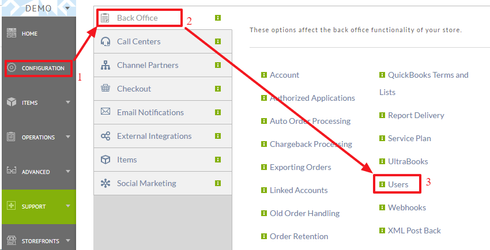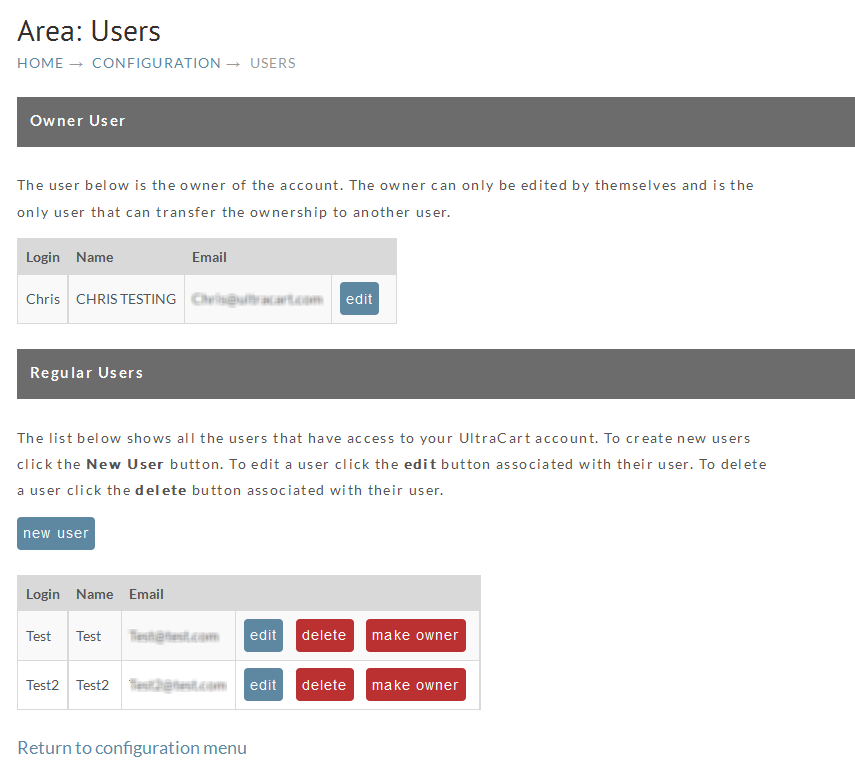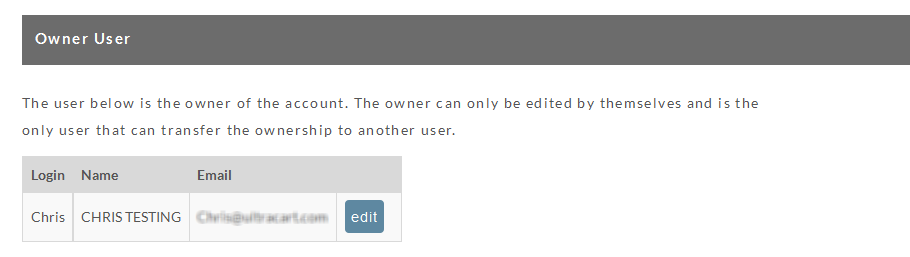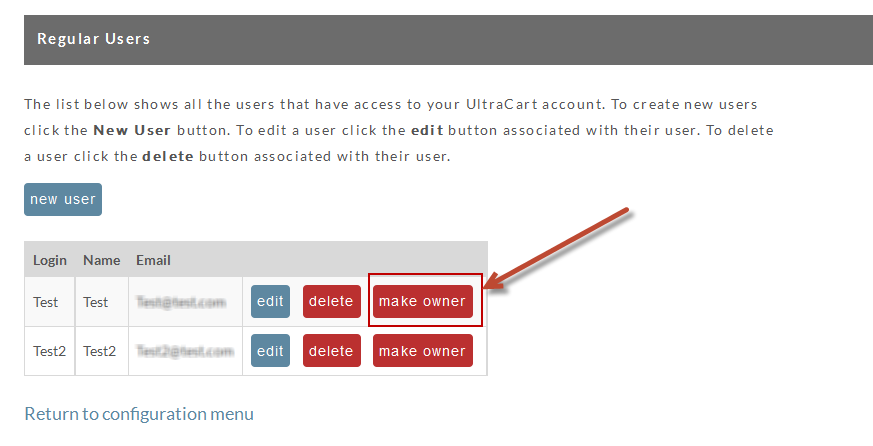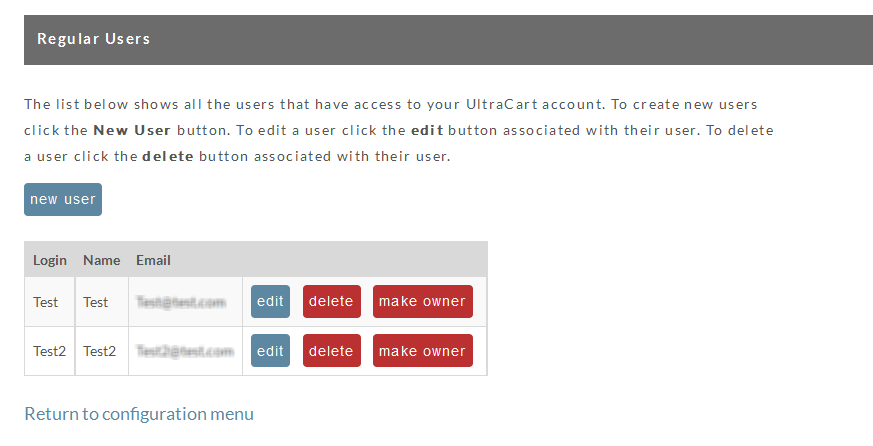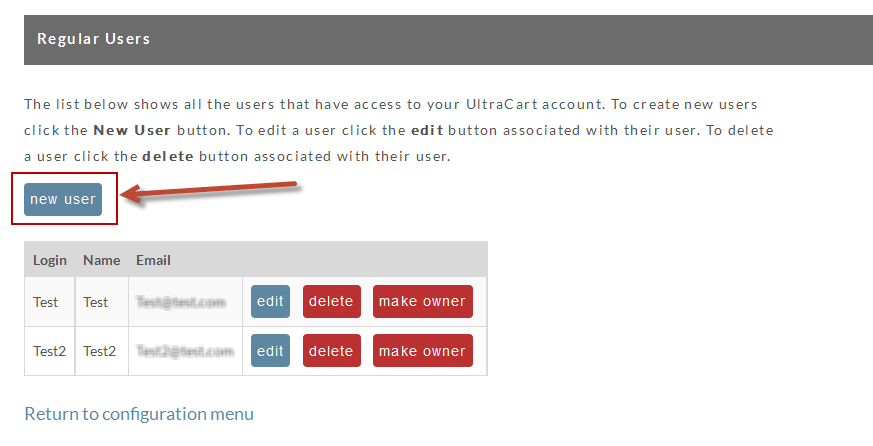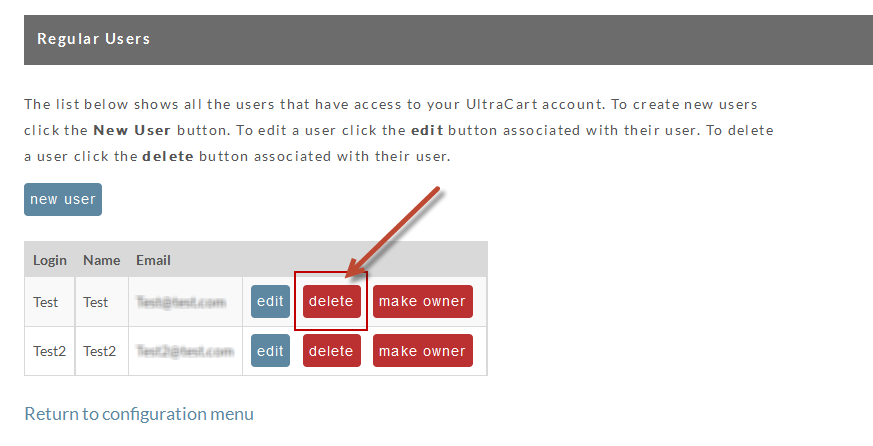Table of Contents
Navigation
| Panel |
|---|
toc
| Info | ||
|---|---|---|
| ||
NOTE: Only users with the "Edit Users" permission will have access to the users configuration page. The initial configured (first created) user is automatically granted the "Edit Users" permission. All other users must be specifically given this permission before they will be able to access this area. |
...
The User configuration screen consists of two sections the Owner User section and the Regular User section.
Owner User
This user identifies the Owner of the Ultracart account. This user also has over all control of the account and the other users of the account.
| Warning | ||
|---|---|---|
| ||
Caution: If an Owner is leaving the account, for whatever reason, the Owner must assign another user as Owner. The individual that completed the signup wizard effectively became the OWNER of the account.
|
...
If you need to change the owner of an account first login as the owner user. Then click on:
| Panel |
|---|
On the user page you will see the list of regular users below the owner. Next to each regular user is a Make Owner button. Click that button (shown below in red square) next to the user you wish to make the new owner.
Forced Change of Ownership
In situations where the current "Owner User" designation Sometimes the ownership must be changed to a new user and the current Owner User is either unable or unwilling to voluntarily transfer the Owner User to the new Owner User. In this case, UltraCart will require that the new Owner User Email submit (usually through email) proof of ownership of the company.
...
A regular user is simply any other user on the account that is not the owner.
There is no limit on the number of user users that can be configured and it , however, the number of configured users affects which service plan the account uses.
It is best to have create a new user for any person that will need needs access into the account.
| Info | ||
|---|---|---|
| ||
|
Related:
Suggested Merchant User Configuration
Add and Delete Users
To add a new user, click on the "New Useradd" button at the top of the Regular Users section.
To delete DELETE an existing user, click on the "Deletedelete" button next to the user you would like to remove from the account. Caution! There is no "warning" dialog box. You cannot UNDO this action.
| Note |
|---|
Only Users with "Edit Users" permissions can create, edit or delete a User. A User cannot delete themselves. |
...
To edit an existing user, simply click on the Edit user "edit" button next to the user you would like to edit.
| Info |
|---|
When the edit screen displays, notice the password field is completely blank. For security purposes, UltraCart never redisplays a user's passworddisplays passwords. To change the user's password enter a new password and repeat the new password in the confirmation field. If you do not wish to change a user's password, you may leave this field blank. |
...
| Note |
|---|
Support personnel cannot see nor change your password. They can reset the password via an email In cases of denied access (incorrect credentials during log-in for example), a password reset email containing a temporary password can be sent to the email address recorded for that user containing a temporary password. |
Related
...
...
| Note |
|---|
Individuals cannot share user accounts simultaneously. Attempting to share the user login with multiple people will result in your login session being timed out by the second person logging into the account at the same time as the first usernext person logging in. Sharing accounts is a bad idea. |
PCI requirements dictate that each person on the system should have their own login to an account and logins can not be simultaneously shared. So if another person logs in with the same logincredentials, it will invalidate the first person's session (knock them off). Therefore, owners should create an individual user account for every single person that is accessing UltraCart, giving only the necessary permissions to each user. There are no additional fees for additional users.
...
| Tip | ||
|---|---|---|
| ||
You should enable the least possible permission and instruct the user to contact you if they encounter a "permission denied" type message when attempting access. You can then assess whether they need access and then adjust the permission accordingly. |