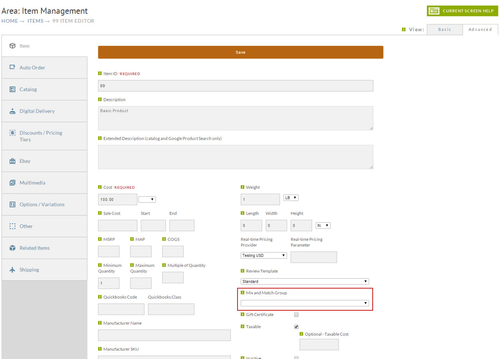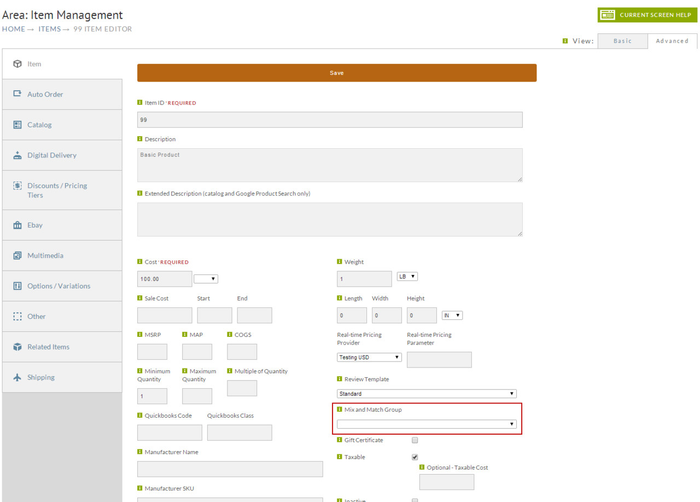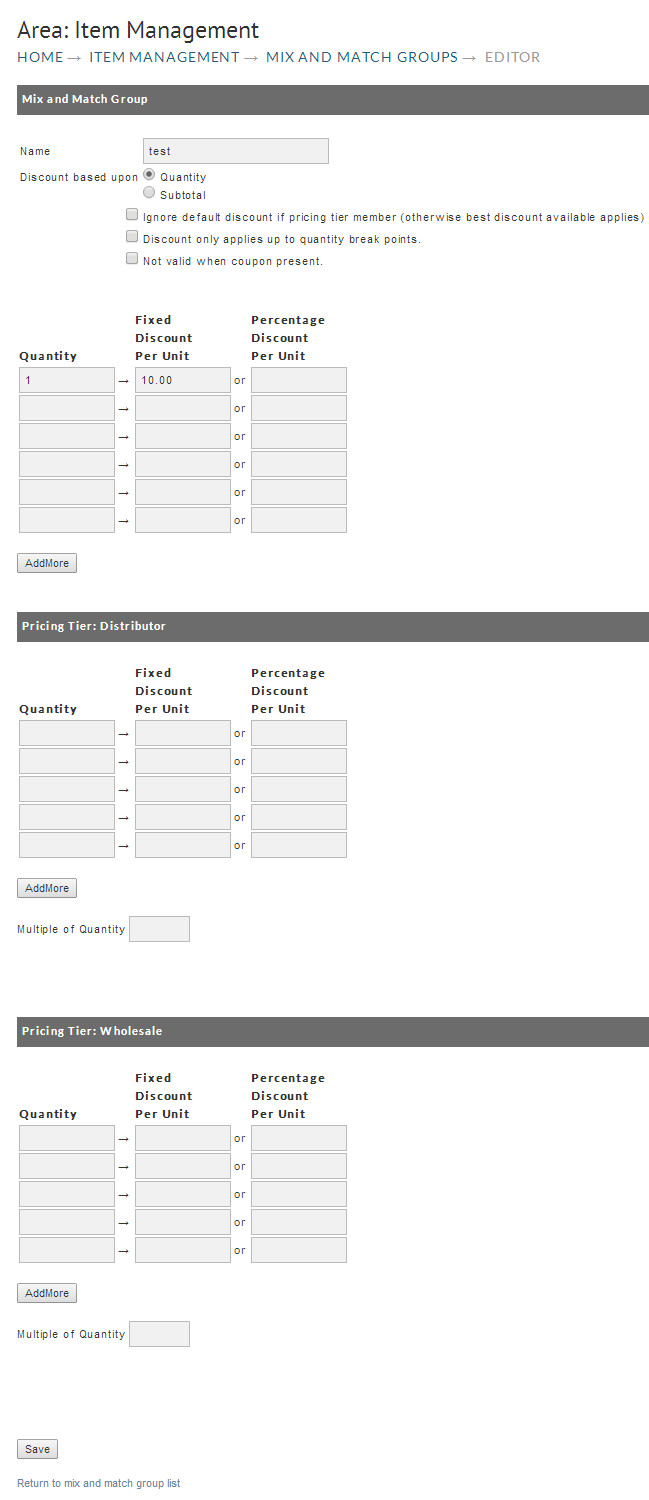| Table of Contents |
|---|
Navigation
| Panel |
|---|
| Store → Configuration → (middle menu) Items → Mix and Match group |
Mix and Match Groups
...
In the example above we established a three tiered discount group based upon the Quantity purchased with a Fixed Discount per Unit.
Name: We've called this example "T-shirts". (However, you may choose to create a name that closely resembles what the group discount does, if not a reference to the selection of items.I.E., "Buy 2 or more; get $5.00 off", "Purchase 5 or more; get 10% discount". Use what makes best sense to you, the . The name is editable to so you can change it later if desired.)
...
Ignore default discount if pricing tier member (otherwise best discount available applies): When this box is checked the mix-andmatch ghroup and match group discount will be ignored when the customer belongs to a pricing tier.
Discount only applies to quantity break points: In our example we've created 3 levels at quantities 5, 10, and 20 or more. If a customer purchases between 5 and 9 items, they will receive $1.00 off per item. If they purchase between 10 and 19 items, they will receive $1.50 off per item and if they purchase 20 or more items, they will receive $2.00 off per item.
New Group Rules
There are Three rules that can be applied when creating your Mix and Match Group.
- Ignore default discount if pricing tier member (otherwise best discount available applies).
...
- Discount only applies up to quantity break points.
Applying this setting will not allow discounts to be applied until the quantity purchased lands on exactly the quantity threshold that you set. In the example above, the break points are 5, 10 and 20. If a customer purchases 5 qualifying items, they will receive $1.00 off per item for a total discount of $5.00. If they purchase 6 items, they will still receive only a total of $5.00 off. When they purchase 10 items, they will then get $1.50 off per item for a total of $15.00 off. Not valid when coupon Present: When selected, the mix-and-match group discounting will be suppressed when a coupon is applied to the customers checkout.
Multiple of Quantity: This field only appears when you have one or more pricing tiers configured, it will appear below the discount table. If configured, it will require the customer purchase in "multiple quantities of ___".
ricing Tier:Pricing Tier:
When finished creating your Mix and Match Group, click the "Save" button at the bottom of the screen. Your newly created group will appear on the following screen.
...
Mix and Match Group discounts will have no affect on purchases until you configure the store items you want it to apply to. In most cases merchants apply Mix and Match Group discounts to only a few store items. To apply the mix and match group to a store item, navigate to:
| Panel |
|---|
Main Menu Store → Items |
When the Item List screen appears, click on the Item ID desired . At (you may need to navigate within an Item Folder to locate the applicable Item ID. At the Item Editor screen (Item Tab), locate and click on the Mix and Match Group Field (lower right).
| Info | ||
|---|---|---|
| ||
If you are using StoreFronts, you'll find the Mix ad Match Group Field near the bottom of the screen under the "Advanced" section. |
A drop down menu will appear with your Mix and Match Group(s) listed. Select the Mix and Match group you want to apply to this item. Then click on the "Save" button in the lower left of the screen. Repeat this process for each and every store item that you want to apply Mix and Match Group(s) to.
Mix and Match Groups for Pricing Tier Members
Since some merchants have Pricing Tiers established for customers (wholesale for example), it might be desirable to apply your Mix and Match Group discounts for these as well. Additionally, you can establish different minimums and discounts for these Pricing Tiers. If you have Pricing Tiers established they will appear as a configurable table when you create or edit a Mix and Match Group. Simply enter your discount levels.
| Panel |
|---|
Main Menu → Store → Items |
Discount displayed at Checkout
The discounts will appear in the checkout screen when the merchant adds a quantity of items that meets the minimum requirement. In the example below, we have purchased 3 of the Soap and 2 of the Book items for our demo store, both of which have a mix and match group discount configured. The combination of these two both items meets the quantity minimum of 5 so we receive a discount of $1.00 per item. The discount does not apply to the Item "TSHIRT" since the because the Mix and Match group was not "applied" to that item.
...