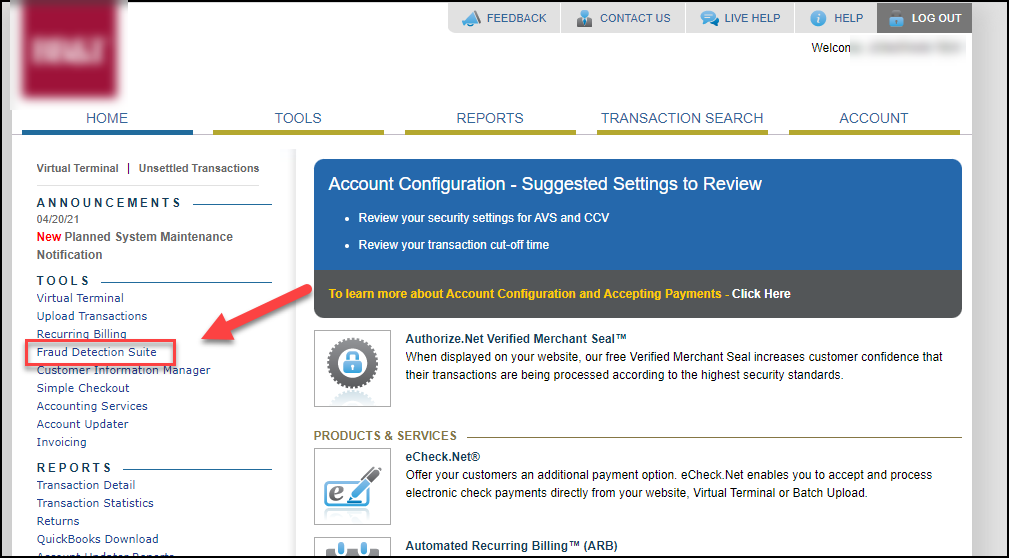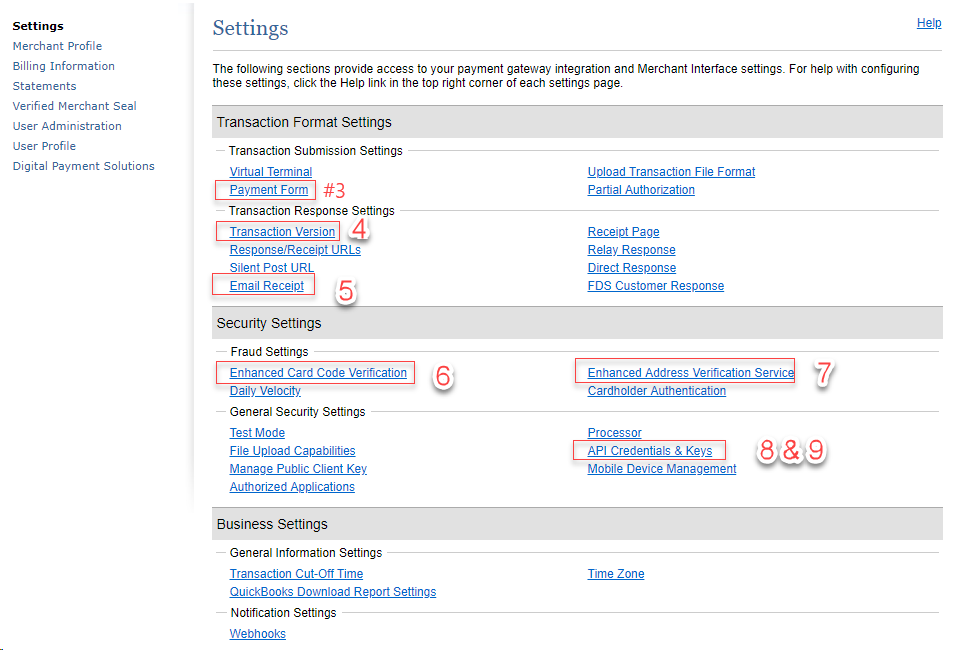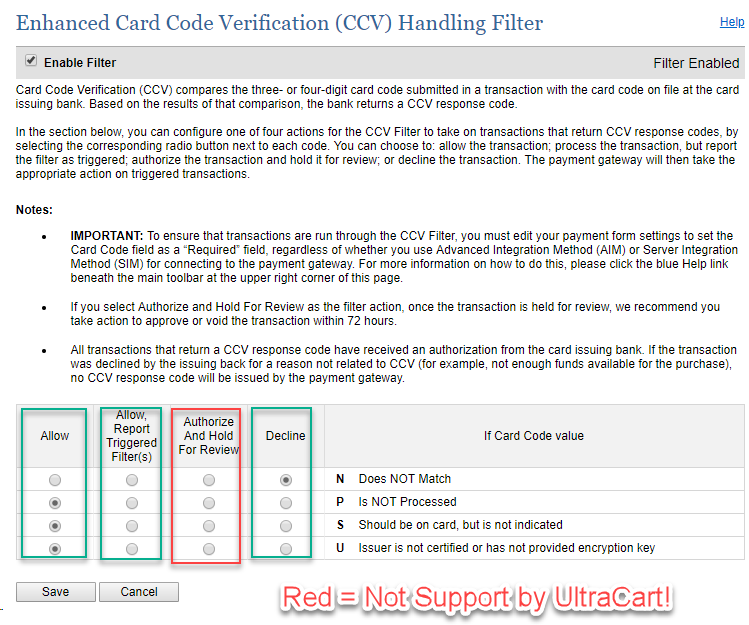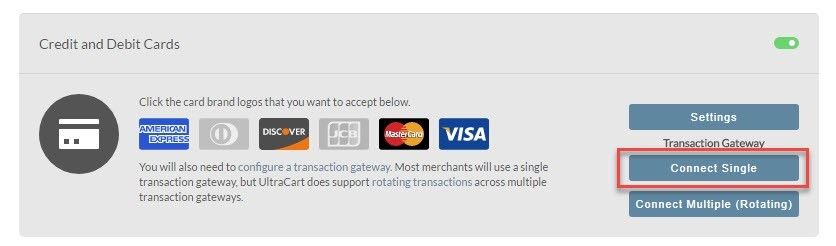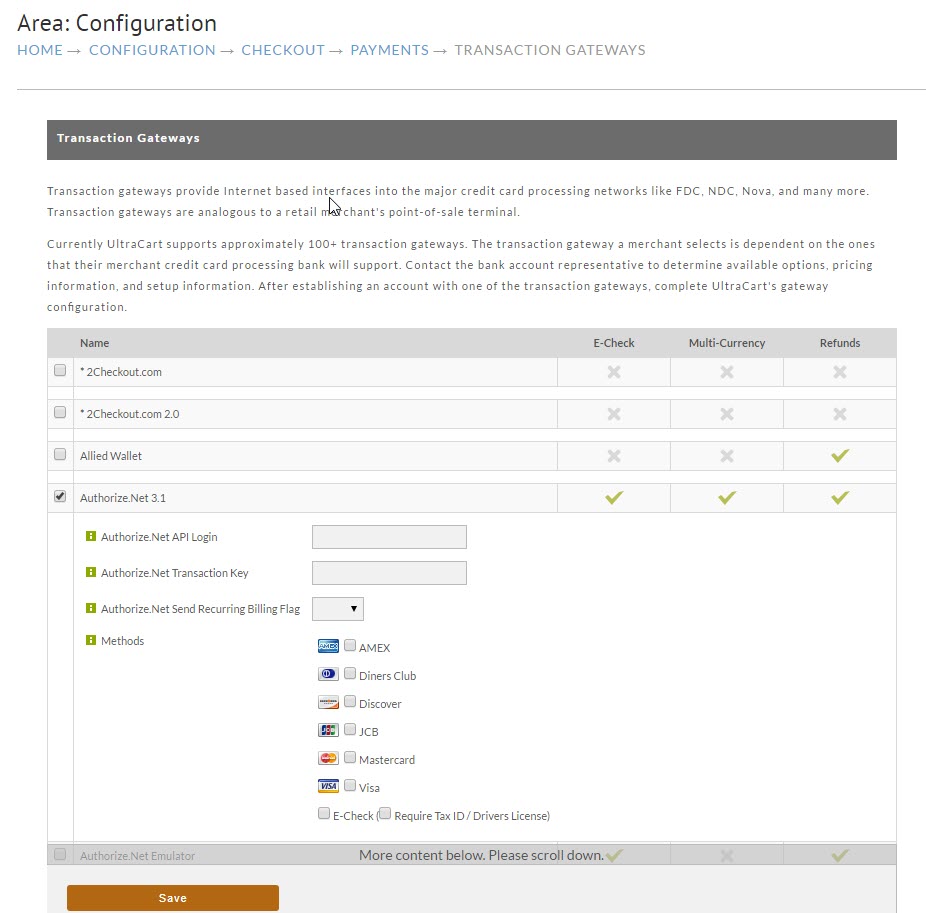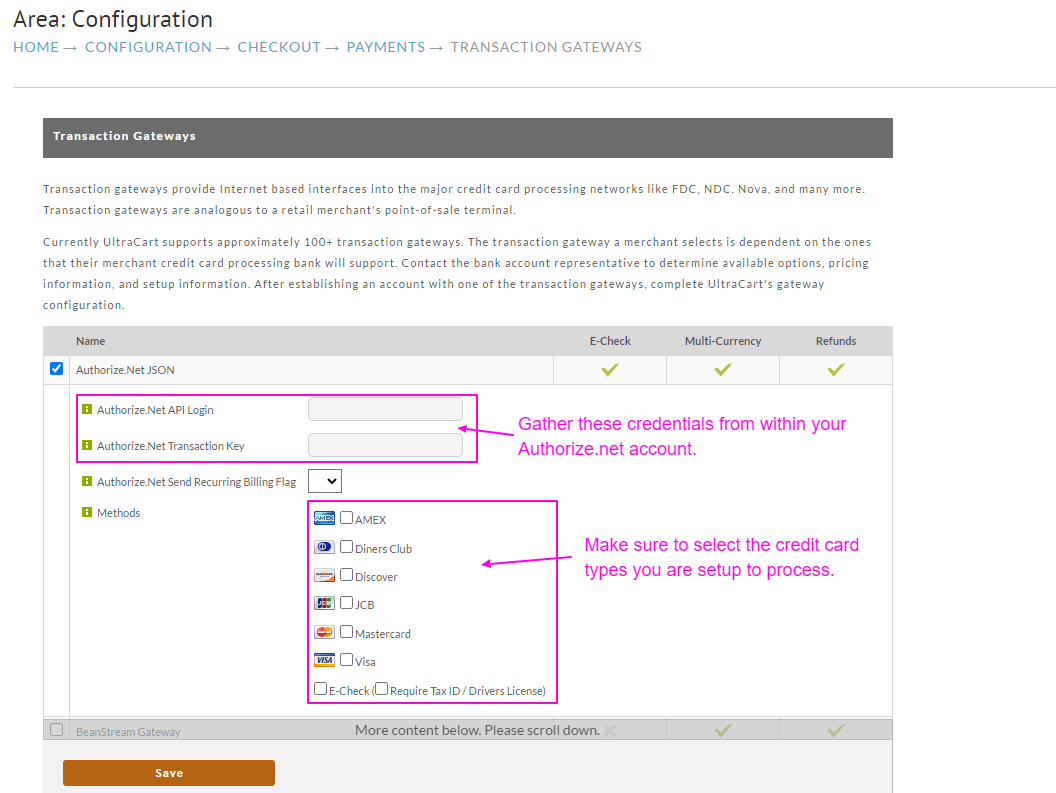| Table of Contents |
|---|
Integrating Authorize.net into your UltraCart account
Very Important Integration Note
| Info | ||
|---|---|---|
| ||
UltraCart does not support the Authorize.net Fraud Prevention Suite. You must turn that feature off when integrating Authorize.net with your UltraCart account. You can make sure this is disabled under Authorize.Net here: For additional fraud prevention protection, please see the UltraCart Fraud Prevention tool. |
The first set of steps are listed at Authorize.Net's web site.
| Panel |
|---|
...
- Log in to your Authorize.Net account
- Navigate: Home Page → Account → Settings:
- In the first section of links click on "Payment Form". Then click on "Form Fields". Make sure none of the boxes have "Required" checked and then save. Click "Settings and Profile" on the left hand side of the screen.
- Click on "Transaction Version" and set it to "3.1JSON" then Save.
- Click on "Email Receipts" and make sure "Email transaction receipt to customer" is not checked. Save.
- Click on "Card Code Verification". Authorize.Net suggested to UltraCart support that (N) be checked. Individual settings may vary by merchant. Save.
- Click on "Address Verification Service (AVS)". Authorize.Net suggested to UltraCart support that (B), (E), (G), (R), (S), (U) and (N) be checked. Individual settings may vary by merchant. Save.
- Click on "API Login ID and Transaction KeyCredentials & Keys". A secret question will be asked to which you should know the answer. Answer the question and click submit. On the next page the transaction key will be disabled. Highlight the key with your mouse. Then choose Edit → Copy from the menu on your browser. This will place the transaction key in your computer's clipboard.
- You will also need to retrieve your "api_username": On the Settings page, under "Security Settings" section, Click on the link called "API LOGIN and Transaction KEYCredentials & Keys": which will provide you both items together than , that you must then copy and paste into UltraCart's transaction gateway configuration page.
- Log out of Authorize.Net
The following steps will
...
take place inside of UltraCart
Step 1
Log in to your UltraCart account and Navigate:
...
From the "Credit and Debit Cards section simply select the card types you would like to accept.
You can acces addition settings access additional setting options by clicking on the "Settings" button shown below.
...
Simply click anywhere on the screen to close the window.
Step 2
To configure the Authorize.net 3.1 gateway click on the Connect single Single button as shown below.
The next screen will present an alphabetical listing of our integrated Payment Gateways.
Clicking on the check box to the left of Authorize.net 3.1 JSON will expand the settings portion.
Your final objective is to enter the credentials that you were given when signing up with Authorize.net.
...
Congratulations! Your UltraCart account is now configured to use Authorize.Net
Reviewing Transaction History of placed orders
When an order is placed that has not been successfully process processed for payment, the order it will go into the Accounts Receivables department for your review of . There, you can review the transaction responses in order to determine why the transaction failed. To see the transaction history of an order in the A/R department, navigate:
...
Click on the hyper-linked OrderID of the order (it should be color coded in pink signifying a "bad transaction"). Then scroll down below to the "Last Transaction" section. It appears below the "Payment" section and above the "Merchant Comments".
...
When viewing the transactions , the following authorize.net documents will provide you more details on the various response codes that will . These should help you determine the exact cause of the failed transaction:
- httphttps://developer.authorize.net/toolsapi/responsereasoncodereference/responseCodes.html
- https://support.authorize.net/authkb/index?page=content&id=A50
- http://www.authorize.net/support/CNP/helpfiles/Account/Settings/Security_Settings/Fraud_Settings/Address_Verification_System_(AVS).htm
Frequently Asked Questions
| Info | ||||||||||||||||||||
|---|---|---|---|---|---|---|---|---|---|---|---|---|---|---|---|---|---|---|---|---|
| ||||||||||||||||||||
|
Helpful resources
...