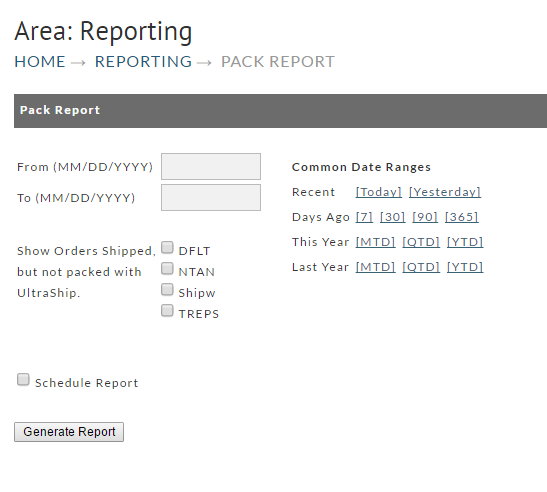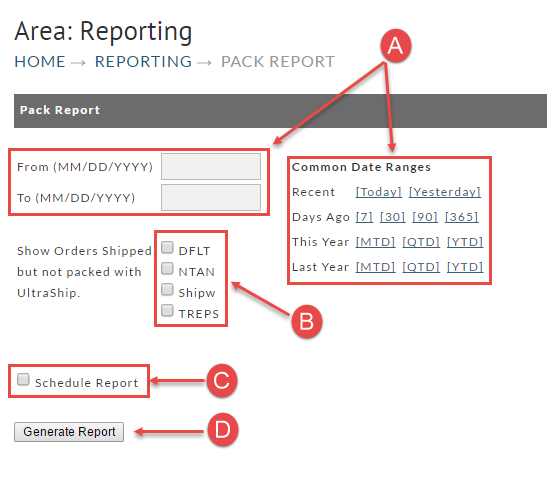...
This built in "Pack" Report will provide the merchant the ability to receive specific information tallying shipped orders during a specified date range. We'll show you how the individual doing the packing can be recognized insure they receive credit for orders that he/she packed. This will become very handy if/when you are paying "peace rate" for Pick and Pack. Merchants sometimes sometime give their Fulfillment Center (personnel) access to the Reporting section Back Office (Item Management and Reporting) sections so they can run the periodic reports. You can also "schedule" reports to run daily, weekly or monthly and be have them automatically sent via email to any individual(s) you specify (explained later).
To generate your report you'll need to make several selections to filter the information.
A. Enter the from/to date range desired or alternatively, click one of the Date Range shortcuts.
B. Select the appropriate Distribution Center(s) by checking a the corresponding box(s).
DC. Click the Schedule Report check box if desired (explained later).
D. Click the Generate Report button.
Completed Pack Report form here.
Date Ranges
There are only two dates to be entered;
...
Click here for more about the Report Pickup.
Recording Pack Records in your Back Office
The recording of the Packing jobs is done at the Item Level within the Order (editor). In order to accomplish this, the individuals that make the recordings (in house packers users or even yourself) must be listed as a User on your account and they must be given access (permissions) for the Edit Order and Edit Items areas.
There are two steps to make the recording of the packing:
1) Locate and enter the edit mode:
Navigate to Home > Operations > Order Management
At this stage the order will typically be in the Shipping Department or Completed section. the order by clicking the department the order is in usually