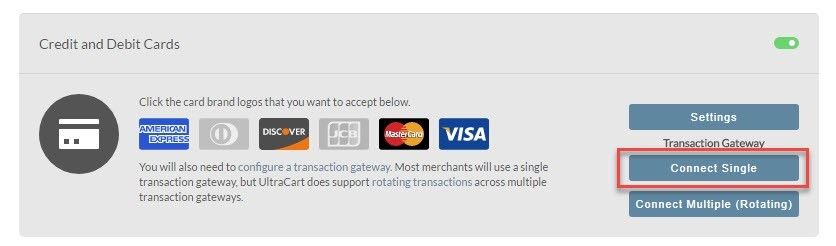...
From the "Credit and Debit Cards section simply select the card types you would like to accept.
You can acces addition settings access additional setting options by clicking on the "Settings" button shown below.
...
To configure the Authorize.net 3.1 gateway click on the Connect single Single button as shown below.
The next screen will present an alphabetical listing of our integrated Payment Gateways.
...
When an order is placed that has not been successfully process processed for payment, the order it will go into the Accounts Receivables department for your review of . There, you can review the transaction responses in order to determine why the transaction failed. To see the transaction history of an order in the A/R department, navigate:
...
Click on the hyper-linked OrderID of the order (it should be color coded in pink signifying a "bad transaction"). Then scroll down below to the "Last Transaction" section. It appears below the "Payment" section and above the "Merchant Comments".
...
When viewing the transactions , the following authorize.net documents will provide you more details on the various response codes that will . These should help you determine the exact cause of the failed transaction:
...