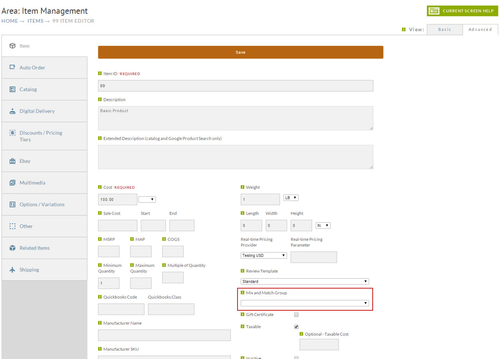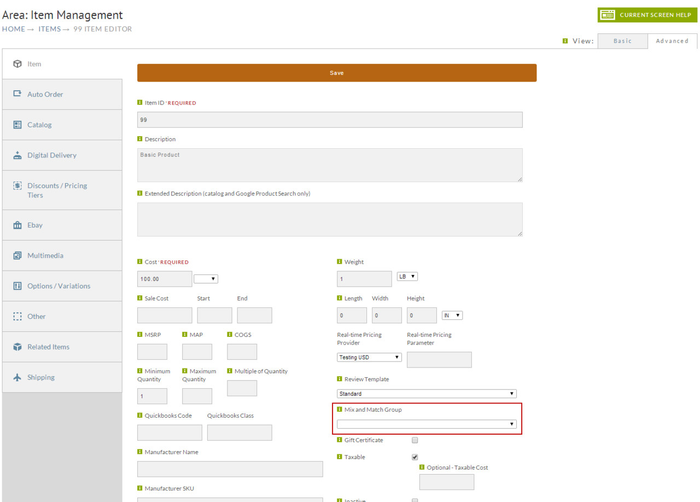...
Name: We've called this example "T-shirts". (However, you may choose to create a name that closely resembles what the group discount does, if not a reference to the selection of items.I.E., "Buy 2 or more; get $5.00 off", "Purchase 5 or more; get 10% discount". Use what makes best sense to you, the . The name is editable to so you can change it later if desired.)
...
Ignore default discount if pricing tier member (otherwise best discount available applies): When this box is checked the mix-andmatch ghroup and match group discount will be ignored when the customer belongs to a pricing tier.
Discount only applies to quantity break points: In our example we've created 3 levels at quantities 5, 10, and 20 or more. If a customer purchases between 5 and 9 items, they will receive $1.00 off per item. If they purchase between 10 and 19 items, they will receive $1.50 off per item and if they purchase 20 or more items, they will receive $2.00 off per item.
...
Mix and Match Group discounts will have no affect on purchases until you configure the store items you want it to apply to. In most cases merchants apply Mix and Match Group discounts to only a few store items. To apply the mix and match group to a store item, navigate to:
| Panel |
|---|
Main Menu → Store → Items |
When the Item List screen appears, click on the Item ID desired . At (you may need to navigate within an Item Folder to locate the applicable Item ID. At the Item Editor screen (Item Tab), locate and click on the Mix and Match Group Field (lower right).
| Info | ||
|---|---|---|
| ||
If you are using StoreFronts, you'll find the Mix ad Match Group Field near the bottom of the screen under the "Advanced" section. |
A drop down menu will appear with your Mix and Match Group(s) listed. Select the Mix and Match group you want to apply to this item. Then click on the "Save" button in the lower left of the screen. Repeat this process for each and every store item that you want to apply Mix and Match Group(s) to.
Mix and Match Groups for Pricing Tier Members
...
The discounts will appear in the checkout screen when the merchant adds a quantity of items that meets the minimum requirement. In the example below, we have purchased 3 of the Soap and 2 of the Book items for our demo store, both of which have a mix and match group discount configured. The combination of these two both items meets the quantity minimum of 5 so we receive a discount of $1.00 per item. The discount does not apply to the Item "TSHIRT" since the because the Mix and Match group was not "applied" to that item.
...