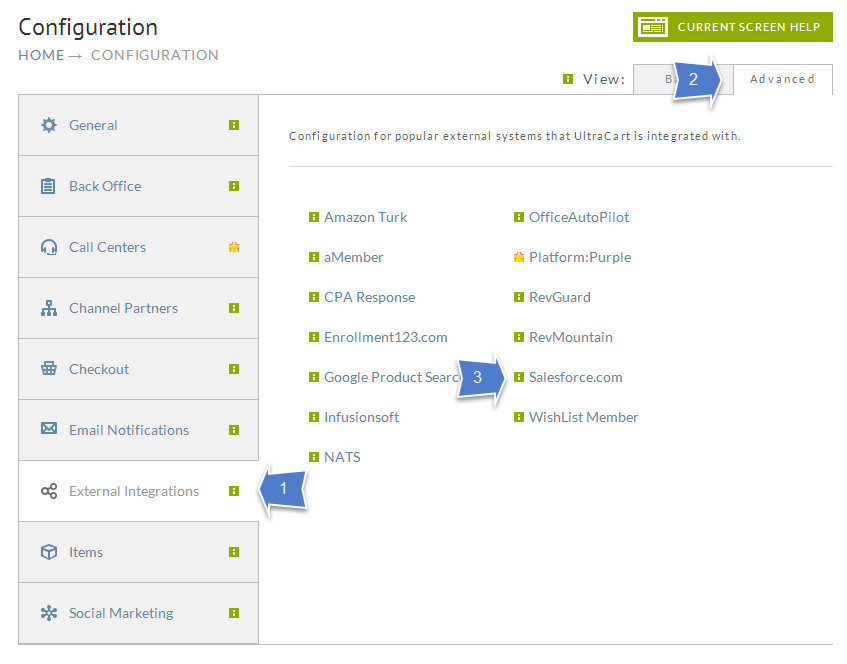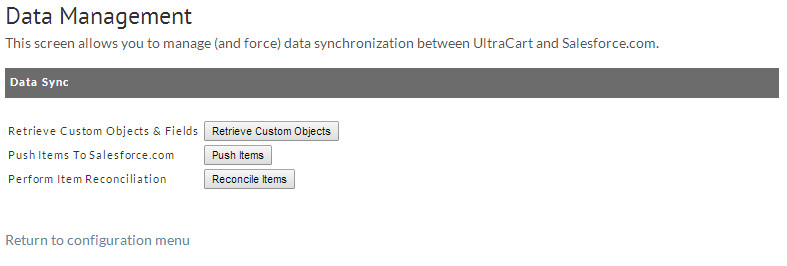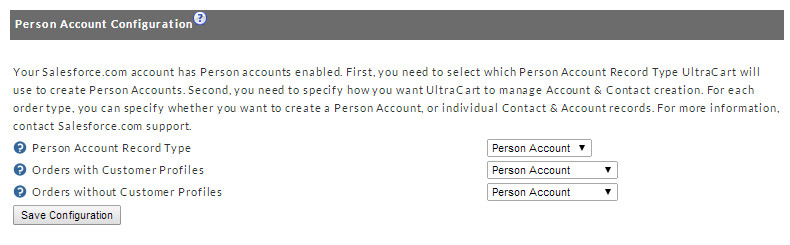...
One of the most powerful features of the UltraCart integration system is the ability to automatically manage products and their prices automatically. If you selected this integration option during setup, then you may want UltraCart to "bootstrap" your Salesforce.com configuration with your existing item information. To get started, log into your UltraCart account, and navigate to the Data Management screen.
| Panel |
|---|
Home → Configuration → [External Integrations] (1) → [Advanced] (2) → Salesforce.com (3) → [Data Management tab]. |
Data Synchronization
There are three distinct primary tasks you can perform from the Data Synchronization panel:
| Task | Description | ||
|---|---|---|---|
| Retrieve Custom Objects & Fields | This task will connect to your Salesforce.com instance, and download all custom fields and custom objects you have created. The data retrieved is used primarily to assist in mapping additional UltraCart fields. | ||
| Push Items To Salesforce.com | This task will begin the process of creating Product objects in Salesforce.com for each of your UltraCart items. Before running this task, it is recommended that you configure any desired custom fields for optional UltraCart item information.
| ||
| Perform Item Reconciliation | This task will attempt to reconcile all of your UltraCart items with their corresponding Salesforce.com products. It can detect invalid relationship records, mis-matched item descriptions, pricing information, and more. After this task is complete, UltraCart will create a spreadsheet detailing the results of the reconciliation process, as well as what steps were taken to resolve the issues. |
Person Accounts
If you have Person Accounts enabled on your Salesforce.com instance, you will see an additional section on this tab:
| Option | Description |
|---|---|
| Person Account Record Type | Salesforce.com will allow you to create multiple objects that correspond to a combination of a contact & account record. By default, the only one configured is Person Account. If you have created an additional combination object, or have renamed the default object, select the desired Salesforce.com object type from this drop-down. Only objects that meet the criteria for this record type are shown. |
| Orders with Customer Profiles | This will allow you to specify what actions should be taken when an order is placed with a customer profile, and an existing Contact / Account pair does not exist. You can specify to create a Person Account record, or create separate Contact & Account records. |
| Orders without Customer Profiles | This will allow you to specify what actions should be taken when an order is placed without a customer profile, and an existing Contact / Account pair does not exist. You can specify to create a Person Account record, or create separate Contact & Account records. |