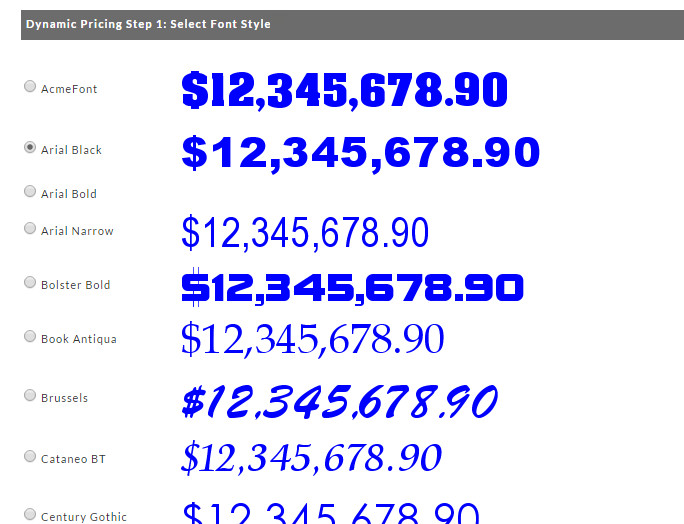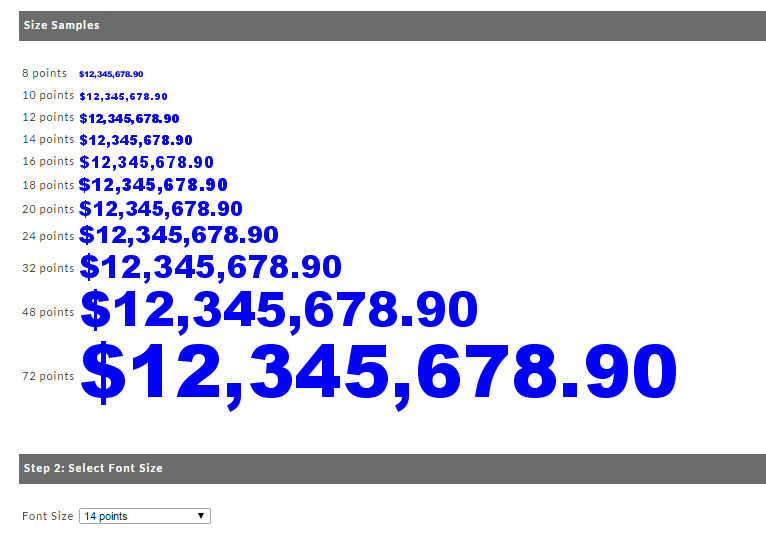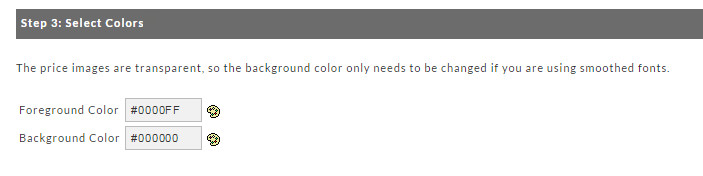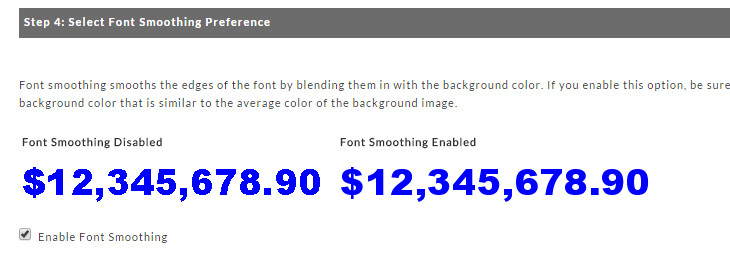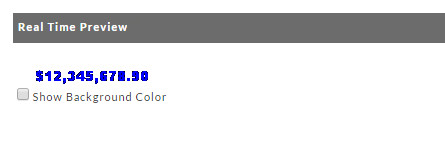...
UltraCart provides a wide variety of fonts to match just about any web design. To choose a font, click on the radio button to the left of the sample price and press the "Continue" button.
Step 2 - Set the Font Size
This screen provides examples, in the style you selected, of font sizes. Make your choice using the drop down menu.
Step 3 - Set The Font Colors
This section allows you to set your fonts foreground and background colors. Click on the Pallet Icon to the right of the coding to bring up a color pallet. Once the pallet appears, click on the color of choice. Repeat the process for choosing the background color.
Step 4 - Select Font Smoothing Preference
Font smoothing smooths the edges of the font by blending them in with the background color. If you enable this option, be sure to set the background color to the same as your website's background. If your website uses a background image, select a background color that is similar to the average color of the background image.
Real Time Preview
Provides a real time display of the dynamic pricing as you are making changes with the above configuration.
- Unlicensed Unknown user update for 12/7
- Unlicensed Unknown user cross reference deploying dynamic pricing on website with item links