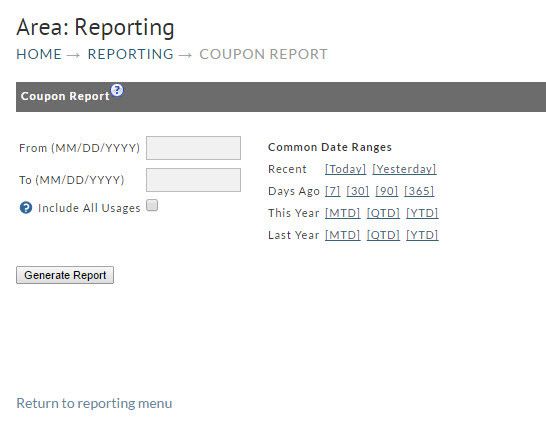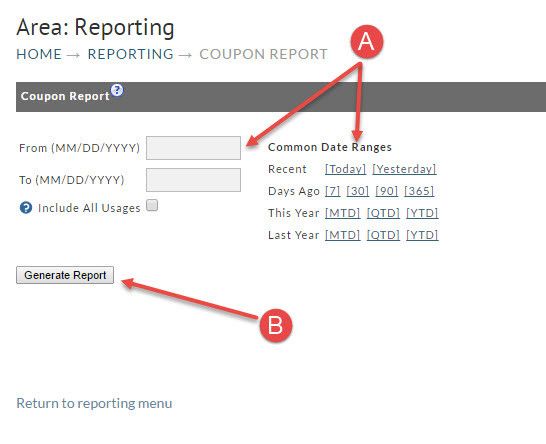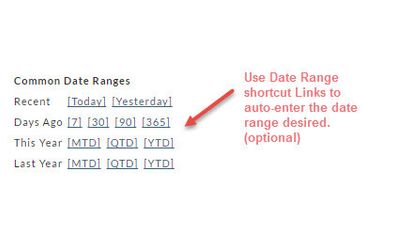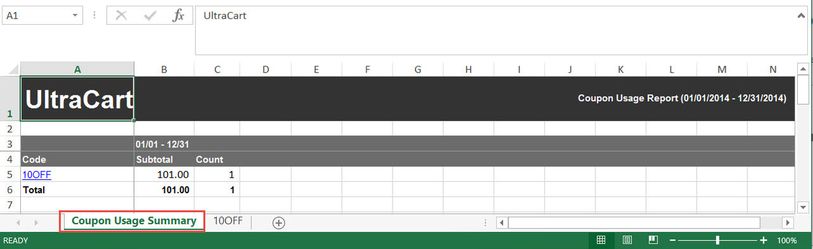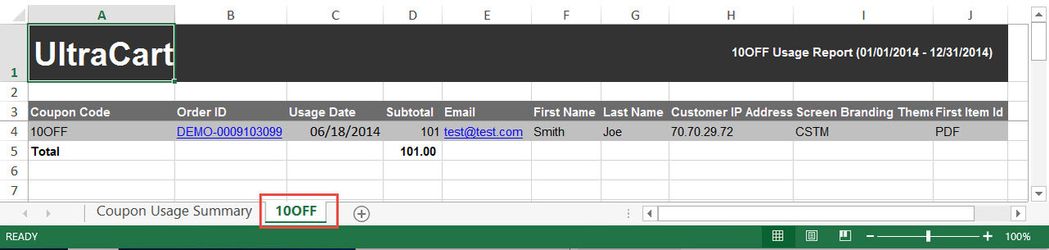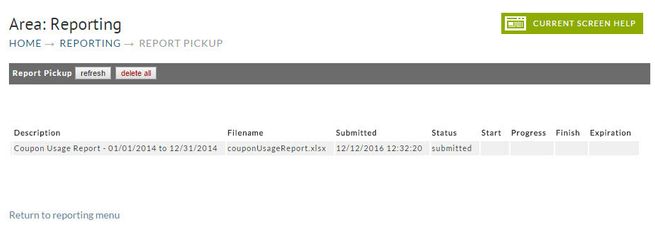Many merchants use Coupons for marketing. This built in report will give the merchant the ability to create reports providing valuable sales information.
To generate your report you simply;
- Enter the from/to date range desired or alternatively, click one of the Date Range shortcuts
- Click the Generate Report button.
Date Ranges
There are only two dates to be entered;
- From (starting date) and
- To (ending date). This tells the system the reporting period you want to see.
Common Date Ranges (shortcuts)
To the right of the date fields is the Common Date Ranges shortcuts. Consider this optional method for entering your date range to save some typing. Simply click the link from one of the following rows:
- Recent
- Days ago
- This Year
- Last year row.
Include all Usages (optional)
Selecting the "include all usages" checkbox will cause the report to include use of the coupon in orders in which the coupon did not actually yield a discount. Here are two examples:
- some customers apply coupons and then don’t actually buy the discounted items so by default we filter those.
- some merchants use "tracking" coupons that don’t actually apply a discount.
Generate Report
Click the Generate Report button once you have finished entering the Date Range and any optional settings. If the report date range is short, you may see the report generated and available immediately. If not, you may receive a Report Pickup notice (see below). The following is an example of the Coupon Usage Report with very short date range settings. This particular report is comprised of a worksheet with two tabs shown below:
Tab #1 - Coupon Usage Summary
Tab #2 - 10OFF
Report Pickup
If a report that you've created covers a large date range you can expect some wait time. You'll be notified if there is a delay and will be told that you can obtain the report in the Report Pickup area.
Click here for more about the Report Pickup.