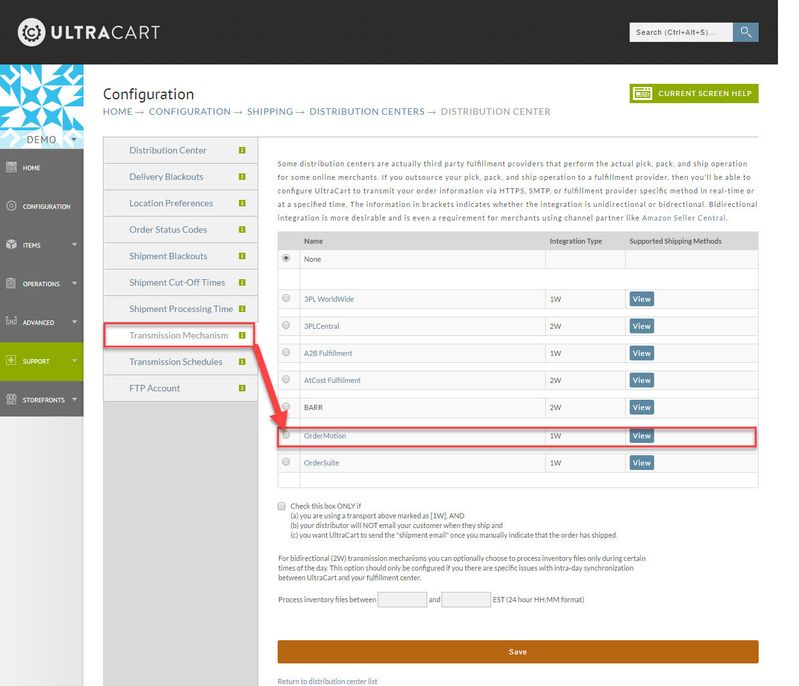Overview
Configuring OrderMotion (ordermotion.com) into your shipping configuration for shipping fulfillment.
Navigation
Steps
Step 1 - Navigate to the Transmission Mechanism list
To configure OrderMotion navigate to the Shipping configuration area edit the Distribution Center then navigate to the "Transmission Mechanism" tab and scroll down and thenselect the radio button for "OrderMotion" (Image below has a truncated version of the radio button list, scroll down the page to the OrderMotion radio button):
Step 2 - Configuring the OrderMotion section
| Field | Description |
|---|---|
| OrderMotion HTTP Bix Id | This credential will be provided to you by OrderMotion |
OrderMotion Key Control | This credential will be provided to you by OrderMotion |
| OrderMotion Queue Flag | Select "True" or "False" as instructed by OrderMotion |
| OrderMotion Verify Flag | Select "True" or "False" as instructed by OrderMotion |
After configuring these fields as instructed by OrderMotion, scroll down the page and click the save button to save your changes.
Frequently Asked Questions
Q: If we authorize the credit card at the order will ordermotion be able charge card on shipment and manage the multipay?
Answer: Yes, UltraCart can handle a scenario where the credit card is authorized during checkout and then feed the transaction reference number to OrderMotion so that they perform the capture after shipment of the order.