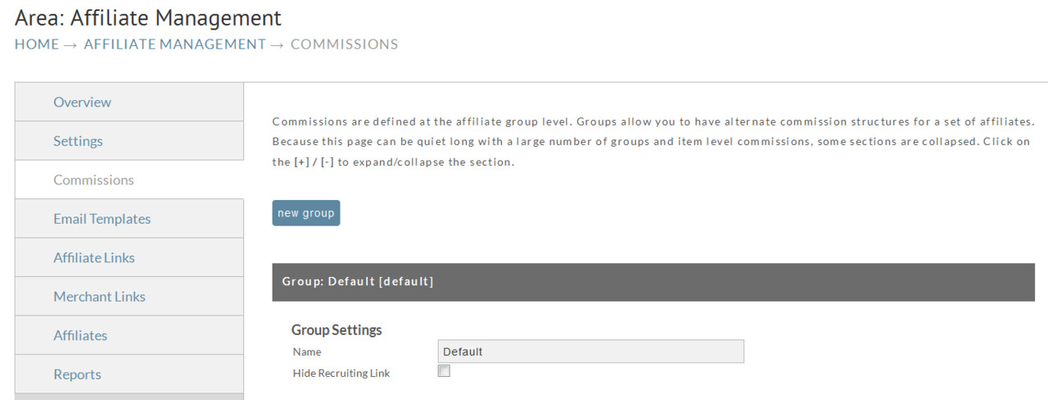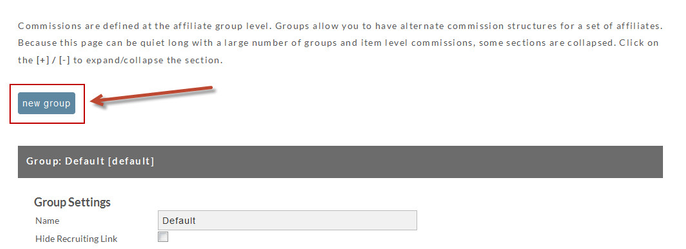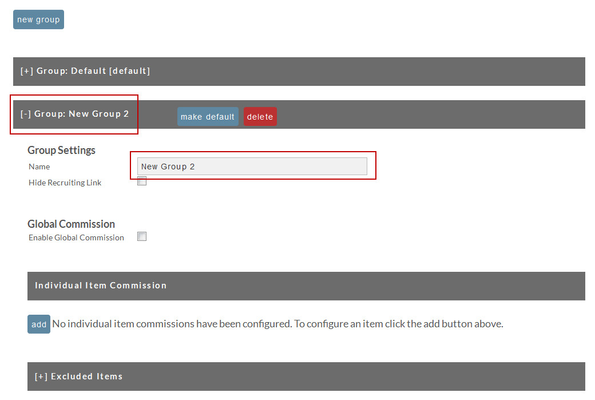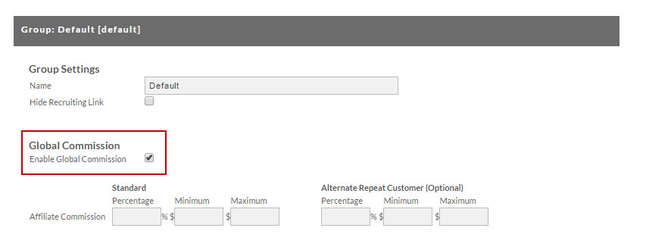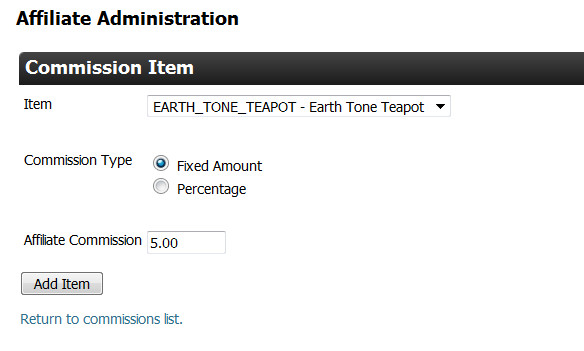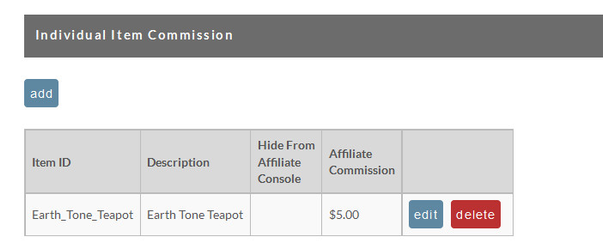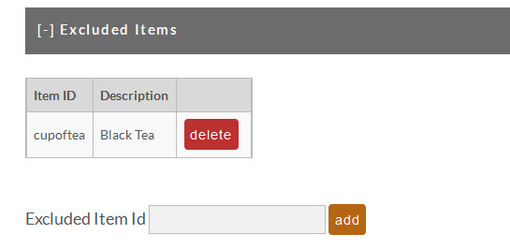Commissions
This is where you set the amount of commission you want to pay your affiliates for their credited sales. The Affiliate management system not only allows for multiple affiliate groups it also allows you to set up either a global commissions or individual item commissions. Merchant with few store items will typical set and only use the Global commissions. Others may not only set Global Commissions but also still set Individual Item Commission(s). Global commissions can only be set by percentage whereas Individual Item Commissions can be either percentage or dollar amounts. You also have the ability to exclude items if you want to remove certain items from being used in the affiliate group.
Creating a new Group
Commissions are defined at the affiliate group level. Groups allow you to have alternate commission structures for a set of affiliates.
Because this page can be quiet long with a large number of groups and item level commissions, some sections are collapsed. Click on the [+] / [-] to expand/collapse the section.
To create a new Group simply click on the "new group" button found at the top of the affiliate commission section.
When you have created a new group, the default group will collapse and a new group will be added, by default we call this "New Group 2". This however can be changed along we setting for its own set of commission rules.
Currently there is no limit to the number of commission groups that can be created, however we don't recommend more then a few, if your just getting started.
Global Commissions
To activate this feature, click on the check box to the right of the "Enable Global Commission" field. The field will then expand to show the Affiliate Commission fields.
The Global Commission percentage you set will apply to all items in your store. This feature is especially useful for merchants that have numerous store items. Any Individual Item Commissions configured (explained later) will override the Global Commission percentage for that particular item.
| Field Name | Description |
|---|---|
| Standard Commission | This is the % commission rate an affiliate will receive for all order assigned to an affiliate within this group. |
| Alternate Repeat Customer Commission | This is the % commission for repeat customers purchasing though the same affiliate. Repeat Customer Commission Criteria Will be considered a repeat customer if" |
| Minimum | The minimum dollar amount that can be paid out on a commission based on the % set. |
| Maximum | The maximum dollar amount that can be paid out on a commission based on the % set. |
Once you have set your % simply click "Save" at the bottom of the screen.
Individual Item Commissions
Commissions established here will be configurable per store item and will override any Global Commission already in place for that particular item.
Another benefit to using Individual Item Commissions is that if an individual item has a commission, then the affiliate will be given the choice to choose the item's URL as a landing page for an affiliate link.
Adding an Individual Item Commission
To add a new Item commission simply click on the "Add" button under the heading. The following screen will appear for completion of three fields.
| Field Name | Description |
|---|---|
| Item | Your store items will appear in the drop down list. Select the item desired. |
| Commission Type | Click on the radio button to the left of either Fixed Amount or Percentage. |
| Affiliate Commission | If field #2 = Fixed Amount, then enter a dollar amount (format = 00.00). If field #2 = Percentage then enter a percent (format = 0.0) |
If you have established Downline Tiers, a field will appear to allow you to set the commission amount(s) for them as well.
Click the "Add Item" button when finished. You will be returned to the Commissions screen where all your commissions will be listed.
Edit Individual Item Commission
Simply click the "Edit" button to make changes to an Individual Item Commission setting. You will be taken to the Commission Item screen where you can change any of the three fields. Click the "Save" button when finished.
Delete Individual Item Commission
Simply click the "Delete" button to delete an individual item commission. You will not be prompted with a warning.
Adding an Individual Item Commission from the Item Editor
Merchants that have configured many affiliate groups in their affiliate management program may benefit from configuring new items into their affiliate commission groups directly from the item editor.
The primary benefit to using the configuration section in the item editor its that it allows you to quickly assign the proper group level commissions without needing to edit each commission group directly.
Example:
Excluded Items
Excluded items give you the ability to set a global commission but remove some items that can receive this commission rate. To configure an item simply click the [+] / [-] to expand/collapse the section.
Then simply provide an item ID that you would like to exclude and click the "add" button. Once an item as been added it will be listed below.
To remove an item from the excluded list simply click "delete". You will not be prompted with a warning.
Frequently Asked Questions
Question: We are seeing orders from repeat customers that are not applying the "Alternate Repeat Customer Commission" commission to the orders, why is that?
Answer: The qualifiers for "repeat customer" in this context is of a repeat purchase as applied to the affiliate receiving commission for the order. so, for example, if you enable "cookie stomping", then the customer may return for a future purchase via a different affiliate link than previous purchases. In this case, the normal affiliate commission is applied.
Repeat Customer Commission Criteria
Will be considered a repeat customer if"
- they have a customer profile associated with an auto order
- auto order rebill
- email previously was commissioned (optional setting in the "Payment Options" section of the settings tab of the Affiliate Management area)