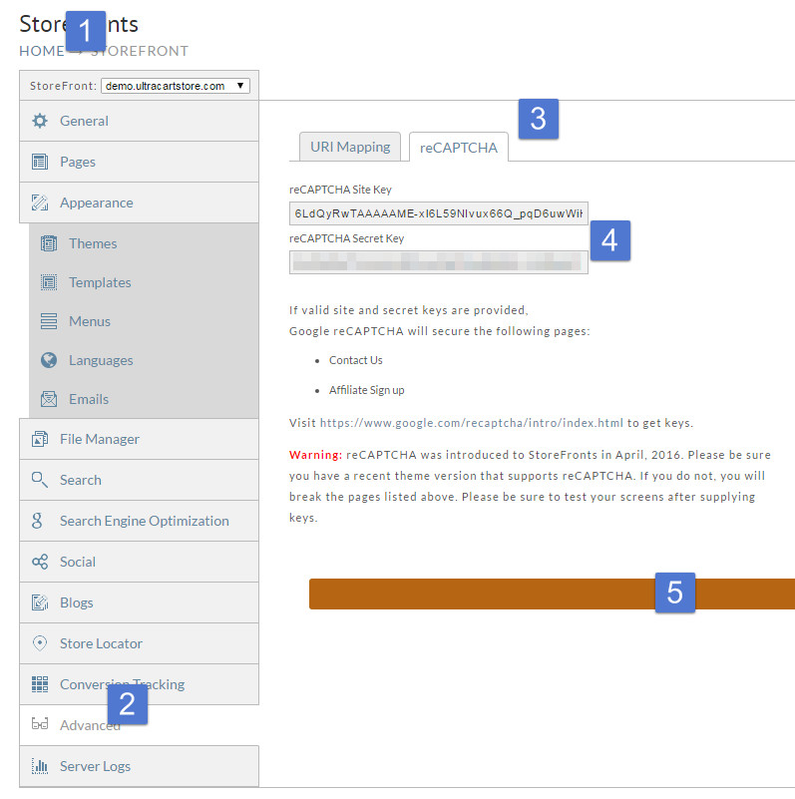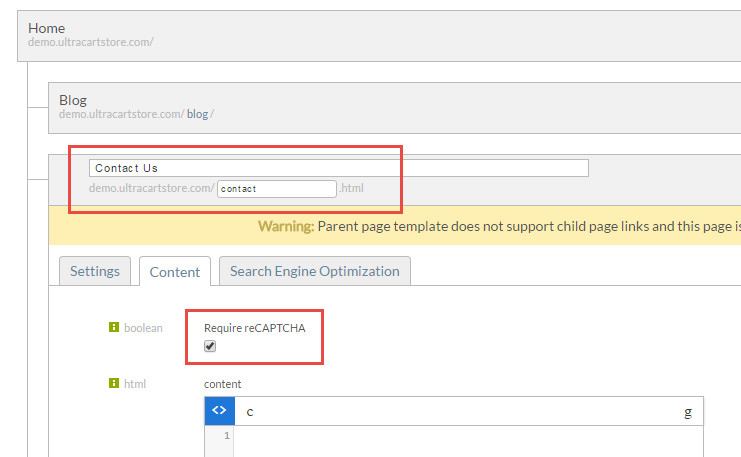reCAPTCHA
Getting your keys: Registering with Google reCAPTCHA
- Browse to https://www.google.com/recaptcha/intro/index.html
- Click the
Get reCAPTCHAbutton at the top right. - Signup/Login
- After logging in, look for a section named "Adding reCAPTCHA to your site". Within that section will be your Site and Secret keys.
Make sure to use version 2 of the key
12/6/2018
UltraCart supports the version 2 of the google recaptcha key, NOT version 3. So make sure that you are generating your key as version 2.
Installing reCAPTCHA keys in your StoreFront
Navigate to Home → StoreFront → Advanced (tab) → reCAPTCHA.
Enter your Site and Secret keys. Save.
Turning on reCAPTCHA for your Contact Us page
All pages that use the template_contact.vm template will have a checkbox for turning reCAPTCHA on. Just check the box (assuming your have installed keys already), and your Contact Us forms will be protected by Google reCAPTCHA.
Turning on reCAPTCHA for your Affiliate Signup
reCAPTCHA is automatically activated for any StoreFront Affiliate Signup screen if keys are installed in the StoreFront. There is nothing more you need to do.
Some caveats:
- Your theme must support reCAPTCHA. The earliest theme supporting reCAPTCHA was Mr. Teas on 5/16/2016. Some themes are still awaiting the updated code.
There is a flag that was primarily used for legacy sites to show/hide reCAPTCHA and can still affect the StoreFronts. Make sure that checkbox is checked.
You can view this setting by going to Advanced → Affiliate Management → Settings → Require Captcha