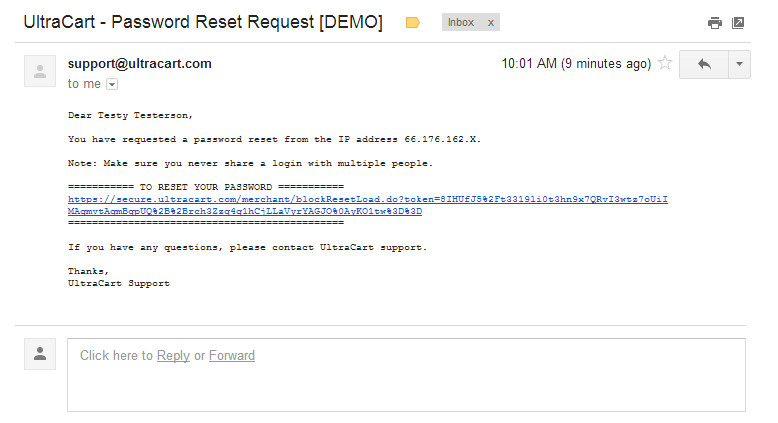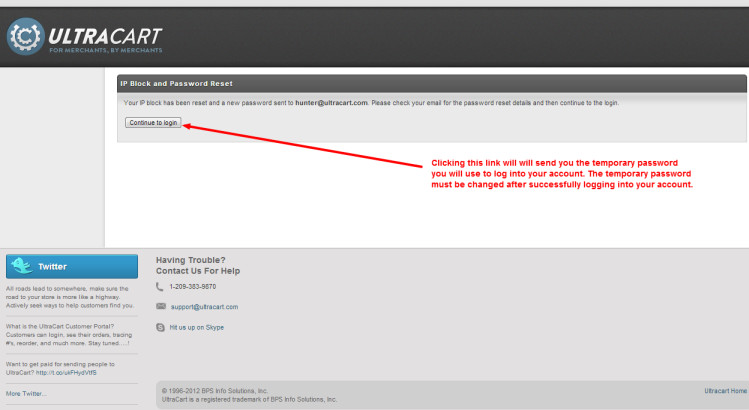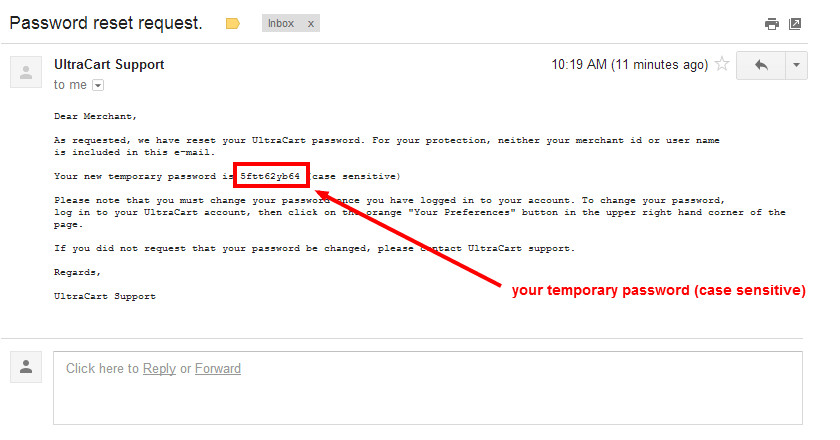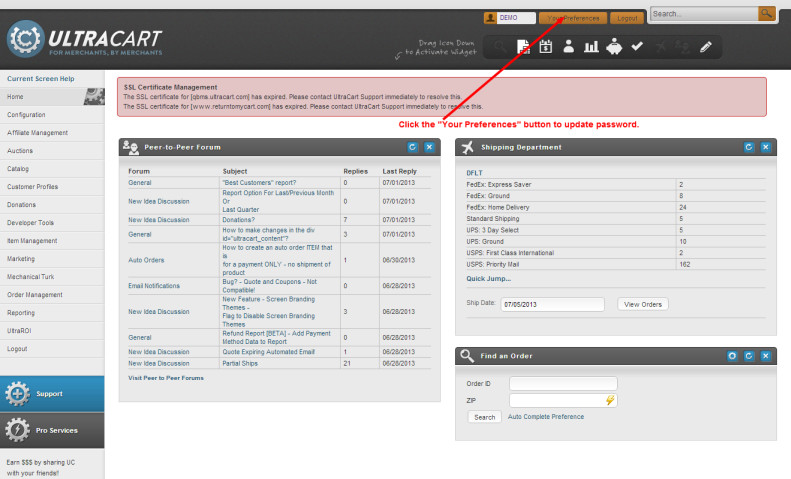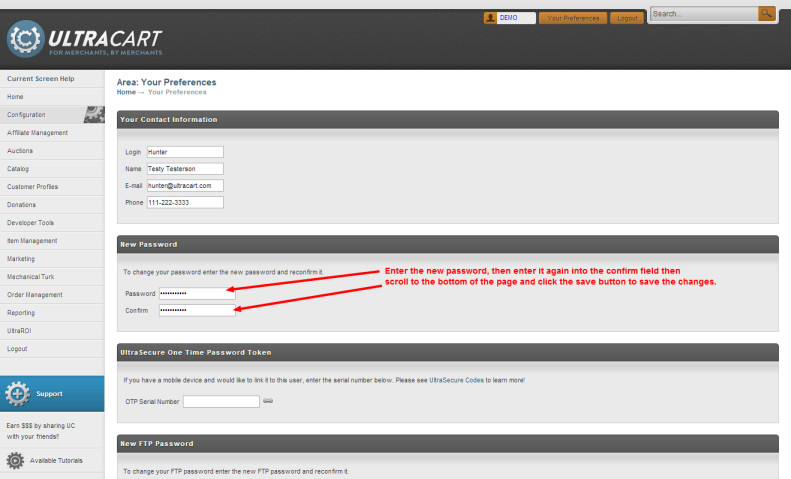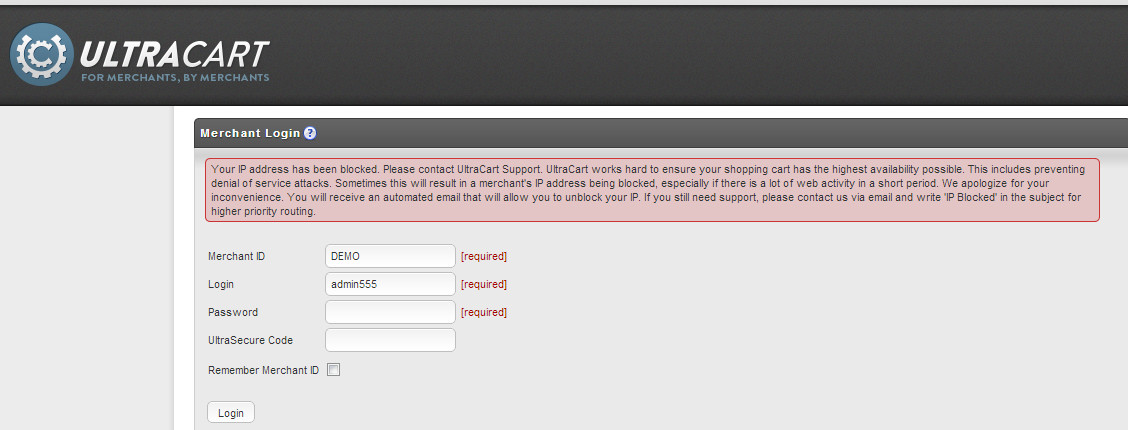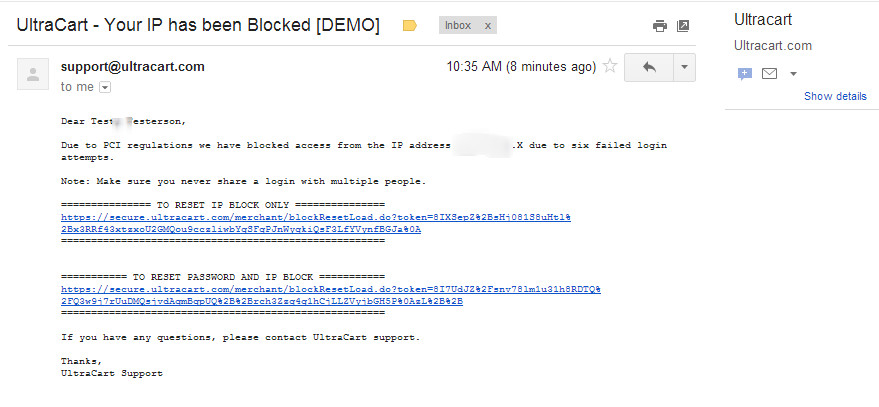Instructions And Guidelines To Logging Into Your UltraCart Account.
UltraCart is a Level 1 PCI Compliant Provider, which means our service is constantly tested to ensure we adhere to a rigorous protocol designed to protect the security and integrity of your store data. PCI compliant Security measures are stringent and are of the utmost importance to you and your customers. Let's review the login process in details to better understand how to minimize login issues.
Logging into your account:
The Primary login button is at the top right-hand side of the UltraCart Home Page (www.ultracart.com) and is Titled "LOGIN" as shown below.
Clicking the login button will redirect you to: https://secure.ultracart.com/merchant/login.do
Dedicated login page
Login Credentials:
There are four login credentials, three of which are required. The fourth is optional buy highly recommended. They are:
- Merchant ID (required)
- Login (required)
- Password (required)
- Secure Code (optional) Learn More --> UltraSecure OTP TokensUltraSecure OTP Tokens
Details about the login credentials:
MERCHANT ID
- The Merchant ID is the account ID that chosen upon the creation of the account and cannot be changed.
- The Merchant ID is 5 characters or less and is comprised of letters and numbers only.
- All users on your account will enter the Merchant ID (MID) as the first login credential.
LOGIN
- The Login can be 1-20 characters in length, comprised of letters, numbers and the following special characters: (,!,@,#,$,%,^,&,*,)
- The Login credential is the unique identifier for each user accessing your account and should not be shared.
PASSWORD
- The Password can be 8-25 characters in length, comprised of letters, numbers, and special characters.
- Passwords have a 90 day expiration and may not be used again for 365 days.
Helpful Secure Password Generator
If you find making up your own passwords to be a royal pain, use this password generator tool to help you create secure passwords:
http://passwordsgenerator.net/
For another alternative, see also: UltraSecure OTP Tokens
ULTRASECURE CODE (optional)
- The UltraSecure Code is a 6 digit number that is generated using the Google Authenticator app, installed on a smart phone device.
- The number changes every 30 seconds. This reduces the likelihood of someone being able to access your account by obtaining your login credentials, short of also having direct access to your phone.
(***Implementing the UltraSecure Code to your login also has the benefit of eliminating the IP Address Activation step during the login process.)
THINGS YOU MAY ENCOUNTER DURING THE LOGIN PROCESS:
- Incorrect credentials
- IP activation prompt
- IP Block
Reset Password Requirements
In order for the reset to work properly, you must enter the correct MERCHANT ID and LOGIN, otherwise the reset password will not be sent.
If you are unsure of your MerchantID & LOGIN, please contact Ultracart Support by calling 209-383-9870 or emailing us at support@ultracart.com.
Clicking the Reset password button will display the following message at the top of the login screen:
Password Reset
- Password Reset is a two-step process: The first email received contains a link that when clicked will trigger a follow-up email with temporary password you will use to log into your account.
- If the password reset does not appear in your inbox within a few minutes, it may have been send to your spam folder or you may have provided the wrong user login ID. It's also likely that you have a different email address on file than you are expecting. In any of these cases, you should contact UltraCart Support for further assistance.
have UltraCart - Password Reset Request followed by your merchant ID in square braces.
Clicking on the reset password link will trigger a follow up message with the temporary password within.
Responding to an IP Block on your login:
If you encounter a problem logging into your account, an "IP Block" will be applied to your user login upon the 6th failed login attempt. You'll see the following note at the top of the login page:
"Your IP address has been blocked. Please contact UltraCart Support. UltraCart works hard to ensure your shopping cart has the highest availability possible. This includes preventing denial of service attacks. Sometimes this will result in a merchant's IP address being blocked, especially if there is a lot of web activity within a short period. We apologize for the inconvenience. You will receive an automated email that will allow you to unblock your IP. If you still need support, please contact us via email and write 'IP Blocked' in the subject for higher priority routing."
When the IP block occurs, an email notification is sent to the email address on file for the user.
The email will have a subject of "UltraCart - Your IP has been Blocked" and will come from "support@ultracart.com":
This email notification contains two hyperlinks to remove the IP block from your user login. The first one removes the IP block and the second one removes the IP block and then triggers a password reset email in a follow up message.
These links allow you to immediatly respond to an IP block without having to contact support.
Frequently Asked Questions
Question: My browser no longer prefills the login fields. . Why not?
Answer: The "autocomplete="off” was implemented in June 2014 due to manditory PCI compliance.
Question: I keep getting logged out almost immediately, certainly not after 15 minutes of inactivity, Why is this happening?
Answer: The login session is determined by a "session" cookie that UltraCart places on the browser upon successfully logging into the account. If the cookie is deleted then you'll be prompted to log in upon the next screen refresh/update. Check your browser to ensure that session cookies are enabled and that you whitelist any cookies from secure.ultracart.com. Also check your security/antivirus software, such as Norton, to ensure that you have whitelisted the UltraCart domain for the firewall and privacy settings. If the steps above do not resolve the issue, then check with your network administrator to see if you are using a proxy server and if so to exclude caching of the ultracart.com domain.
Additionally:
1. Please make sure your IP address isn't changing. Some hotels will round robin IP addresses among clients. Check ipchicken.com and refresh a bunch of times across a 5 minute window. See if IP is changing.
2. Beware of Safari. It doesn't awful things with Session cookies. Try another browser if using Safari.
See the following for more about iCloud and safari login issues: iCloud Login Issues
Question: I am using LastPass does UltraCart support LastPass?
Answer: We do not recommend using LastPass due to security flaws in the application. https://it.slashdot.org/story/16/07/27/1342205/lastpass-accounts-can-be-completely-compromised-when-users-visit-sites