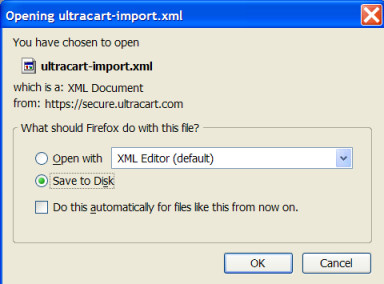Endicia Internet Postage is a service of Envelope Management Software that prints
Postage for mail and packages that you ship via the U.S. Postal Service (USPS). Dazzle
is a PC-based program that communicates with Endicia and does the actual printing.
You can also design envelopes and labels with Endicia.
UltraCart provides support for Endicia by generating (exporting) the required XML import file. The current level of integration supports both domestic and international shipping methods.
To utilize Endicia Dazzle you will first need to signup for an account at Endicia's web site; www.endicia.com. They have a 30-day Free Trial so you can start printing postage right away!
Once you are signed up, you can download and install their Dazzle (postage printing) software. You will use this software to import your exported XML file from your UltraCart order history (shipping department).
Before you begin, make sure you have successfully signed up at Endicia and downloaded and installed their software.
Exporting UltraCart Orders
The first step is to export the desired orders from your shipping department. Navigate to:
Main Menu Order Management
Shipping (link)
If you have multiple distribution centers they will be listed as links. Click on your "in-house" distribution center link. Otherwise, you will be taken directly to the Shipping Department Screen.
Figure 206 - Shipping Department screen
Your orders will be listed below the menus on the shipping department screen. You now need to indicate which orders you want to export to an Endicia Dazzle file. Place a check mark to left of the orders desired (click in the box). Keep in mind that Endicia Dazzle will print postage for USPS orders only. Once you have selected the orders, click on the "Export Endicia Dazzle" button. Your orders will be exported to an XML file.
A dialog box should appear. Make certain the radio button is selected next to "Save to Disk". Click on the "OK" button. Some operating systems may differ at this step but the basic concept is to save the file to your system.
Importing to Dazzle
There may be configuration settings and steps that need to be visited in the Dazzle software before printing your postage. You may desire to design your own custom label, for example. You also need to select the label and envelope styles. Reference the Dazzle Help menu or visit their web site for assistance.
Now that you have your orders exported to an XML file, you'll need to launch the Dazzle software. There are two ways to import the data; 1) import from the file menu to import directly to printing the labels or, 2) import to the Address Book for later printing postage. Most, we find, use the 1st method, importing directly to print postage. We will cover the steps for that method here.
From the File menu within Dazzle, select "Print from - External File…" (sub menu).
Figure 207 - Dazzle Print From menu option
In the dialog box that appears, navigate to where you "saved" the exported file on your system.
Figure 208 - Dazzle Select Address List File dialog
The "files of type:" needs to be set as "Text XML Format". The filename you will be looking for is "ultracart-import.xml" unless you changed the name during the export function. Once found, click on the name and then the "Open" button. Dazzle will then import the file and prepare to print the postage. Prior to printing, make certain you have selected the envelope and label time in Dazzle. Also be sure to insert your labels in your printer properly.
Endicia will print the postage on your labels. It will also produce an output XML
file into the same XML file that you saved your original Export file to. This file will contain the tracking information for your postage.
Common Errors with Endicia Dazzle
Error: Error generating estimates (packing solution) for order
Solution: You've editing your shipping configuration after those orders were placed. Under the new configuration the system can no longer generate a packing solution for the order. You will need to manually process those orders in Endicia Dazzle or have whomever modified your item/shipping configuration revert the changes or make further configuration edits.